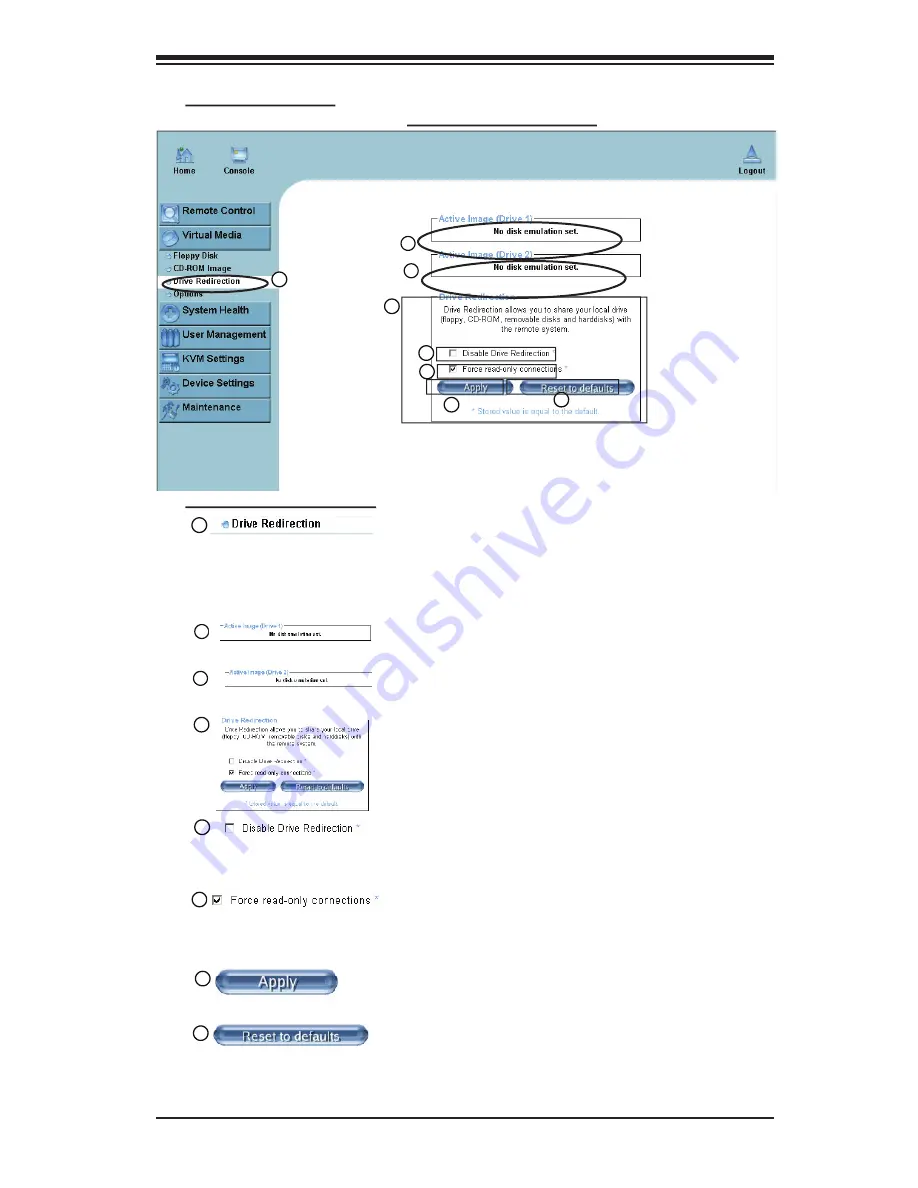
Chapter 3: Software Application and Usage
3-9
7
8
5
6
Explanation of Functions
1
Drive Redirection
: Click on this function key to make lo-
cal drives accessible for other users via console redirec-
tion. This function allows you to share your local drives
(Floppy, CD-ROM and HDDs) with users in the remote
systems.
2
3
Drive Redirection Screen
4
Drive Redirection
: Use this window to configure Drive
Redirection settings.
c. Drive Redirection
1
2
3
4
5
Disable Drive Redirection
: Check the box to disable
Drive Redirection. Once this function is disabled, local
drives will not be accessible for other users in remote
host.
6
7
Force Read Only
: Check this box to allow the data
stored in local drives to be read in a remote system, but it
cannot be overwritten to ensure data integrity and system
security.
Apply
: Once you've configured your settings, click "Ap-
ply" to enter your settings.
8
Reset Default
: You can also key in your own setting val-
ues and re-set these values as "default" by clicking on
this icon to reset the defaults.
Active Image (Drive1)
: This window displays the file
name of the data currently active in host Drive 1.
Active Image (Drive2)
: This window displays the file
name of the data currently active in host Drive 2.






























