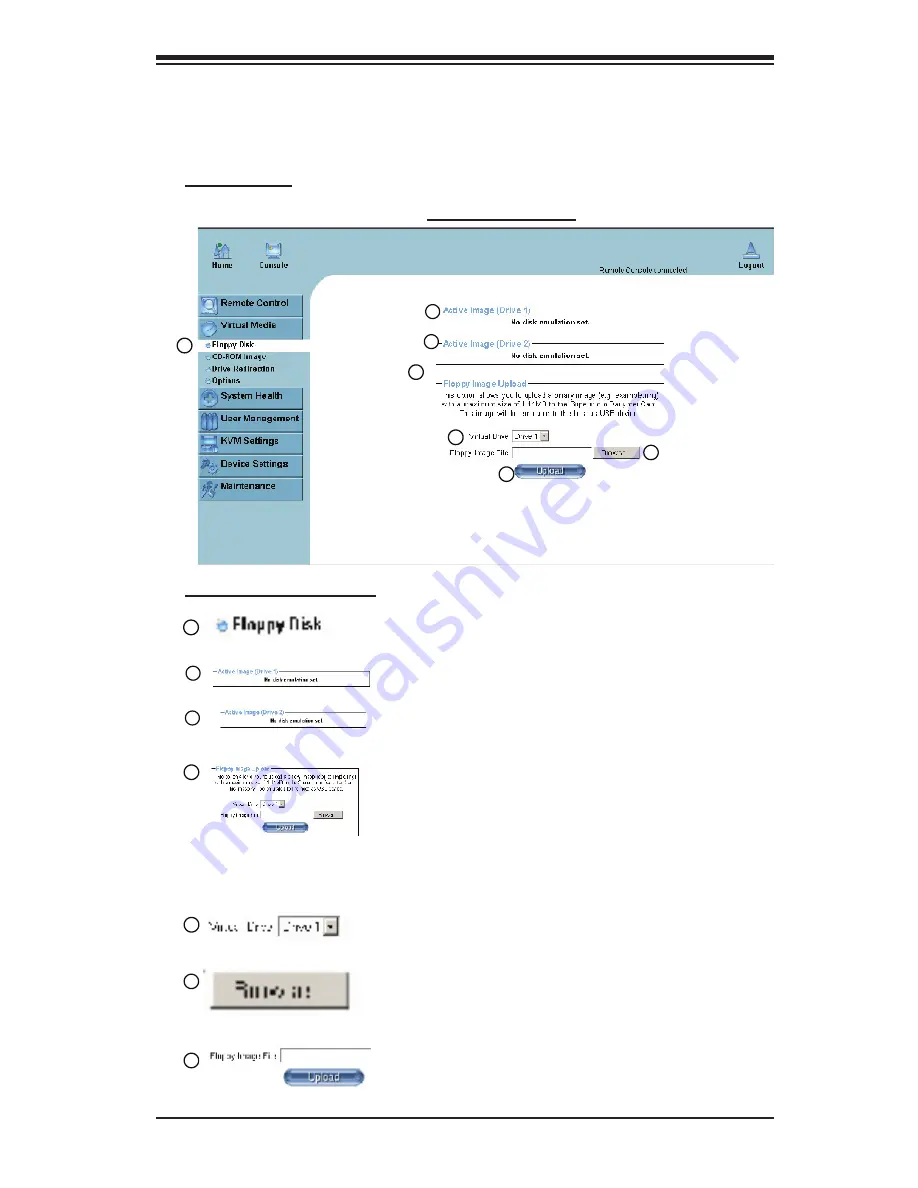
Chapter 3: Software Application and Usage
3-7
1
2
3
4
5
7
3.2.2. Virtual Media
Click on the Virtual Media icon on the Home Page to activate its submenus-Floppy
Disk, CD-ROM, Drive Redirection and Options as listed below.
6
Explanation of Functions
1
Floppy Disk
: Click on this function key to upload the data
stored in the local floppy disk image to the remote host.
2
3
Floppy Disk Screen
Active Image (Drive1)
: This window displays the data
that has been uploaded to Drive 1 of the remote host.
Active Image (Drive2)
: This window displays the data
that has been uploaded to Drive 2 of the remote host.
4
Floppy Image Upload
: This option allows the user to up-
load the floppy image as "floppy" located in the remote
host. The floppy image uploaded shall be in the binary
format with a maximum size of 1.44MB. It will be loaded to
the Supermicro SIMLC/SIMLC+ card and will be emulated
to the host as a USB device.
5
Virtual Drive
: Select a drive in the remote host as a desti-
nation drive for you to upload your image data.
6
Floppy Image File
: Click on "Browse" to preview and
select the files that you wish to upload to the host drive
selected.
7
Upload
: Once the correct file name appears in the box,
click Upload to upload the floppy image to the drive speci-
fied in the remote host.
a. Floppy disk






























