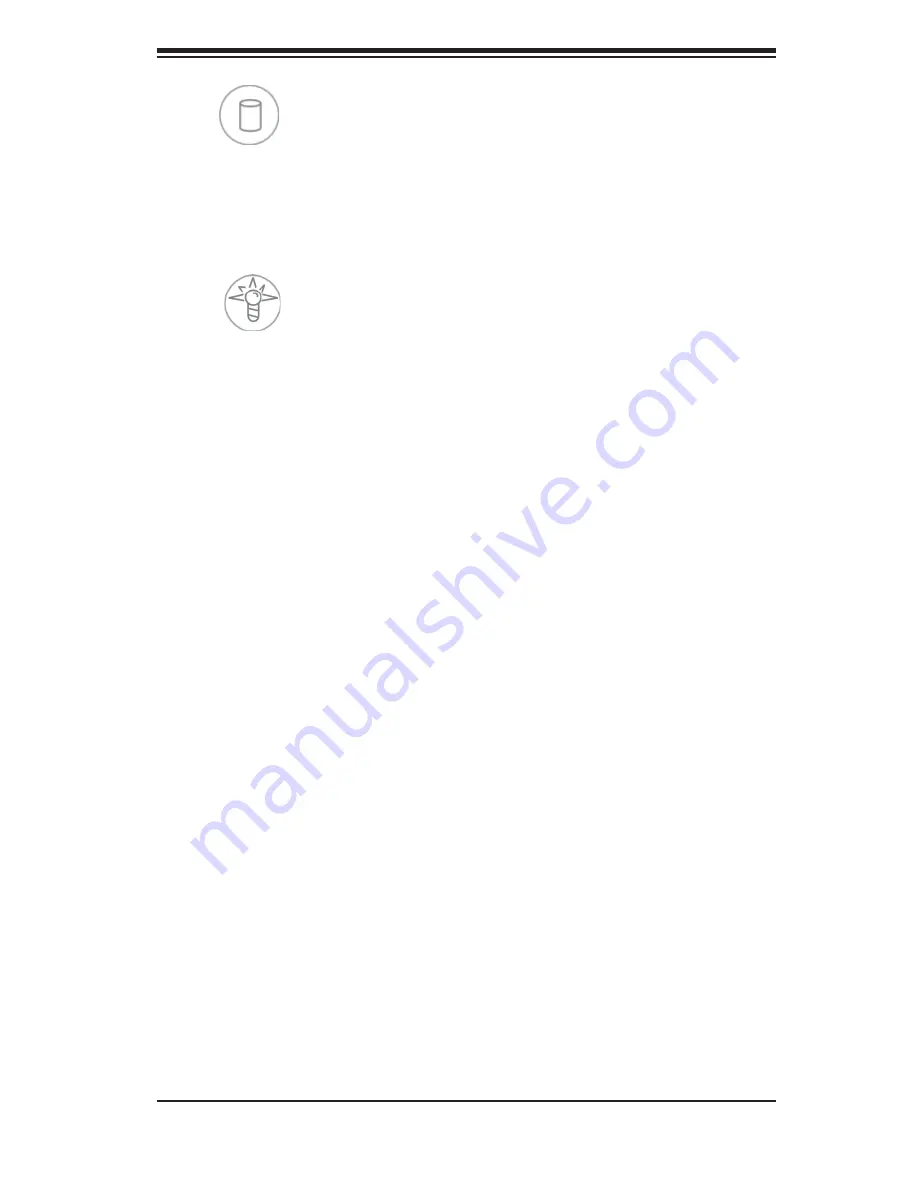
Chapter 3: System Interface
3-3
HDD
Indicates IDE channel activity. On the SuperServer 6026T-NTR+, this LED indicates
hard drive and/or DVD-ROM drive activity when fl ashing.
Power
Indicates power is being supplied to the system's power supply units. This LED
should normally be illuminated when the system is operating.
3-4 SATA Drive Carrier LEDs
Each SATA drive carrier has two LEDs:
Green:
•
When illuminated, the green LED on the SATA drive carrier indicates
drive activity. A connection to the SATA backplane enables this LED to blink
on and off when that particular drive is being accessed. Please refer to Chapter
6 for instructions on replacing failed drives.
Red:
•
The red LED indicates a SATA drive failure. If one of the drives fails, you
should be notifi ed by your system management software. Please refer to Chapter
6 for instructions on replacing failed drives.
Содержание 6026T-NTR+
Страница 1: ... SUPERSERVER 6026T NTR SUPER USER S MANUAL 1 0b ...
Страница 5: ...Notes Preface v ...
Страница 23: ...Chapter 2 Server Installation 2 9 Figure 2 3 Accessing the Inside of the System ...
Страница 28: ...SUPERSERVER 6026T NTR User s Manual 3 4 Notes ...
Страница 96: ...A 2 SUPERSERVER 6026T NTR User s Manual Notes ...
















































