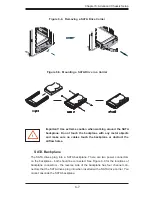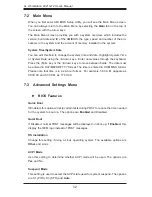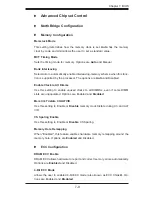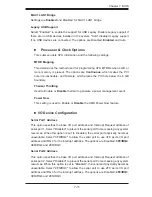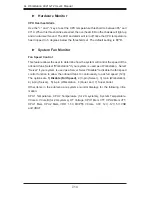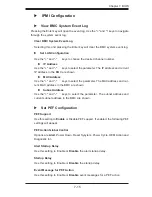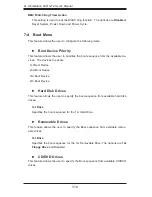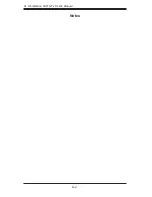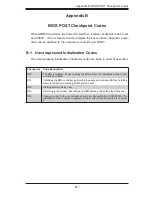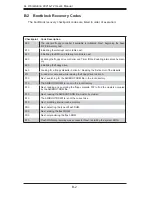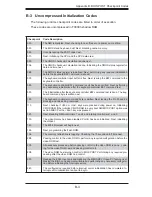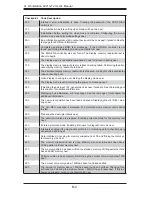Chapter 7: BIOS
7-9
Advanced Chipset Control
NorthBridge Confi guration
Memory Confi guration
Memclock Mode
This setting determines how the memory clock is set.
Auto
has the memory
clock by code and Limit allows the user to set a standard value.
MCT Timing Mode
Sets the timing mode for memory. Options are
Auto
and Manual.
Bank Interleaving
Select Auto to automatically enable interleaving-memory scheme when this func-
tion is supported by the processor. The options are
Auto
and Disabled.
Enable Clock to All Dimms
Use this setting to enable unused clocks to all DIMMSs, even if some DIMM
slots are unpopulated. Options are Enabled and
Disabled
.
Mem Clk Tristate C3/ALTVID
Use this setting to Enable or
Disable
memory clock tristate during C3 and ALT
VID.
CS Sparing Enable
Use this setting to Enable or
Disable
CS Sparing.
Memory Hole Remapping
When "Enabled", this feature enables hardware memory remapping around the
memory hole. Options are
Enabled
and Disabled.
ECC Confi guration
DRAM ECC Enable
DRAM ECC allows hardware to report and correct memory errors automatically.
Options are
Enabled
and Disabled.
4-Bit ECC Mode
Allows the user to enabled 4-bit ECC mode (also known as ECC Chipkill). Op-
tions are Enabled and
Disabled
.
Содержание 4021A-T2
Страница 1: ...A Workstation 4021A T2 SUPER USER S MANUAL 1 0...
Страница 5: ...v Preface Notes...
Страница 14: ...1 6 A Workstation 4021A T2 User s Manual Notes...
Страница 28: ...3 4 A Workstation 4021A T2 User s Manual Notes...
Страница 67: ...Chapter 6 Advanced Chassis Setup 6 5 Figure 6 3 Removing a Chassis Fan...
Страница 72: ...6 10 A Workstation 4021A T2 User s Manual Notes...
Страница 92: ...A 2 A Workstation 4021A T2 User s Manual Notes...
Страница 100: ...B 8 A Workstation 4021A T2 User s Manual Notes...
Страница 104: ...C 4 A Workstation 4021A T2 User s Manual Notes...