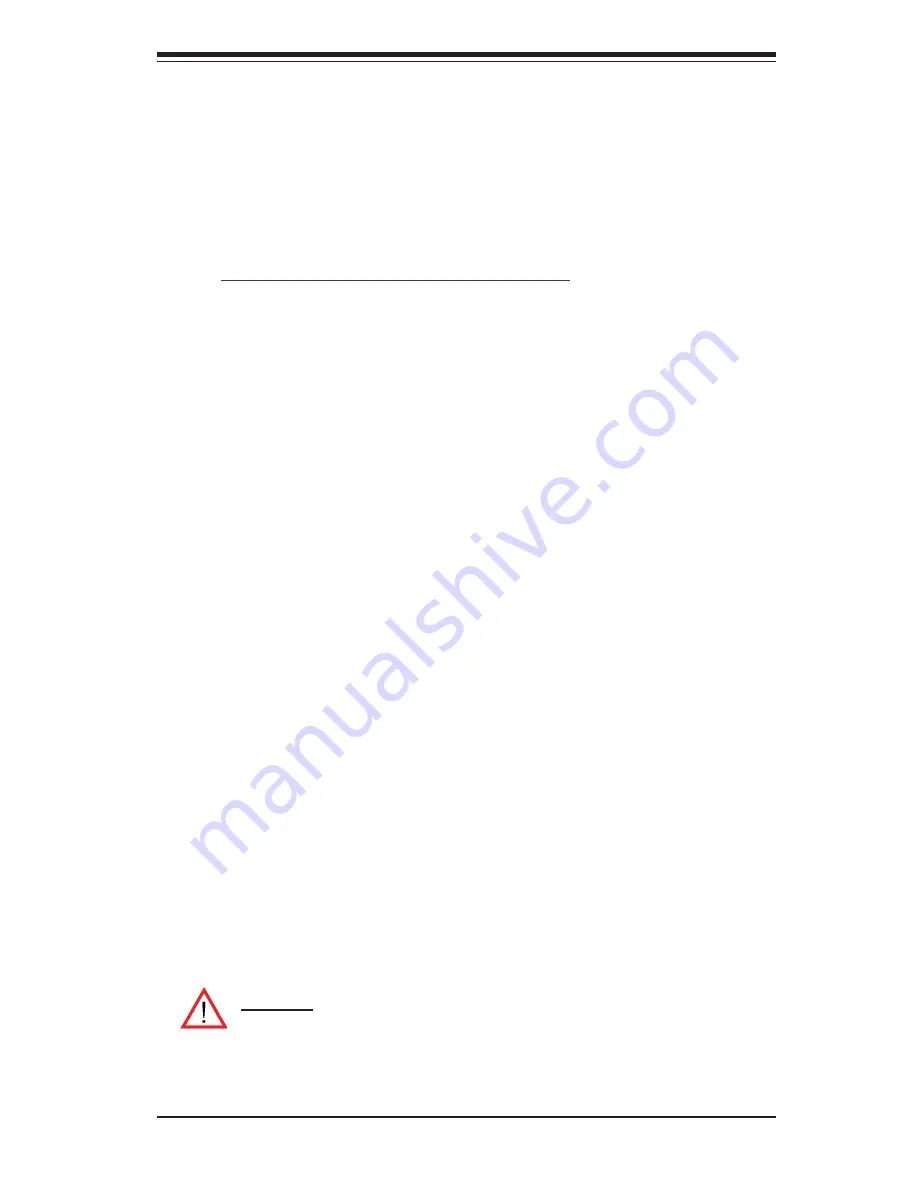
3-3
Chapter 3: Troubleshooting
3. If you still cannot resolve the problem, include the following information when
contacting Super Micro for technical support:
• Motherboard model and PCB revision number
• BIOS release date/version (this can be seen on the initial display when your
system fi rst boots up)
•System
confi guration
An example of a Technical Support form is on our web site at
(http://www.supermicro.com/support/contact.cfm).
4. Distributors: For immediate assistance, please have your account number ready
when placing a call to our technical support department. We can be reached
by e-mail at [email protected] or by fax at: (408) 503-8000, option
2.
3-3 Frequently
Asked
Questions
Question: What are the various types of memory that my motherboard can
support?
Answer:
The X7DB8+/X7DBE+ has sixteen 240-pin DIMM slots that support DDR2
FBD ECC 533/667 SDRAM modules. It is strongly recommended that you do not
mix memory modules of different speeds and sizes.
Question: How do I update my BIOS?
It is recommended that you do not upgrade your BIOS if you are not experiencing
any problems with your system. Updated BIOS fi les are located on our web site at
http://www.supermicro.com/support/bios/. Please check our BIOS warning message
and the information on how to update your BIOS on our web site. Select your moth-
erboard model and download the BIOS fi le to your computer. Also, check the current
BIOS revision and make sure that it is newer than your BIOS before downloading.
You can choose from the zip fi le and the .exe fi le. If you choose the zip BIOS fi le,
please unzip the BIOS fi le onto a bootable device or a USB pen. Run the batch fi le
using the format fl ash.bat fi lename.rom from your bootable device or USB pen to
fl ash the BIOS. Then, your system will automatically reboot. If you choose the .exe
fi le, please run the .exe fi le under Windows to create the BIOS fl ash fl oppy disk.
Insert the fl oppy disk into the system you wish to fl ash the BIOS. Then, bootup the
system to the fl oppy disk. The BIOS utility will automatically fl ash the BIOS without
any prompts. Please note that this process may take a few minutes to complete.
Do not be concerned if the screen is paused for a few minutes.
(
*
Warning
: Do not shut down or reset the system while updating BIOS
to prevent possible system boot failure!)
Содержание X7DB8 Plus
Страница 1: ... X7DB8 X7DBE USER S MANUAL Revision 1 1a SUPER ...
Страница 20: ...1 14 X7DB8 X7DBE User s Manual Notes ...
Страница 86: ...4 28 X7DB8 X7DBE User s Manual Notes ...
Страница 92: ...A 6 X7DB8 X7DBE User s Manual Notes ...
Страница 98: ...B 6 X7DB8 X7DBE User s Manual Notes ...
Страница 132: ...E 4 X7DB8 X7DBE User s Manual Notes ...
















































