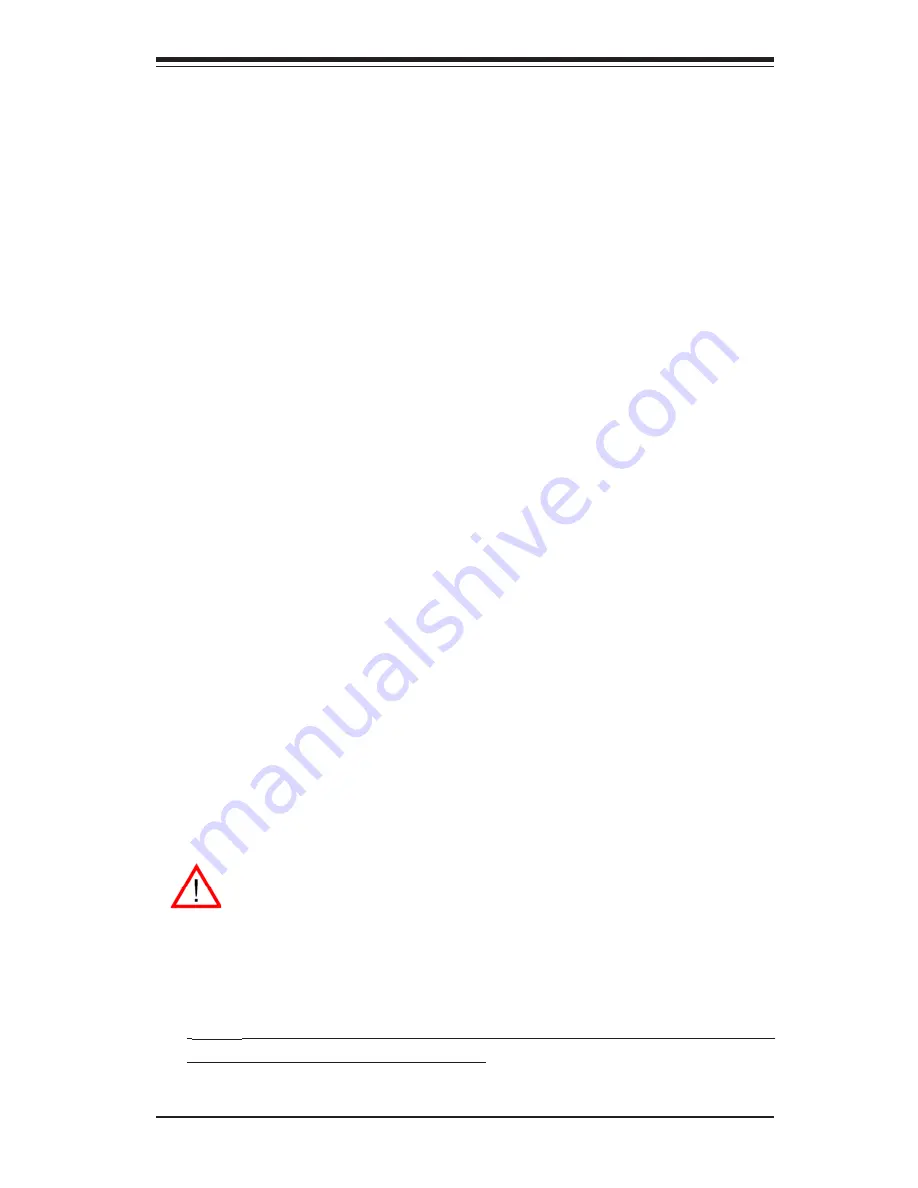
Chapter 4: AMI BIOS
4-1
Chapter 4
AMIBIOS
4-1
Introduction
This chapter describes the AMIBIOS for the X6DVL-INF/X6DVL-iG2. The
AMI ROM BIOS is stored in a Flash EEPROM and can be easily upgraded
using a floppy disk-based program. This chapter describes the basic navi-
gation of the AMI BIOS Setup Utility setup screens.
Starting the BIOS Setup Utility
To enter the AMI BIOS Setup Utility screens, hit the <Delete> key while the
system is booting-up.
(*Note: In most cases, the <Delete> key is used to invoke the AMI BIOS setup
screen. There are a few cases when other keys are used, such as <F1>,
<F2>, and so on.)
Each main the BIOS menu option is described in this user’s guide. The Main
BIOS setup menu screen has two main frames. The left frame displays all
the options that can be configured. “Grayed-out” options cannot be config-
ured. Options in blue can be configured by the user. The right frame dis-
plays the key legend. Above the key legend is an area reserved for a text
message. When an option is selected in the left frame, it is highlighted in
white. Often a text message will accompany it.
(*Note: The AMI BIOS has default text messages built in. Supermicro retains
the option to include, omit, or change any of these text messages.)
The AMI BIOS setup/utility uses a key-based navigation system called hot
keys. Most of the AMI BIOS setup utility hot keys can be used at any time
during the setup navigation process. These keys include <F1>, <F10>, <En-
ter>, <ESC>, <Arrow> keys, and so on.
(*Note: Options printed in Bold are default settings.)
Warning: Do not shut down or reset the system while updating BIOS
to prevent possible boot failure.
(
*Note
: All functionality, features and components related to the InfiniBand
are available for the X6DVL-INF only.)













































