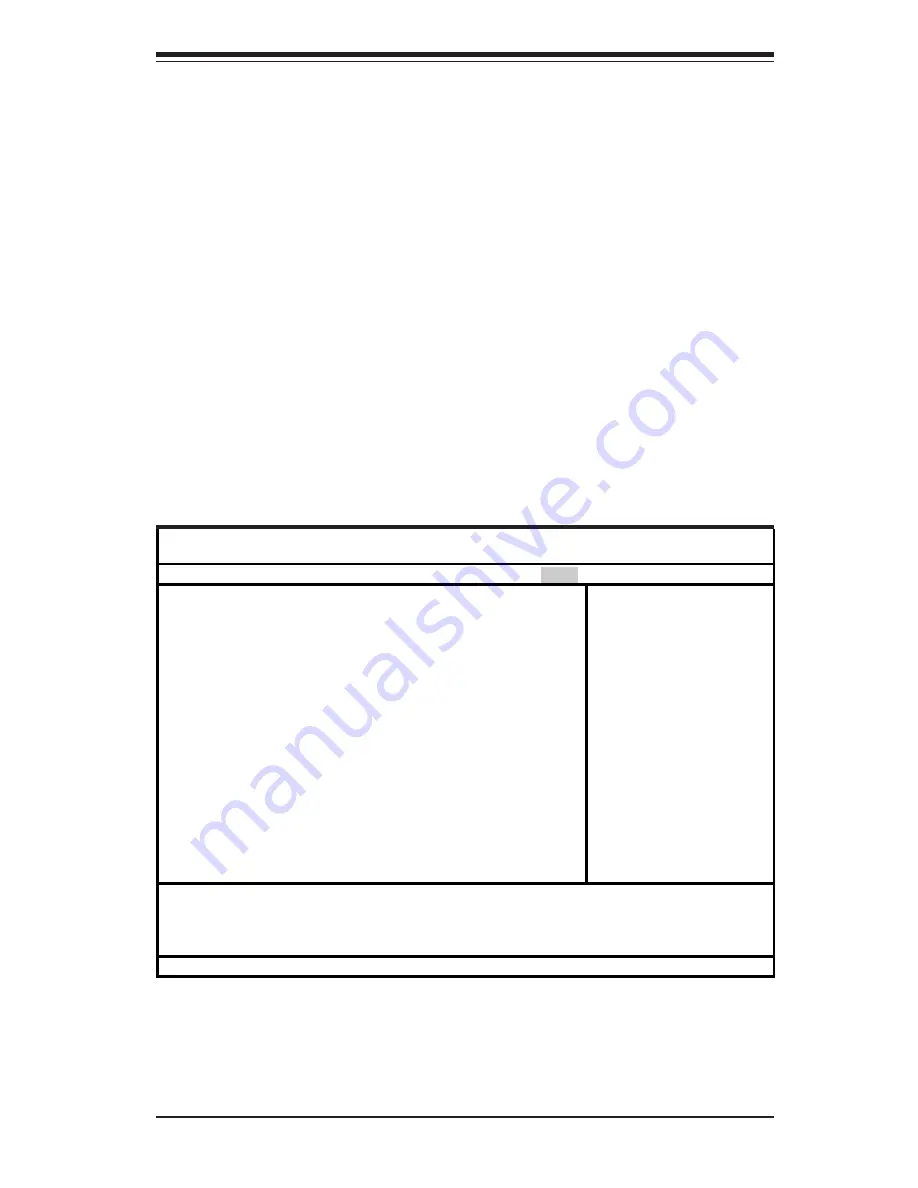
Chapter 4: BIOS
4-17
4-7
Boot
Choose Boot from the Phoenix BIOS Setup Utility main menu with the arrow keys.
You should see the following display. Highlighting a setting with a + or - will
expand or collapse that entry. See details on how to change the order and specs
of boot devices in the Item Specific Help window. All Boot BIOS settings are
described in this section.
Phoenix BIOS Setup Utility
Main Advanced Security Power Boot PIR Exit
+ Removable Devices
CD-ROM Drive
+ Hard Drive
Item Specific Help
F1 Help
↑↓
Select Item -/+ Change Values F9 Setup Defaults
Esc Exit
↔
Select Menu Enter Select
!
Sub-Menu F10 Save and Exit
Resume on Time
Select either
Off
or On, which will wake the system up at the time specified
in the next setting.
Resume Time
Use this setting to specify the time you want the system to wake up (the
above setting must be set to (On). Enter the time with the number keys.
Resume On Modem Ring
If set to On, this function wakes the system up when an incoming call is
detected on your Modem. The options are On and
Off
.
+Removable Devices
Highlight and press <Enter> to expand the field. See details on how to
change the order and specs of removable devices in the Item Specific Help
w i n d o w .
Содержание X5DPL-TGM
Страница 1: ... SUPER X5DPL TGM USER S MANUAL Revision 1 0 SUPER ...
Страница 9: ...Chapter 1 Introduction 1 3 Introduction Notes ...
Страница 10: ...SUPER X5DPL TGM User s Manual 1 4 Introduction Figure 1 3 SUPER X5DPL TGM Image ...
Страница 46: ...3 6 SUPER X5DPL TGM User s Manual Notes ...
Страница 68: ...4 22 SUPER X5DPL TGM User s Manual Notes ...
Страница 74: ...SUPER X5DPL TGM User s Manual A 6 Notes ...
Страница 80: ...SUPER X5DPL TGM User s Manual B 6 Notes ...






























