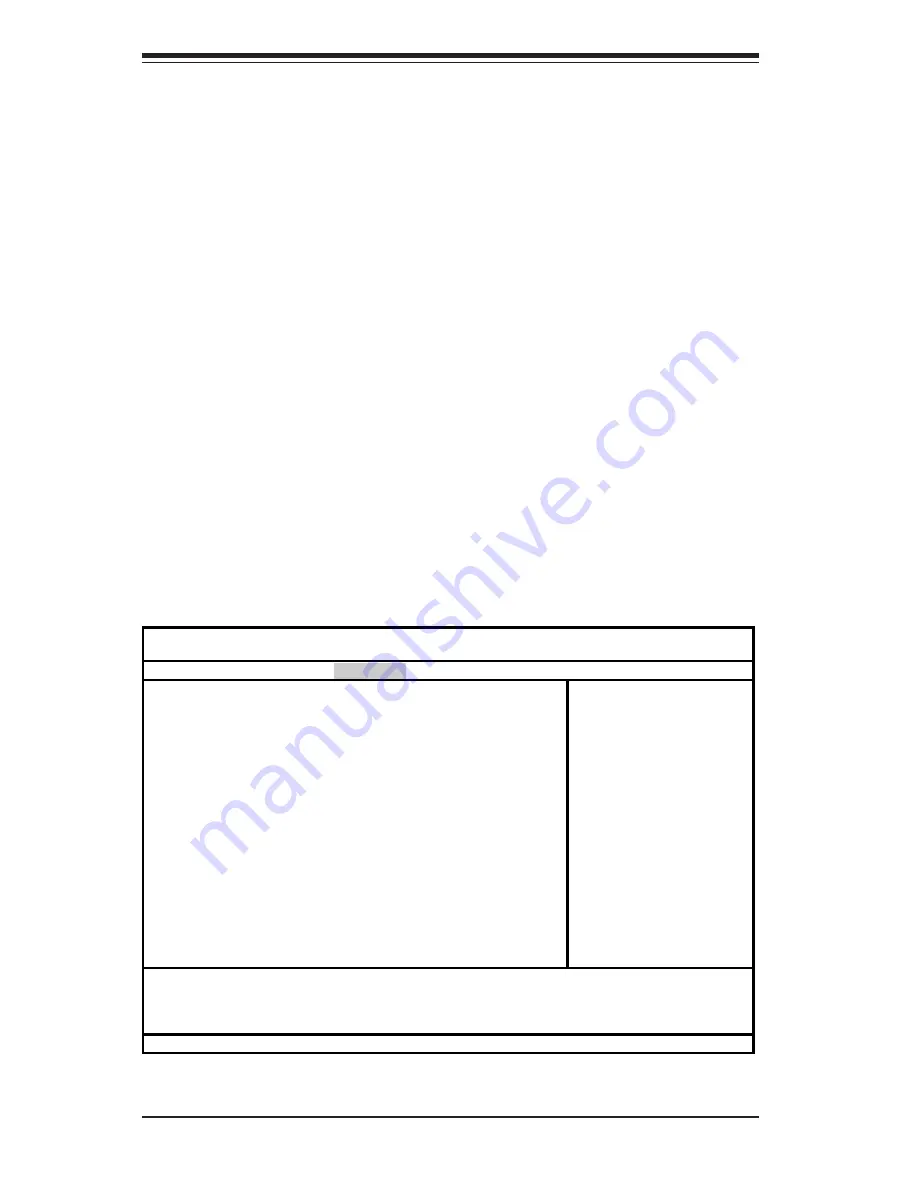
4-14
S
UPER X5DPL-TGM User’s Manual
4-5
Security
Choose Security from the Phoenix BIOS Setup Utility main menu with the arrow
keys. You should see the following display. Security setting options are
displayed by highlighting the setting using the arrow keys and pressing <Enter>.
All Security BIOS settings are described in this section.
Phoenix BIOS Setup Utility
Main Advanced Security Power Boot PIR Exit
Supervisor Password Is: [Clear]
User Password Is: [Clear]
Set Supervisor Password: [Enter]
Set User Password: [Enter]
Password on Boot [Disabled]
Fixed Disk Boot Sector [Normal]
Item Specific Help
F1 Help
↑↓
Select Item -/+ Change Values F9 Setup Defaults
Esc Exit
↔
Select Menu Enter Select
!
Sub-Menu F10 Save and Exit
Summary Screen
Enable this function to display system configuration during boot. Options
are Disabled and
Enabled
.
Select the console connection: either Direct or Via Modem.
Continue CR after POST
Choose whether to continue with console redirection after the OS has
been loaded. Options are On and
Off
.
Console Connection
# of Video Pages to support
Choose the number pf video pages to allocate for redirection when video
hardware is not available. Options are
1
, 2, 3, 4, 5, 6, 7, and 8.
Содержание X5DPL-TGM
Страница 1: ... SUPER X5DPL TGM USER S MANUAL Revision 1 0 SUPER ...
Страница 9: ...Chapter 1 Introduction 1 3 Introduction Notes ...
Страница 10: ...SUPER X5DPL TGM User s Manual 1 4 Introduction Figure 1 3 SUPER X5DPL TGM Image ...
Страница 46: ...3 6 SUPER X5DPL TGM User s Manual Notes ...
Страница 68: ...4 22 SUPER X5DPL TGM User s Manual Notes ...
Страница 74: ...SUPER X5DPL TGM User s Manual A 6 Notes ...
Страница 80: ...SUPER X5DPL TGM User s Manual B 6 Notes ...






























