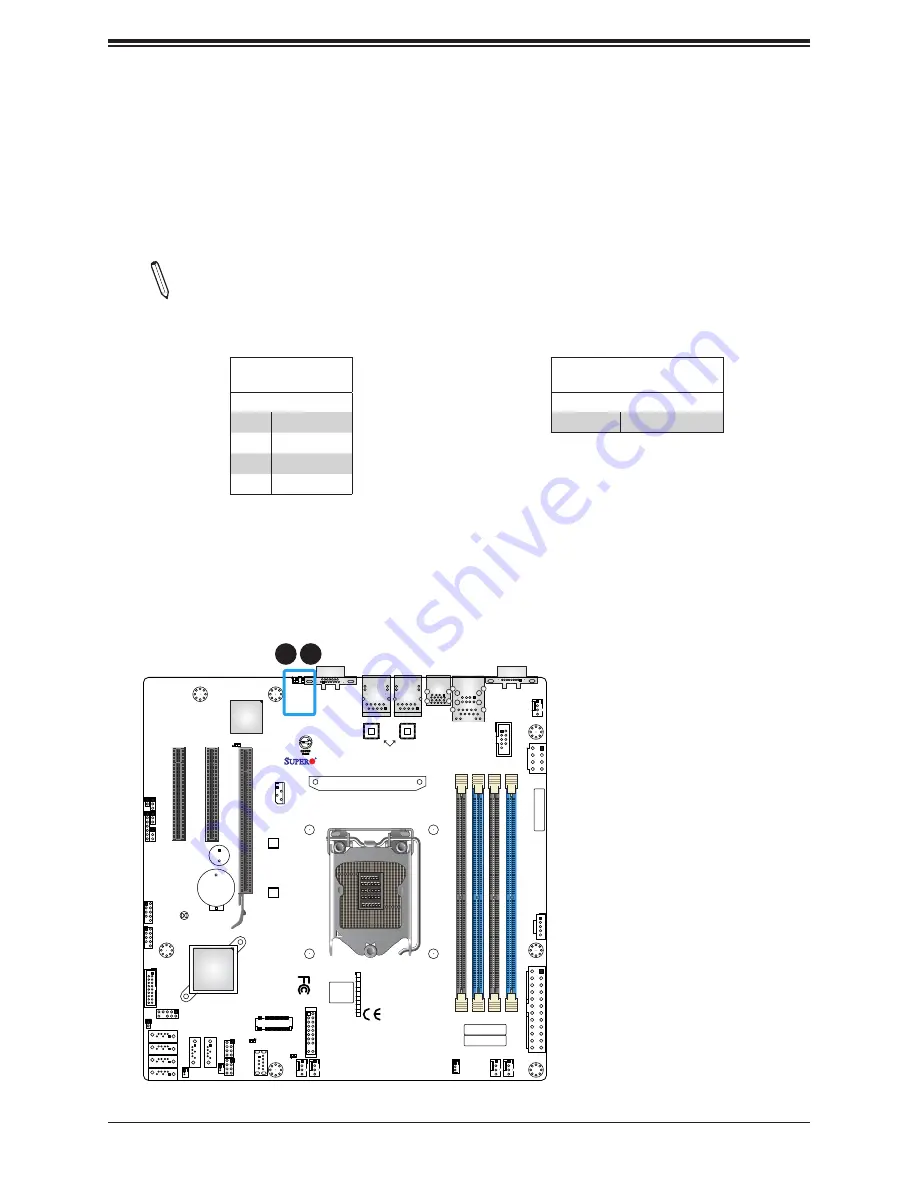
36
Super X11SCL-F User's Manual
IPMI CODE
BAR CODE
DESIGNED IN USA
MAC CODE
MEGERAC
LICENSE
+
+
ASpeed
AST2500
Intel
C242
Intel
i210
VGA
JD1
CPU SLOT4 PCI-E 3.0 X4(IN X8)
CPU SLOT6 PCI-E 3.0 X8(IN X16)
CPU SLOT5 PCI-E 3.0 X4(IN X8)
JSTBY1
JTPM1
JPWR1
JF1
I-SA
TA4
I-SA
TA5
I-SGPIO2
I-SGPIO1
JPWR2
JPI2C1
FAN4
FAN3
FAN2
FAN1
FANA
JIPMB1
JSD1
JSD2
BT1
JL1
SP1
MH11
MH10
JUIDB1
LE1
LEDBMC
LE3
LEDPWR
JBT1
I-SATA0
I-SATA3
I-SATA2
I-SATA1
JPG1
JOH1
X11SCL-F
REV:1.01
DIMMA2
DIMMA1
DIMMB2
DIMMB1
USB10(3.0)
USB8/9(3.0)
USB4/5
USB2/3
COM1
USB0/1
IPMI_LAN
USB6/7(3.0)
LAN2
CPU
NMI
JF1
LED PWR
X
LED HDD
NIC
LED UID
2
NIC
1
RST
PWR
ON
FAIL PS
M.2 PCI-E 3.0 X4
COM2
LAN1
JPME2
JWD1
1. UID Switch
2. UID LED
1
2
Unit Identifier Switch/UID LED Indicator
A Unit Identifier (UID) switch and an LED indicator are located on the motherboard. The UID
switch is located at JUIDB1, which is next to the VGA port on the back panel. The UID LED
(LE1) is located next to the UID switch. When you press the switch, the LED will be turned
on, which provides easy identification of a system unit that may be in need of service. Press
the switch again to turn off the LED indicator.
Note:
UID can also be triggered via IPMI on the motherboard. For more information
on IPMI, please refer to the IPMI User's Guide posted on our website:
supermicro.com/support/manuals/
UID Switch
Pin Definitions
Pin#
Definition
1
GND
2
GND
3
Button In
4
Button In
UID LED
Pin Definitions
Color
Status
Blue: On
Unit Identified
Содержание X11SCL-F
Страница 1: ...USER S MANUAL Revision 1 0c X11SCL F...
















































