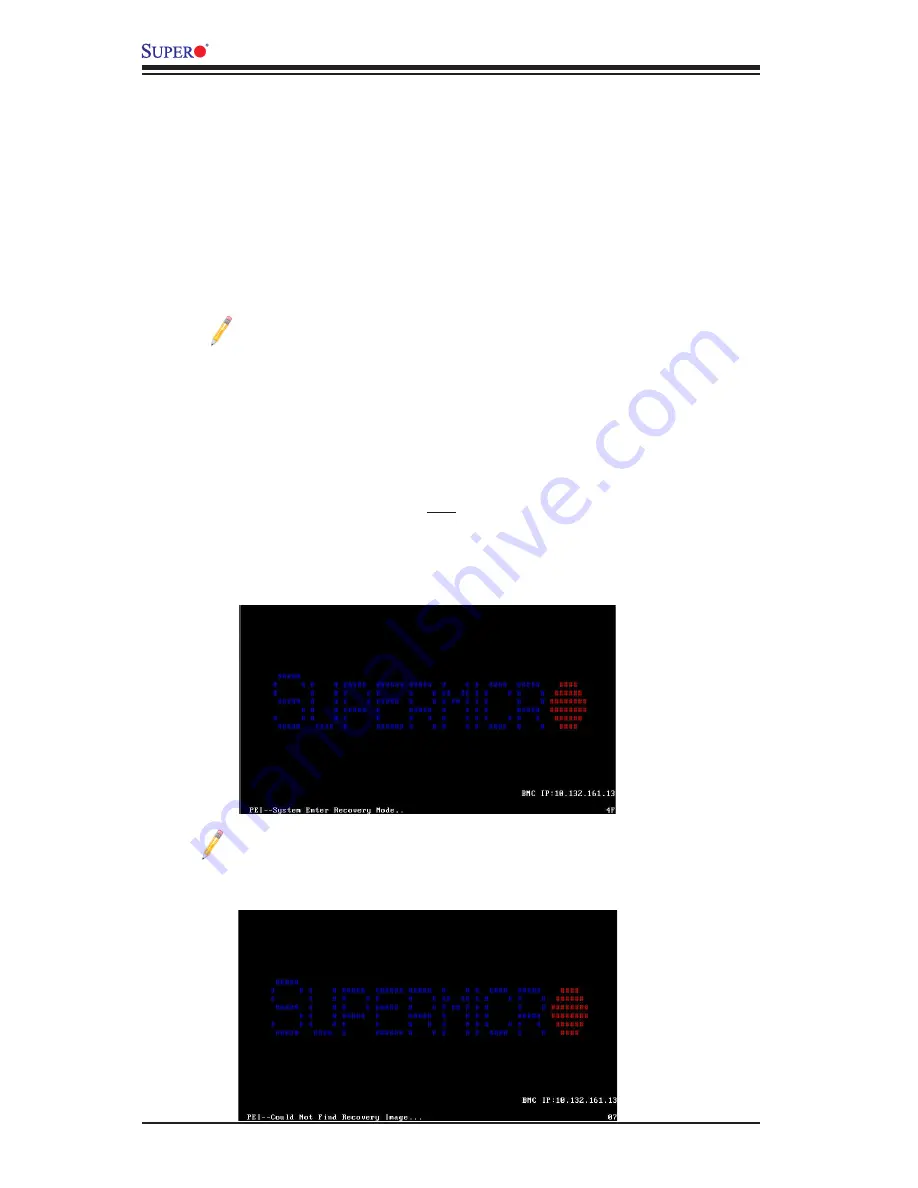
B-2
X10DRT-PS User’s Manual
Note:
On the other hand, if the following screen displays, please load the
"Super.ROM" file to the root folder and connect this folder to the system.
(You can do so by inserting a USB device that contains the new "Super.
ROM" image to your machine for BIOS recovery.)
The file system supported by UEFI is FAT (including FAT12, FAT16, and FAT32)
installed on a bootable or non-bootable USB-attached device. However, the BIOS
might need several minutes to locate the SUPER.ROM file if the media size be
-
comes too large because it contains too many folders and files.
To perform UEFI BIOS recovery using a USB-attached device, follow the instruc-
tions below.
1.
Using a different machine, copy the "Super.ROM" binary image file into the
disc root "\" directory of a USB device or a writeable CD/DVD.
Note:
If you cannot locate the "Super.ROM" file in your driver disk, visit
our website at www.supermicro.com to download the BIOS image into
a USB flash device and rename it "Super.ROM" for BIOS recovery use.
2. Insert the USB device that contains the new BIOS image ("Super.ROM") into
your USB drive and power on the system
3. While powering on the system, please keep pressing <Ctrl> and <Home> si-
multaneously on your keyboard
until
the following screen (or a screen similar
to the one below) displays
.
Warning!!
Please
stop
pressing the <Ctrl> and <Home> keys immediately when you
see the screen (or a similar screen) below; otherwise, it will trigger a system reboot.
Содержание X10DRT-PT
Страница 1: ...USER S MANUAL Revision 1 0 X10DRT PS...
Страница 14: ...1 6 X10DRT PS Motherboard User s Manual Notes...
Страница 52: ...2 30 X10DRT PS Motherboard User s Manual Notes...
Страница 104: ...4 44 X10DRT PS Motherboard User s Manual Notes...



































