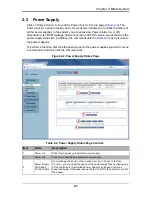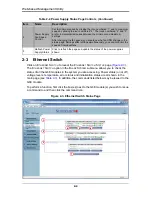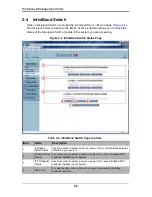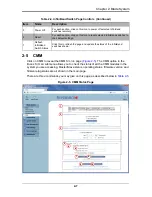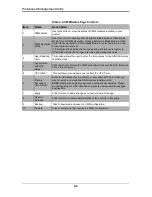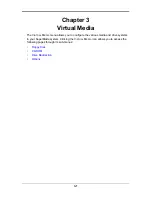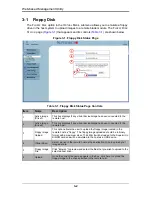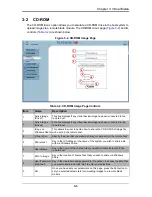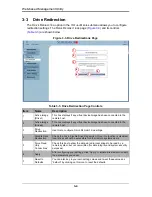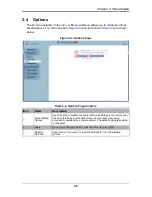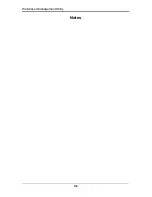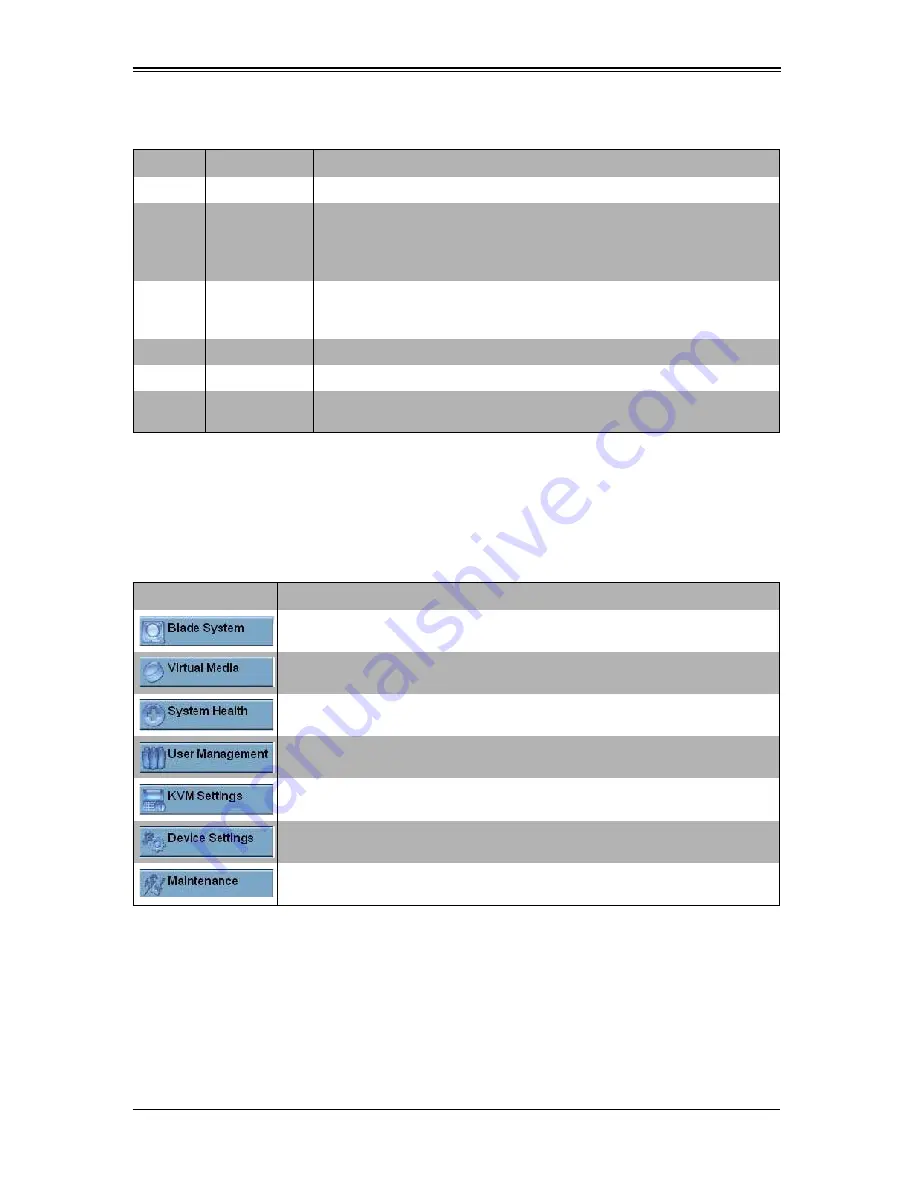
1-3
Chapter 1: Introduction
Main Menu Icons
The icons below in
Table 1-3
cover the main functions of IPMI. Clicking on an icon will
reveal a submenu of related functions.
1-3
Log Out
From any page, click on the L
OG
O
UT
icon at the top right of the page to log out of the
Web-based Management Utility.
Table 1-2. Home Page Controls
Item
Name
Description
1
Home
Click this icon to return to the Home Page.
2
Console
Click this icon to open the Remote Console Page. See
Chapter 9: "Remote
Console" on page 9-1
for details.
NOTE:
KVM must first be initialized either with the KVM button or via
management software.
3
Remote
Console Page
The active page from the remote console is displayed here. Clicking on this
window also accesses the remote console.. See
Chapter 9: "Remote
Console" on page 9-1
for details.
4
Logout
Click on this icon to log out. See
Section 1-3
for details.
5
Refresh
Click on this icon to refresh the remote console preview page.
6
Main Menu
Icons
Use these icons to initiate the various functions in the Web-based
Management Utility. See
Section
for details.
Table 1-3. Main Menu Icons
Icon
Description
Click this icon for remote access and management of individual blade modules.
See
Chapter 2
for details.
Click on this icon to use virtual remote media (storage) devices. See
Chapter 3
for details.
Click on this icon to view the system event log and manage the health of remote
systems. See
Chapter 4
for details.
Click on this icon for User Management configuration. See
Chapter 5
for details.
Click on this icon to configure keyboard, video and mouse settings. See
Chapter 6
for details.
Click on this icon to configure device settings. See
Chapter 7
for details.
Click on this icon to get information on the SIMCM, update its firmware, check
the event log and reset the unit. See
Chapter 8
for details.
Содержание Web-based Management Utility
Страница 1: ...Web based Management Utility For the SuperBlade System User s Manual Revison 1 0b ...
Страница 8: ...Web based Management Utility User s Manual viii Notes ...
Страница 10: ...Web based Management Utility User s Manual x Notes ...
Страница 14: ...Web based Management Utility User s Manual 1 4 Notes ...
Страница 28: ...Web based Management Utility 3 6 Notes ...
Страница 50: ...Web based Management Utility 7 10 Notes ...
Страница 62: ...Web based Management Utility 9 8 Notes ...
Страница 64: ...Web based Management Utility User s Manual ...