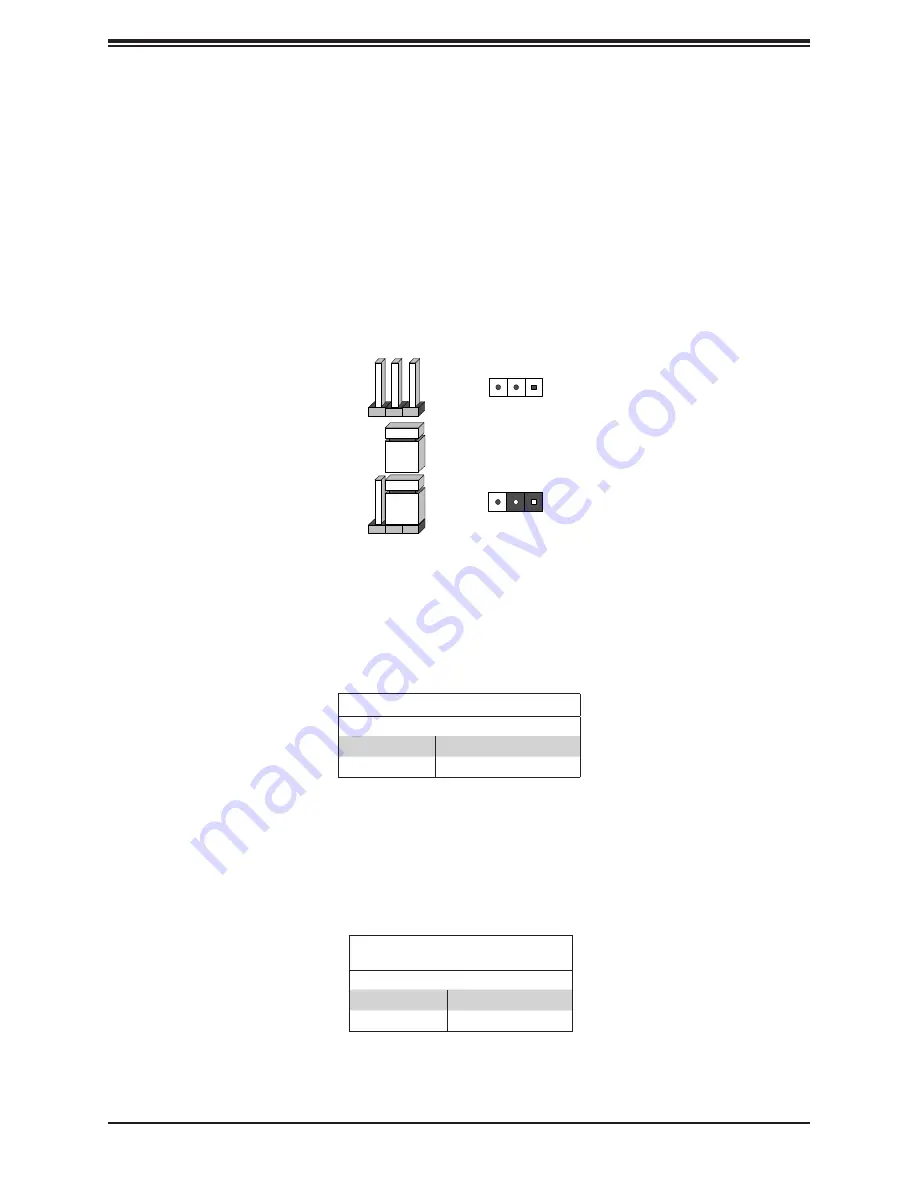
34
Chapter 3: Motherboard Connections
3.4 Jumpers
Explanation of Jumpers
To modify the operation of the motherboard, jumpers are used to choose between optional
settings. Jumpers create shorts between two pins to change the function associated with it.
Pin 1 is identified with a square solder pad on the printed circuit board. See the motherboard
layout page for jumper locations.
Note:
On a two-pin jumper, "Closed" means the jumper is on both pins and "Open" indicates
the jumper is either on only one pin or has been completely removed.
Connector
Pins
Jumper
Setting
3 2 1
3 2 1
JLCDPWR1
Use this jumper to select the power voltage for the LVDS panel. Make sure that the
specifications of the cable are compatible with the panel to prevent damage.
LVDS Panel Power Source Selection
Jumper Settings
Jumper Setting
Definition
Pins 1-3
3.3V (Default)
Pins 3-5
5V
SIM Detection
This jumper is for wireless WAN module detection. Since each wireless WAN module vendor
has a different condition of detection, check with the vendor for the correct detection type and
set the JSIM1_OPT jumper before installing the module.
SIM Detection Jumper Settings
Jumper Setting
Definition
Pins 2-4
High Activity (Default)
Pins 3-4
Low Activity
















































