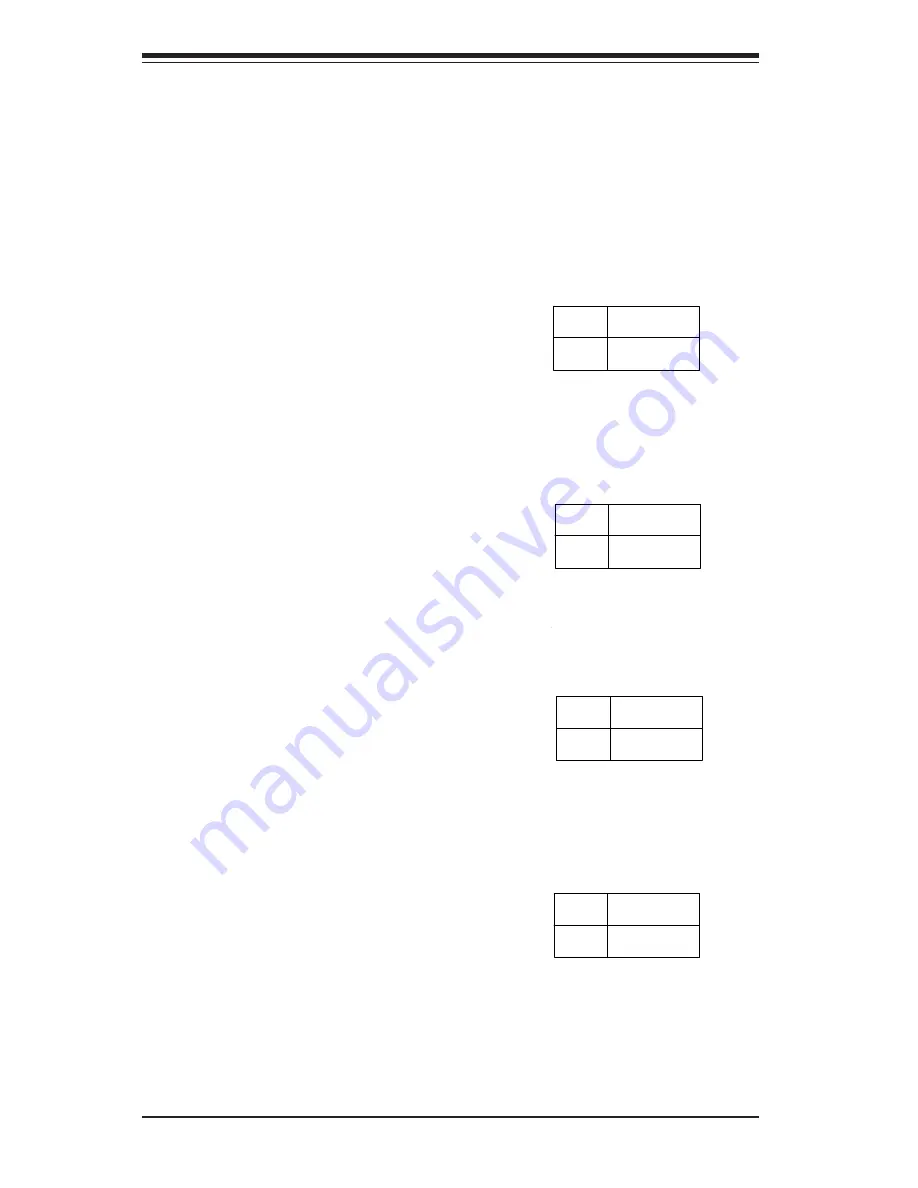
5-22
S
UPERSERVER 6022L-6 User’s Manual
Chassis/Overheat Fan Select
JP48 allows you to select to use ei-
ther the chassis fan or the overheat
fan. The default position is closed to
select the chassis fan. See the table
on the right for jumper settings.
Jumper
Position
Open
Closed
Definition
Overheat Fan
Chassis Fan
Chassis/Overheat Fan
Select Jumper Settings
(J48)
Fan Detection Select
J58 allows you to select to use ei-
ther the CPU fan or the Chassis
fan. The default position is open to
select the CPU fan. See the table
on the right for jumper settings.
Jumper
Position
Open
Closed
Definition
CPU Fan
Chassis Fan
Fan Detection Select
Jumper Settings (J58)
VGA Enable/Disable
JP56 allows you to enable or dis-
able the VGA port. The default
position is on pins 1 and 2 to en-
able VGA. See the table on the
right for jumper settings.
Jumper
Position
1-2
2-3
Definition
Enabled
Disabled
VGA Enable/Disable
Jumper Settings
(JP56)
SpeakerEnable/Disable
Y o u m a y w a n t t o d i s a b l e t h e
onboard speaker. This can be
done by putting a jumper on pins
pins 10 and 11 of J69.
Watch Dog Enable
JP3 is used to enable or disable the
Watch Dog function. This jumper is
used together with the Watch Dog
enable function in BIOS. Enable both
the jumper and the BIOS setting to
use the Watch Dog feature. See the
table on the right for pin definitions.
When enabled, Watch Dog will restart
the system if a software application
freezes and hangs the system.
Jumper
Position
Open
Closed
Definition
Disabled
Enabled
W atch Dog Enable
Jumper Settings (JP3)
Содержание SUPERSERVER 6022L-6
Страница 1: ...SUPERSERVER 6022L 6 USER SMANUAL 1 0b SUPER...
Страница 5: ...v Preface Notes...
Страница 10: ...Notes SUPERSERVER 6022L 6 User s Manual x...
Страница 30: ...SUPERSERVER 6022L 6 User s Manual 3 4 Notes...
Страница 38: ...5 4 SUPERSERVER 6022L 6 User s Manual Figure 5 2 Heatsink Installation...
Страница 62: ...5 28 SUPERSERVER 6022L 6 User s Manual Notes...
Страница 72: ...6 10 SUPERSERVER 6022L 6 Manual Notes...
Страница 100: ...7 28 SUPERSERVER 6022L 6 Manual Notes...
Страница 102: ...A 2 SUPERSERVER 6022L 6 Manual Notes...
Страница 110: ...B 8 SUPERSERVER 6022L 6 Manual Notes...
















































