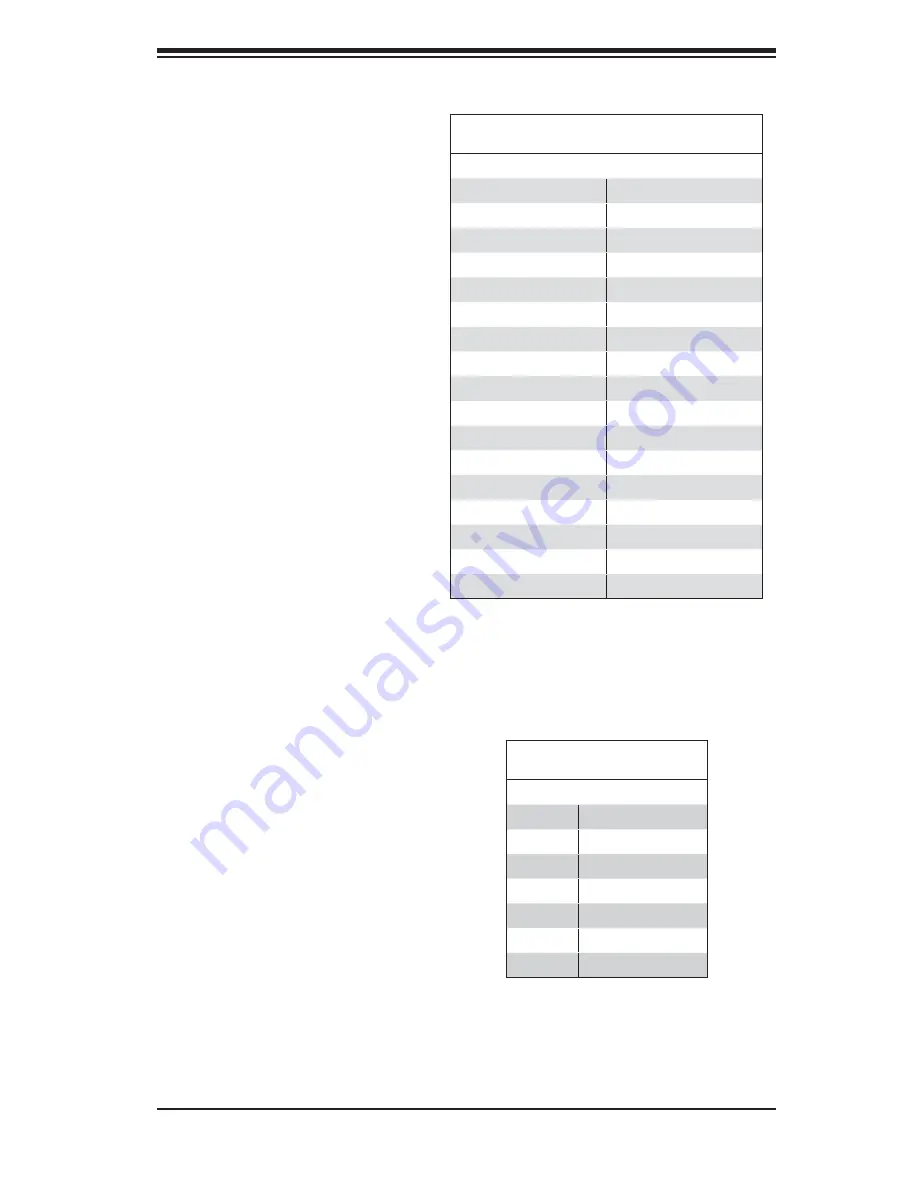
Chapter 5: Advanced Serverboard Setup
5-23
Floppy Connector
The fl oppy connector is des-
ignated "Floppy". See the
table to the right for pin
defi nitions.
Floppy Drive Connector
Pin Defi nitions (Floppy)
Pin# Defi nition Pin # Defi nition
1
Ground
2
FDHDIN
3
Ground
4
Reserved
5
Key
6
FDEDIN
7
Ground
8
Index
9
Ground
10
Motor Enable
11
Ground
12
Drive Select B
13
Ground
14
Drive Select B
15
Ground
16
Motor Enable
17
Ground
18
DIR
19
Ground
20
STEP
21
Ground
22
Write Data
23
Ground
24
Write Gate
25
Ground
26
Track 00
27
Ground
28
Write Protect
29
Ground
30
Read Data
31
Ground
32
Side 1 Select
33
Ground
34
Diskette
SATA Connectors
There are no jumpers to con-
fi gure the onboard SATA con-
nectors. See the table on the
right for pin defi nitions.
SATA Connector Pin Defi nitions
(I-SATA0, I-SATA1)
Pin # Defi nition
1
Ground
2
TXP
3
TXN
4
Ground
5
RXN
6
RXP
7
Ground
Содержание SUPERSERVER 6014L-M4
Страница 1: ...SUPER SUPERSERVER 6014L M4 USER S MANUAL Revision 1 0...
Страница 5: ...v Preface Notes...
Страница 10: ...x Notes SUPERSERVER 6014L M4 User s Manual...
Страница 18: ...1 8 SUPERSERVER 6014L M4 User s Manual Notes...
Страница 27: ...Chapter 2 Server Installation 2 9 Figure 2 4 Accessing the Inside of the SuperServer 6014L M4...
Страница 32: ...3 4 SUPERSERVER 6014L M4 User s Manual Notes...
Страница 62: ...5 26 SUPERSERVER 6014L M4 User s Manual Notes...
Страница 70: ...6 8 SUPERSERVER 6014L M4 User s Manual Notes...
Страница 100: ...B 8 SUPERSERVER 6014L M4 User s Manual Notes...
Страница 106: ...C 6 SUPERSERVER 6014L M4 User s Manual...
Страница 120: ...C 20 SUPERSERVER 6014L M4 User s Manual Notes...
















































