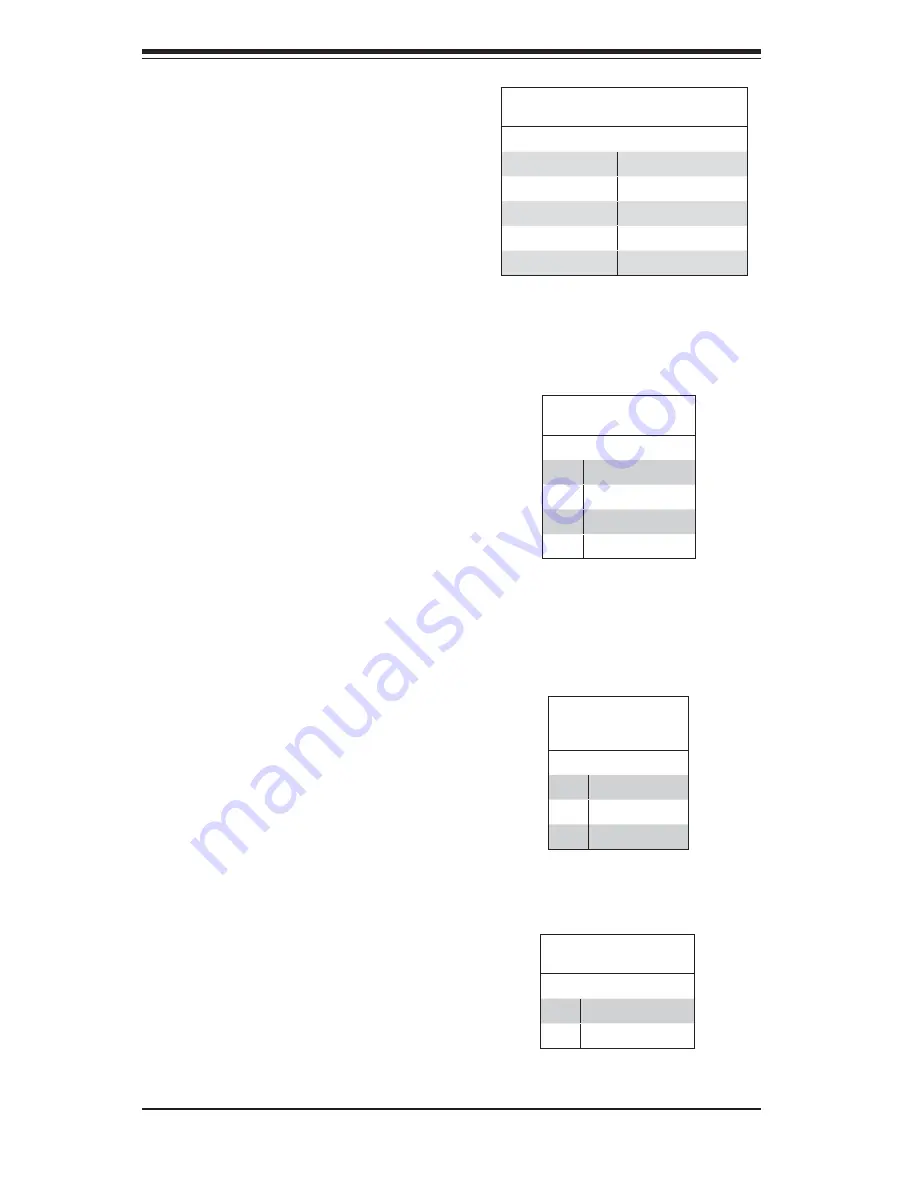
5-14
S
UPERSERVER 6014H-32 User’s Manual
Fan Headers
The X6DHR-3G2 has fi ve fan head-
ers, designated Fan1 through Fan5.
Fan speed is controlled via Thermal
Management with a BIOS setting.
See the table on the right for pin
defi nitions.
Serial Ports
The COM1 serial port is located beside
the mouse port. COM2 is a header on
the serverboard (see serverboard
layout for location). See the table on
the right for pin defi nitions.
Note:
Pin 10 is included on the header but not on
the port. NC indicates no connection.
Serial Port Pin Defi nitions
(COM1/COM2)
Pin # Defi nition
Pin # Defi nition
1
DCD
6
DSR
2
RXD
7
RTS
3
TXD
8
CTS
4
DTR
9
RI
5
Ground
10
NC
Fan Header
Pin Defi nitions
(Fan1-5)
Pin# Defi nition
1
Ground (Black)
2
+12V (Red)
3
Tachometer
Overheat LED
Connect an LED to the JOH1 header
to provide warning of a chassis over-
heating condition. See the table on the
right for pin defi nitions.
Overheat LED
Pin Defi nitions (JOH1)
Pin# Defi nition
1
+5V
2
OH Active
Power Supply Fail Header
Connect a cable from your power sup-
ply to the Power Fail header to provide
you with warning of a power supply
failure. The warning signal is passed
through the PWR_LED pin to indicate
a power failure. See the table on the
right for pin defi nitions.
Power Fail Header
Pin Defi nitions (JP9)
Pin# Defi nition
1
P/S 1 Fail Signal
2
P/S 2 Fail Signal
3
P/S 3 Fail Signal
4
Reset (from MB)
Содержание SUPERSERVER 6014H-32
Страница 1: ...SUPERSERVER 6014H 32 USER S MANUAL 1 0a SUPER...
Страница 5: ...v Preface Notes...
Страница 10: ...SUPERSERVER 6014H 32 User s Manual x Notes...
Страница 30: ...3 4 SUPERSERVER 6014H 32 User s Manual Notes...
Страница 66: ...6 10 SUPERSERVER 6014H 32 User s Manual Figure 6 6 Removing Replacing the Power Supply...
Страница 86: ...7 20 SUPERSERVER 6014H 32 User s Manual Notes...
Страница 92: ...A 6 SUPERSERVER 6014H 32 User s Manual Notes...
Страница 126: ...C 4 SUPERSERVER 6014H 32 User s Manual Notes...
















































