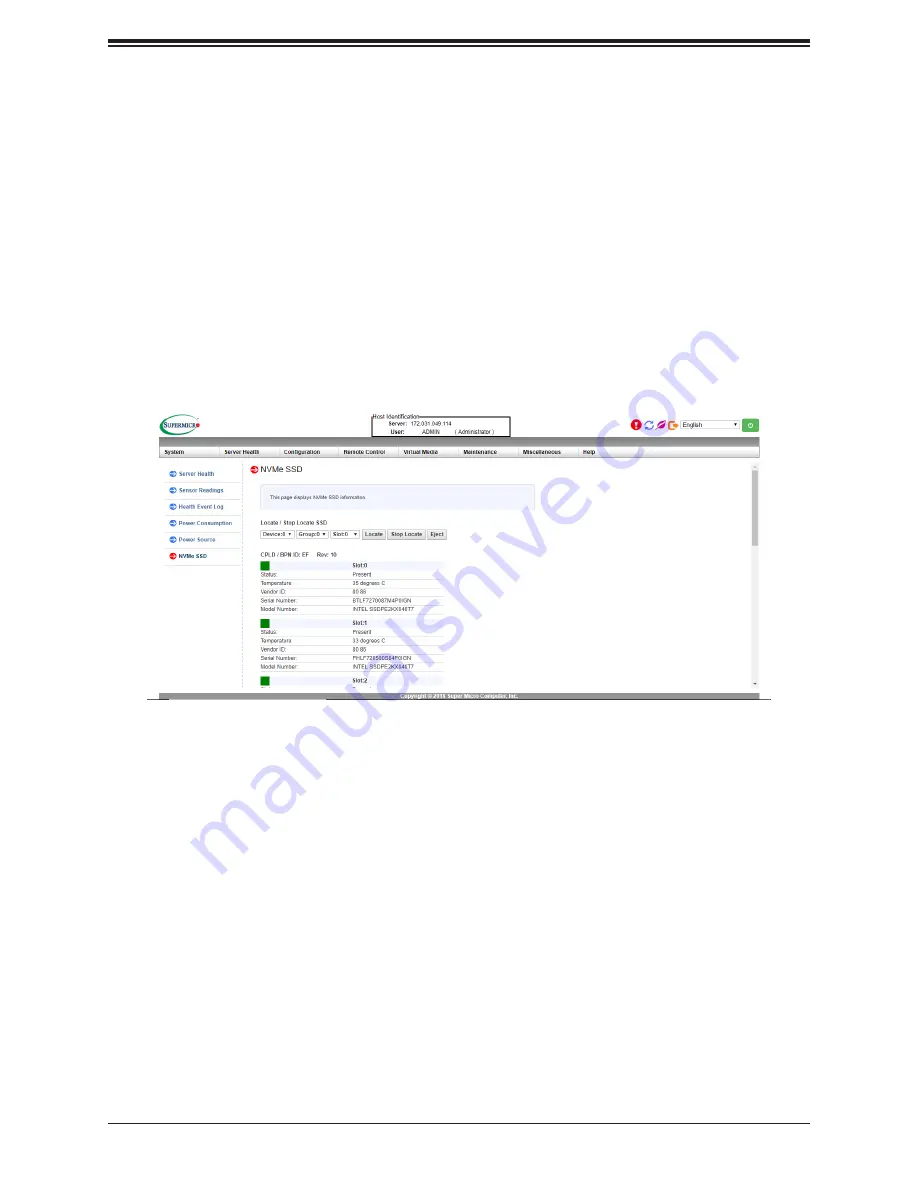
55
Chapter 3: Maintenance and Component Installation
Hot-Swap for NVMe Drives
An NVMe drive can be inserted and replaced using IPMI.
Note
: If you are using VROC, see the VROC appendix in this manual instead.
Ejecting a Drive
1.
IPMI > Server Health > NVMe SSD
2. Select Device, Group and Slot, and click
Eject
. After ejecting, the drive Status LED
indicator turns green.
3. Remove the drive.
Note that
Device
and
Group
are categorized by the CPLD design architecture.
Slot
is the slot number on which the NVMe drives are mounted.
Replacing the Drive
1. Insert the replacement drive.
2.
IPMI > Server Health > NVMe SSD
3. Select Device, Group and slot and click
Insert
. The drive Status LED indicator flashes
red, then turns off. The Activity LED turns blue.
Figure 3-11. IPMI Screenshot
Checking the Temperature of an NVMe Drive
There are two ways to check using IPMI.
Checking a Drive
•
IPMI > Server Health > NVMe SSD –
Shows the temperatures of all NVMe drives, as in
Figure 3-11.
•
IPMI > Server Health > Sensor Reading > NVME_SSD –
Shows the single highest tem-
perature among all the NVMe drives.
















































