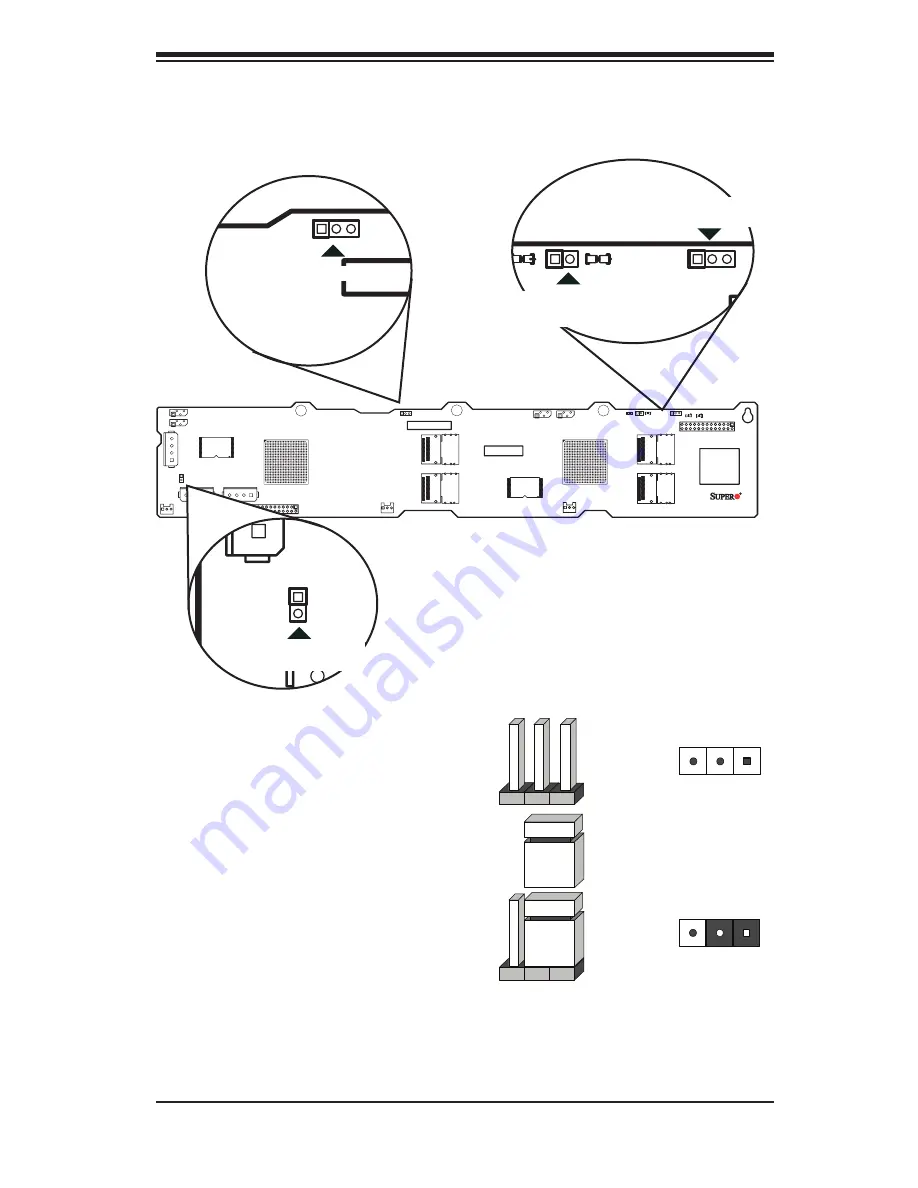
D-5
Safety Information and Technical Specifications
JP13
GND
GND
+12V
+5
V
GND
GND
+12V
+5V
GND
GND
+12V
+5V
REV 1.00
SAS826EL
D-6 Front Jumper Locations and Pin Definitions
Explanation of Jumpers
To modify the operation of the backplane,
jumpers can be used to choose between
optional settings. Jumpers create shorts
between two pins to change the function
of the connector. Pin 1 is identified with
a square solder pad on the printed circuit
board. Note: On two pin jumpers, "Closed"
means the jumper is on and "Open" means
the jumper is off the pins.
Connector
Pins
Jumper
Setting
3 2 1
3 2 1
JP13
GND
GND
+12V
+5
V
GND
GND
+12V
+5V
GND
GND
+12V
+5V
REV 1.00
SAS826EL
JP13
GND
GND
+12V
+5
V
GND
GND
+12V
+5V
GND
GND
+12V
+5V
REV 1.00
SAS826EL
JP13
GND
GND
+12V
+5
V
GND
GND
+12V
+5V
GND
GND
+12V
+5V
REV 1.00
SAS826EL
Buzzer Enable
SEC_Mode4
PRI_Mode4
Remote Fan
Fail Socket
Содержание SC826E1-R800LP
Страница 29: ...4 11 Chapter 4 Chassis Setup and Maintenance Figure 4 9 3 Full Height Full Length with 3 Low Profile Slot ...
Страница 35: ...4 17 Chapter 4 Chassis Setup and Maintenance Figure 4 14 Placing the System Fan ...
Страница 46: ...SC826 Chassis Manual 5 8 Notes ...
Страница 50: ...SC826 Chassis Manual A 4 Notes ...
Страница 52: ...SC826 Chassis Manual B 2 Notes ...
Страница 85: ...D 22 Appendix D SAS 826EL Backplane Specifications Notes ...






































