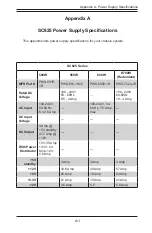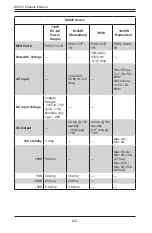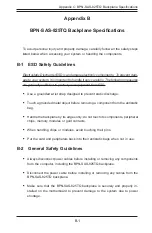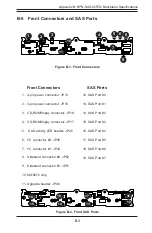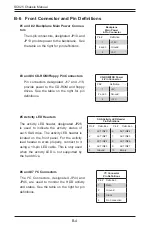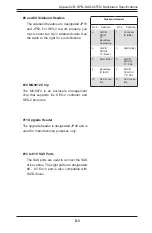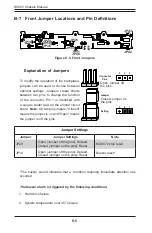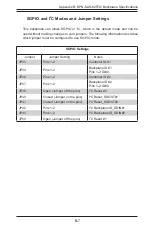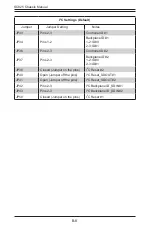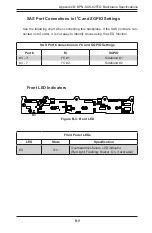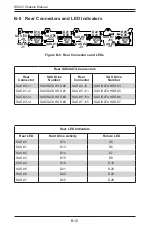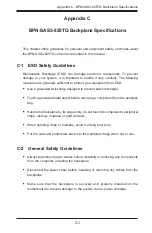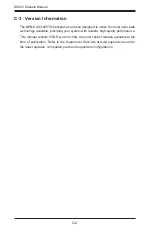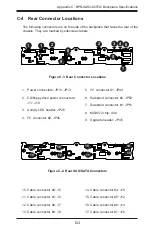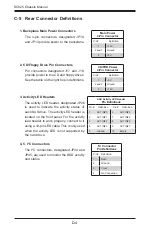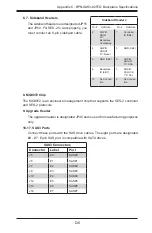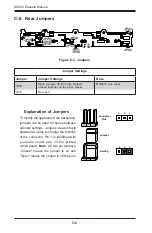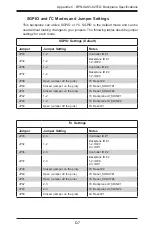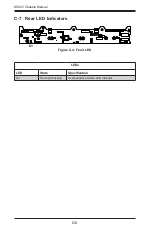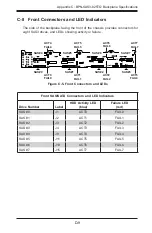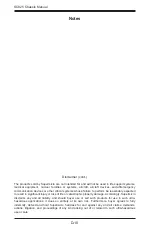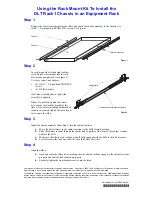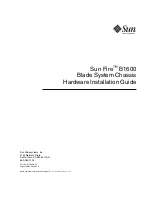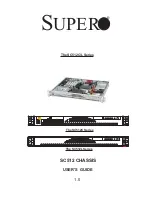D-3
Appendix C: BPN-SAS3-825TQ Backplane Specifications
C-4 Rear Connector Locations
The following connectors are on the side of the backplane that faces the rear of the
chassis. They are marked by silkscreen labels.
1. Power connectors: JP10, JP13
2.
CD/floppy drive power connectors:
J17. J18
3. Activity LED header: JP26
4. I
2
C connector #2: JP45
5. I
2
C connector #1: JP44
6. Sideband connector #2: JP52
7. Sideband connector #1: JP51
8. MG9072 chip: U40
9. Upgrade header: JP46
Figure C-1. Rear Connector Locations
1
1
16
32
48
BAR CODE
REV 2.0
SAS825TQ
1
GND
GND
+12V
+5V
GND
GND
+12V
+5V
#2
I C
#1
ACT_IN
JP29:9072 RESET
I C
SIDEBAND #2
SIDEBAND #1
2
2
+ +
+ +
+ +
+ +
+
+
+
+
+
+
1
1
1
16
32
48
GND
GND
+12V
+5V
GND
GND
+12V
+5V
+
+
+
BAR CODE
+
+
+
REV 2.0
SAS825TQ
#2
2
I C
#1
ACT_IN
JP29:9072 RESET
2
I C
SIDEBAND #2
SIDEBAND #1
+ +
+ +
+ +
+ +
1
12
1
15
1
11
1
14
1
17
1
10
1
13
1
16
Figure C-2. Rear SAS/SATA Connectors
1
1
16
32
48
BAR CODE
REV 2.0
SAS825TQ
1
GND
GND
+12V
+5V
GND
GND
+12V
+5V
#2
I C
#1
ACT_IN
JP29:9072 RESET
I C
SIDEBAND #2
SIDEBAND #1
2
2
+ +
+ +
+ +
+ +
+
+
+
+
+
+
1
1
1
16
32
48
GND
GND
+12V
+5V
GND
GND
+12V
+5V
+
+
+
BAR CODE
+
+
+
REV 2.0
SAS825TQ
#2
2
I C
#1
ACT_IN
JP29:9072 RESET
2
I C
SIDEBAND #2
SIDEBAND #1
+ +
+ +
+ +
+ +
1
1
1
7
1
5
1
2
1
2
1
3
1
4
1
6
1
1
1
8
1
9
10. Cable connector #0: J5
11. Cable connector #1: J6
12. Cable connector #2: J7
13. Cable connector #3: J8
14. Cable connector #4: J10
15. Cable connector #5: J12
16. Cable connector #6: J14
17. Cable connector #7: J16
Содержание SC825 Series
Страница 8: ...8 SC825 Chassis Manual Notes ...
Страница 14: ...SC825 Chassis Manual 1 6 Notes ...
Страница 62: ...SC825 Chassis Manual 5 22 Figure 5 19 Placing a System Fan ...
Страница 68: ...SC825 Chassis Manual 5 28 Notes ...