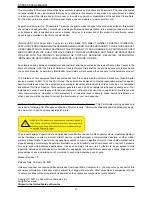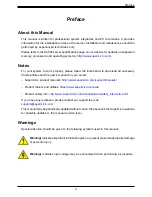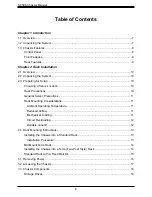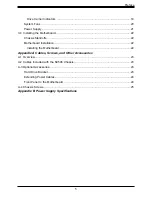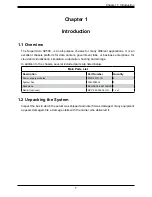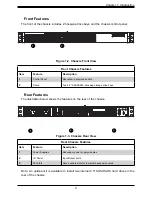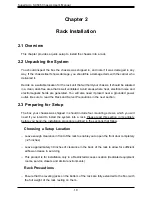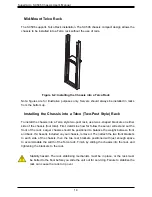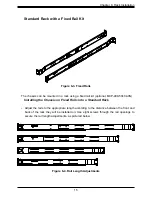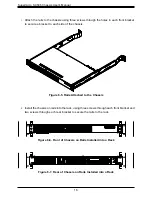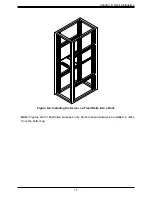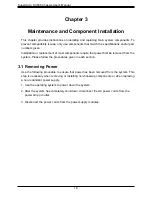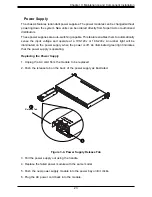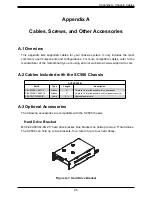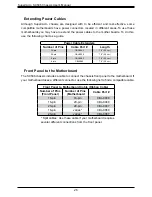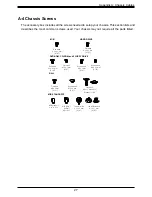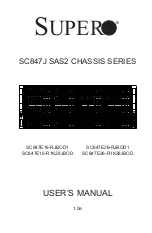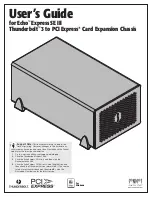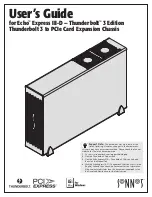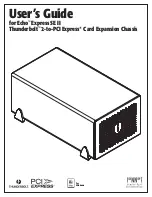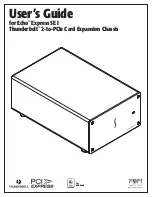Supermicro SC506 Chassis User's Manual
14
Mid-Mount Telco Rack
The SC506 supports Telco Rack installation. The SC506 chassis compact design allows the
chassis to be installed into a Telco rack without the use of rails.
Installing the Chassis into a Telco (Two-Post Style) Rack
To install the chassis into a Telco style two-post rack, use two L-shaped brackets on either
side of the chassis (four total). First, determine how far follow the server will extend out the
front of the rack. Larger chassis should be positioned to balance the weight between front
and back. If a bezel is included on your chassis, remove it. Then attach the two front brackets
to each side of the chassis, then the two rear brackets positioned with just enough space
to accommodate the width of the Telco rack. Finish by sliding the chassis into the rack and
tightening the brackets to the rack.
Figure 6-2: Installing the Chassis into a Telco Rack
Stability hazard. The rack stabilizing mechanism must be in place, or the rack must
be bolted to the floor before you slide the unit out for servicing. Failure to stabilize the
rack can cause the rack to tip over.
Note: figures are for illustrative purposes only. Servers should always be installed in racks
from the bottom up.