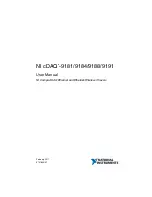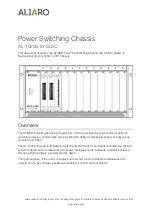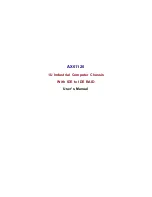2-3
Chapter 2: System Safety
2-5 General Safety Precautions
Keep the area around the chassis clean and free of clutter.
•
Place the chassis top cover and any system components that have been re-
•
moved away from the system or on a table so that they won’t accidentally be
stepped on.
While working on the system, do not wear loose clothing such as neckties and
•
unbuttoned shirt sleeves, which can come into contact with electrical circuits or
be pulled into a cooling fan.
Remove any jewelry or metal objects from your body, which are excellent metal
•
conductors that can create short circuits and harm you if they come into contact
with printed circuit boards or areas where power is present.
After accessing the inside of the system, close the system back up and secure
•
it to the rack unit with the retention screws after ensuring that all connections
have been made.
2-6 System Safety
Electrostatic discharge (ESD) is generated by two objects with different electrical
charges coming into contact with each other. An electrical discharge is created to
neutralize this difference, which can damage electronic components and printed
circuit boards. The following measures are generally sufficient to neutralize this
difference before contact is made to protect your equipment from ESD:
Do not use mats designed to decrease electrostatic discharge as protection from
•
electrical shock. Instead, use rubber mats that have been specifically designed
as electrical insulators.
Use a grounded wrist strap designed to prevent static discharge.
•
Keep all components and printed circuit boards (PCBs) in their antistatic bags
•
until ready for use.
Touch a grounded metal object before removing any board from its antistatic
•
bag.
Do not let components or PCBs come into contact with your clothing, which may
•
retain a charge even if you are wearing a wrist strap.
Содержание R720LPB
Страница 1: ...SC213L Chassis Series SC213LTQ R720LPB SC213LTQ R720UB USER S MANUAL 1 0a SUPER...
Страница 8: ...SC213L Chassis Manual viii Notes...
Страница 12: ...SC213L Chassis Manual 1 4 Notes...
Страница 35: ...4 15 Chapter 4 Chassis Setup and Maintenance Figure 4 13 Placing System Fan...
Страница 50: ...SC213L Chassis Manual 5 10 Notes...
Страница 54: ...SC213L Chassis Manual A 4 Notes...
Страница 56: ...SC213 Chassis Manual B 2 Notes...