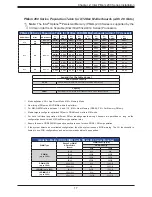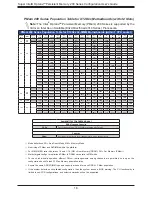21
Chapter 2: Intel PMem 200 Series Installation
DIMM Installation
1. Insert the desired number of DIMMs into the memory slots based on
the recommended DIMM population tables in the previous section.
Locate memory slots on your motherboard. Please note that all graphics
shown in this guide are for illustration only. Your motherboard may look
different from the drawing on the right.
2. Push the release tabs outwards on both ends of the DIMM slot to
unlock it.
Release Tabs
DIMM Removal
Press both release tabs on the ends of the DIMM module to unlock it. Once the DIMM module
is loosened, remove it from the memory slot.
Warning!
Please do not use excessive force when pressing the release tabs on the ends of the DIMM socket to avoid causing
any damage to the DIMM module or the DIMM socket. Please handle DIMM modules with care. Carefully follow all the instructions
given on Page 1 of this chapter to avoid ESD-related damages done to your memory modules or components.
3. Align the key of the DIMM module with the receptive point on the memory slot.
Key
4. Align the notches on both ends of the module against the receptive points on the ends
of the slot.
5. Push both ends of the module straight down into the slot until the module snaps into
place.
6. Press the release tabs to the lock positions to secure the DIMM module into the slot.
Notches
Push both ends
straight down into
the memory slot.
JAIOM1
AIOM:CPU1 PCI-E 4.0 X16
10
IPMI CODE
BAR CODE
MAC CODE
X12DPFR-AN6
REV:1.00A
PCH
JTPM1
JSXB2
JSXB1
JS1
JS2
S-SA
TA1
S-SA
TA0
CPLD1
JP2
JCOM1
JIPMB1
JBT1
UID_LED1
JPME1
JVRM1
JVRM2
JPB1
JPG1
JWD1
JPSON1
JADV1
JPWRBT1
FAN1
FAN2
FAN3
JPWR_HDD1
JPWR_HDD2
JPWR_HDD3
JNVME1
JNVME3
JNVME2
JUSB1
JVGA1
BMC
BT1
RAID KEY
I-SATA4~7
I-SATA0~3
CPU1 JSXB2 PCI-E 4.0 X8
IPMI_LAN
CPU1 JSXB1 PCI-E 4.0 X16
TPM/PORT80
(3.0)
P1-DIMMC1
P1-DIMMD1
P1-DIMMA1
P2-DIMME1 P2-DIMMH1 P2-DIMMG1
P2-DIMMA1 P2-DIMMB1
USB0/1
VGA
CMOS CLEAR
CPU1
CPU2
P1-DIMMF1
P1-DIMME1
P1-DIMMH1
P1-DIMMG1
P1-DIMMB1
P2-DIMMD1
P2-DIMMC1
P2-DIMMF1
JPWR1
JPWR2
BATTERY
JRK1