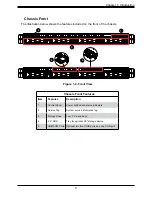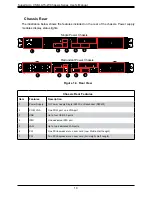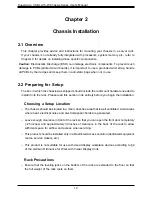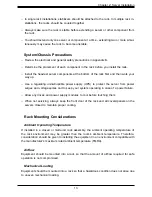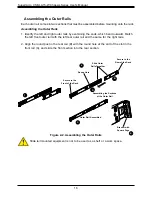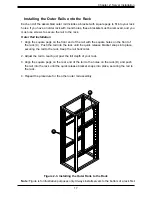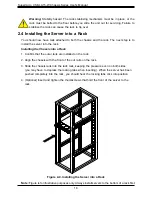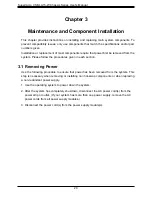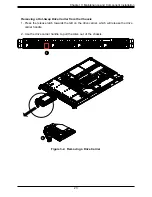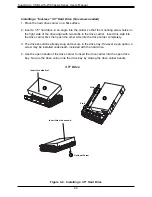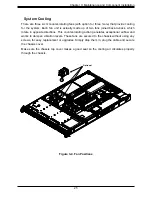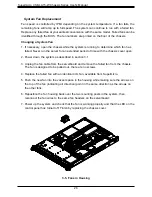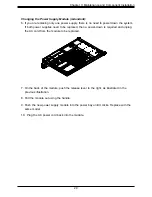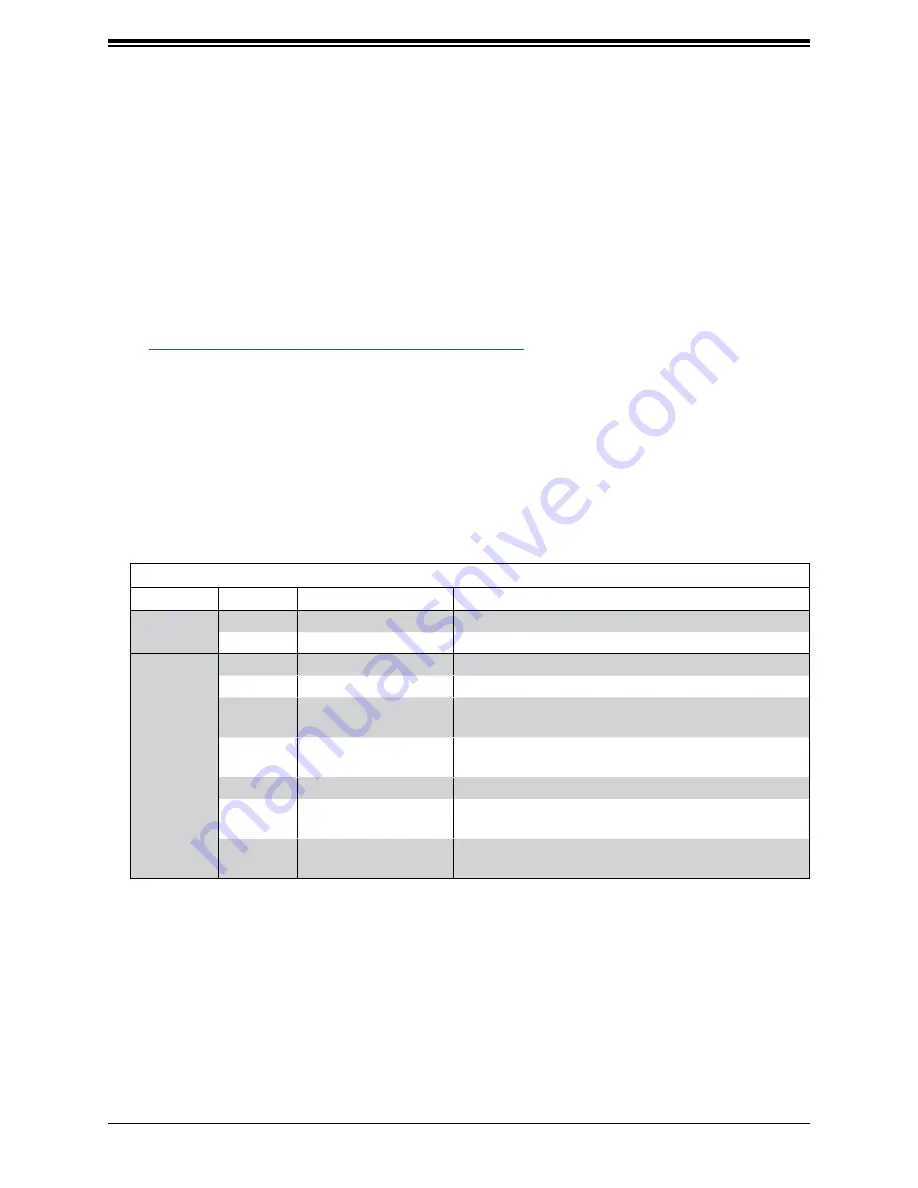
Supermicro CSE-LA15-W Chassis Series User's Manual
22
3.3 Chassis Components
This section provides instructions on installing and replacing system components. To assure
compatibility, only use components that match the specifications or part numbers given.
Storage Drives
The system supports four 3.5" tool-less storage drives. These are SAS3/SATA.
Note:
Enterprise level hard disk drives are recommended for use in Supermicro chassis and
servers. For information on recommended HDDs, visit the Supermicro website product pages
at
https://www.supermicro.com/products/nfo/Ultra.cfm
The drives are mounted in toolless drive carriers that simplify their removal from the chassis.
These carriers also help promote proper airflow.
Drive Carrier Indicators
Each drive carrier has two LED indicators: an activity indicator and a status indicator. For
RAID configurations using a controller, the meaning of the status indicator is described in
the table below. For OS RAID or non-RAID configurations, some LED indications are not
supported, such as hot spare.
Drive Carrier LED Indicators
Color
Blinking Pattern
Behavior for Device
Activity
LED
Blue
Solid On
SATA/SAS/NVMe drive installed
Blue
Blinking
I/O activity
Status
LED
Red
Solid On
Failure of drive with RSTe support
Red
Blinking at 1 Hz
Rebuild drive with RSTe support
Red
Blinking with two blinks
and one stop at 1 Hz
Hot spare for drive with RSTe support
(not supported in VMD mode)
Red
On for five seconds,
then off
Power on for drive with RSTe support
Red
Blinking at 4 Hz
Identify drive with RSTe support
Green
Solid On
Safe to remove NVMe device
(not supported in VMD mode)
Amber
Blinking at 1 Hz
Attention state—do not remove NVMe device
(not supported in VMD mode)
8