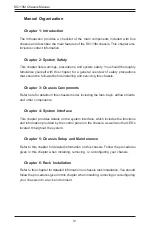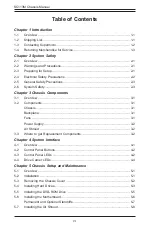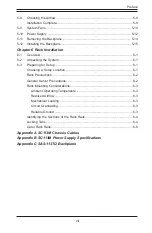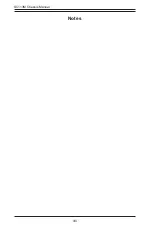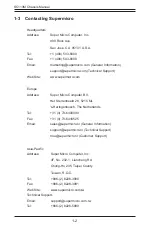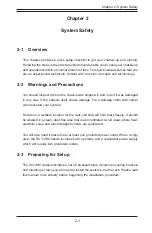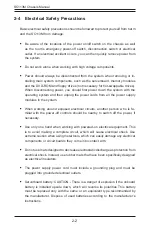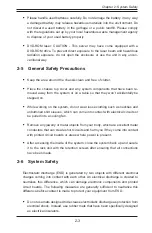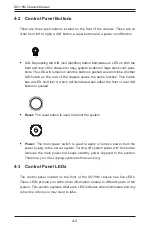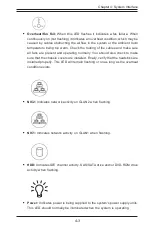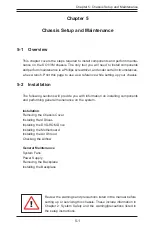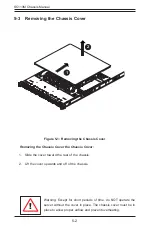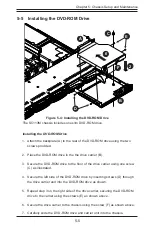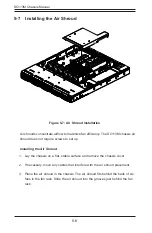3-1
Chapter 3 Chassis Components
Chapter 3
Chassis Components
3-1 Overview
This chapter describes the most common components included with your chassis.
Some components listed may not be included or compatible with your particular
chassis model. For more information, see the installation instructions detailed later
in this manual.
3-2 Components
Chassis
The chassis includes eight 2.5" hard drive bays, and on the SC113MTQ-560CB , one
slim DVD-ROM drive. (On all other chassis models, the DVD-ROM is an optional
item). For the latest shipping lists, visit our Web site at: http://www.supermicro.com.
This chassis accepts a 1U backplane, four fans (with an optional fifth fan) and one
or two power supplies. SC113M models come in black.
Backplane
Each SC113M chassis comes with a 1U SAS/SATA backplane. For more informa-
tion regarding compatible backplanes, view the appendices found at the end of
this manual. In addition, visit our Web site for the latest information: http://www.
supermicro.com.
Fans
The SC113M chassis accepts four system fans and provides space for two addi-
tional fans if required. System fans for the SC113M chassis are powered from the
serverboard. These fans are 1U high and are powered by 4-pin connectors.
Mounting Rails
The SC113M can be placed in a rack for secure storage and use. To set up your
rack, follow the step-by-step instructions included in this manual.
Содержание CSE-113MFAC2-605CB
Страница 8: ...SC113M Chassis Manual viii Notes...
Страница 12: ...SC113M Chassis Manual 1 4 Notes...
Страница 38: ...SC113M Chassis Manual 5 16 Notes...
Страница 50: ...SC113M Chassis Manual A 4 Notes...
Страница 61: ...C 9 Appendix C SAS 113TQ Backplane Specifications Notes...