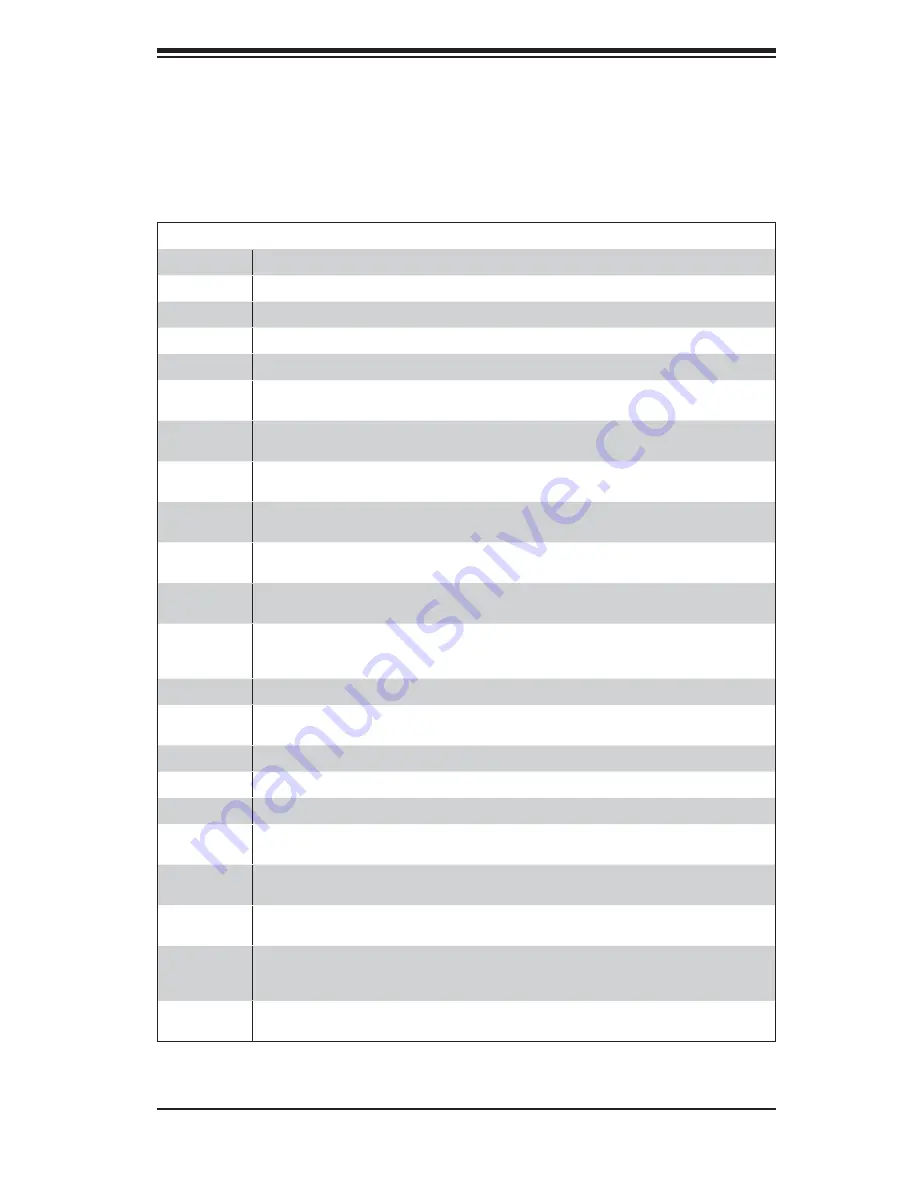
B-3
Appendix B: BIOS POST Checkpoint Codes
Checkpoint Code Description
03h
The NMI is disabled. Next, checking for a soft reset or a power on condition.
05h
The BIOS stack has been built. Next, disabling cache memory.
06h
Uncompressing the POST code next.
07h
Next, initializing the CPU and the CPU data area.
08h
The CMOS checksum calculation is done next.
0Ah
The CMOS checksum calculation is done. Initializing the CMOS status register for
date and time next.
0Bh
The CMOS status register is initialized. Next, performing any required initialization
before the keyboard BAT command is issued.
0Ch
The keyboard controller input buffer is free. Next, issuing the BAT command to the
keyboard controller.
0Eh
The keyboard controller BAT command result has been verifi ed. Next, performing
any necessary initialization after the keyboard controller BAT command test.
0Fh
The initialization after the keyboard controller BAT command test is done. The key-
board command byte is written next.
10h
The keyboard controller command byte is written. Next, issuing the Pin 23 and 24
blocking and unblocking command.
11h
Next, checking if <End or <Ins> keys were pressed during power on. Initializing
CMOS RAM if the Initialize CMOS RAM in every boot AMIBIOS POST option was
set in AMIBCP or the <End> key was pressed.
12h
Next, disabling DMA controllers 1 and 2 and interrupt controllers 1 and 2.
13h
The video display has been disabled. Port B has been initialized. Next, initializing
the chipset.
14h
The 8254 timer test will begin next.
19h
Next, programming the fl ash ROM.
1Ah
The memory refresh line is toggling. Checking the 15 second on/off time next.
2Bh
Passing control to the video ROM to perform any required confi guration before the
video ROM test.
2Ch
All necessary processing before passing control to the video ROM is done. Look-
ing for the video ROM next and passing control to it.
2Dh
The video ROM has returned control to BIOS POST. Performing any required pro-
cessing after the video ROM had control
23h
Reading the 8042 input port and disabling the MEGAKEY Green PC feature next.
Making the BIOS code segment writable and performing any necessary confi gura-
tion before initializing the interrupt vectors.
24h
The confi guration required before interrupt vector initialization has completed. In-
terrupt vector initialization is about to begin.
B-3 Uncompressed
Initialization
Codes
The following runtime checkpoint codes are listed in order of execution.
These codes are uncompressed in F0000h shadow RAM.
Содержание AS-1011M-T2
Страница 1: ...AS1011M T2 USER S MANUAL 1 0...
Страница 5: ...v Preface Notes...
Страница 10: ...Notes x AS1011M T2 User s Manual...
Страница 16: ...1 6 AS1011M T2 User s Manual Notes...
Страница 25: ...Chapter 2 Server Installation 2 9 Figure 2 5 Accessing the Inside of the System...
Страница 30: ...3 4 AS1011M T2 User s Manual Notes...
Страница 70: ...6 8 AS1011M T2 User s Manual Notes...
Страница 90: ...7 20 AS1011M T2 User s Manual Notes...
Страница 92: ...A 2 AS1011M T2 User s Manual Notes...
Страница 100: ...B 8 AS1011M T2 User s Manual Notes...
Страница 104: ...C 4 AS1010S T User s Manual Notes...










































