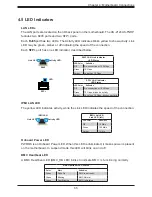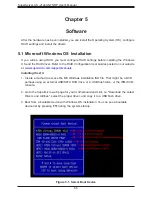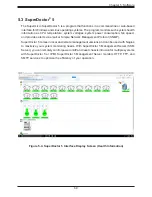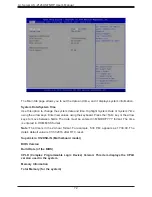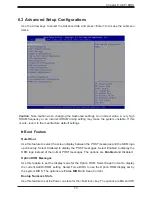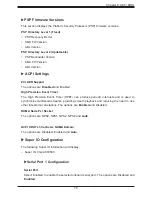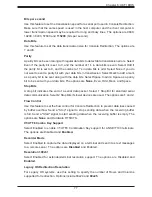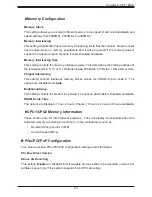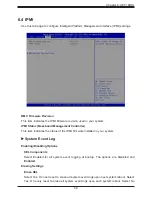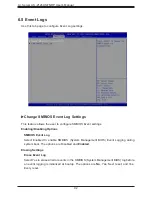A+ Server AS -2124US-TNRP User's Manual
78
Putty KeyPad
This feature selects the settings for Function Keys and KeyPad used for Putty, which
is a terminal emulator designed for the Windows OS. The options are
VT100
, LINUX,
XTERMR6, SC0, ESCN, and VT400.
Redirection After BIOS POST
For this setting, when the Bootloader is selected, then the Legacy Console Redirection is
disabled before booting to the legacy OS. If you select Always Enable, then the Legacy
Console Redirection is enabled for legacy OS systems. Default option for this system is
Always Enable
.
The options are
Always Enable
and BootLoader.
SOL
Console Redirection
Select Enabled to enable SOL console redirection support for a serial port specified by the
user. The options are
Enabled
and Disabled.
*If the item above set to Enabled, the following items will become available for user's
configuration:
Console Redirection Settings
Terminal Type
This feature allows the user to select the target terminal emulation type for Console
Redirection. Select VT100 to use the ASCII Character set. Select VT100+ to add color
and function key support. Select ANSI to use the Extended ASCII Character Set. Select
VT-UTF8 to use UTF8 encoding to map Unicode characters into one or more bytes. The
options are
VT100,
VT100+
, VT-UTF8, and ANSI.
Bits per second
Use this feature to set the transmission speed for a serial port used in Console Redirection.
Make sure that the same speed is used in the host computer and the client computer. A
lower transmission speed may be required for long and busy lines. The options are 9600,
19200, 38400, 57600 and
115200
(bits per second).
Data Bits
Use this feature to set the data transmission size for Console Redirection. The options are
7 and
8
.
Parity
A parity bit can be sent along with regular data bits to detect data transmission errors. Select
Even if the parity bit is set to 0, and the number of 1's in data bits is even. Select Odd if
the parity bit is set to 0, and the number of 1's in data bits is odd. Select None if you do
not want to send a parity bit with your data bits in transmission. Select Mark to add a mark