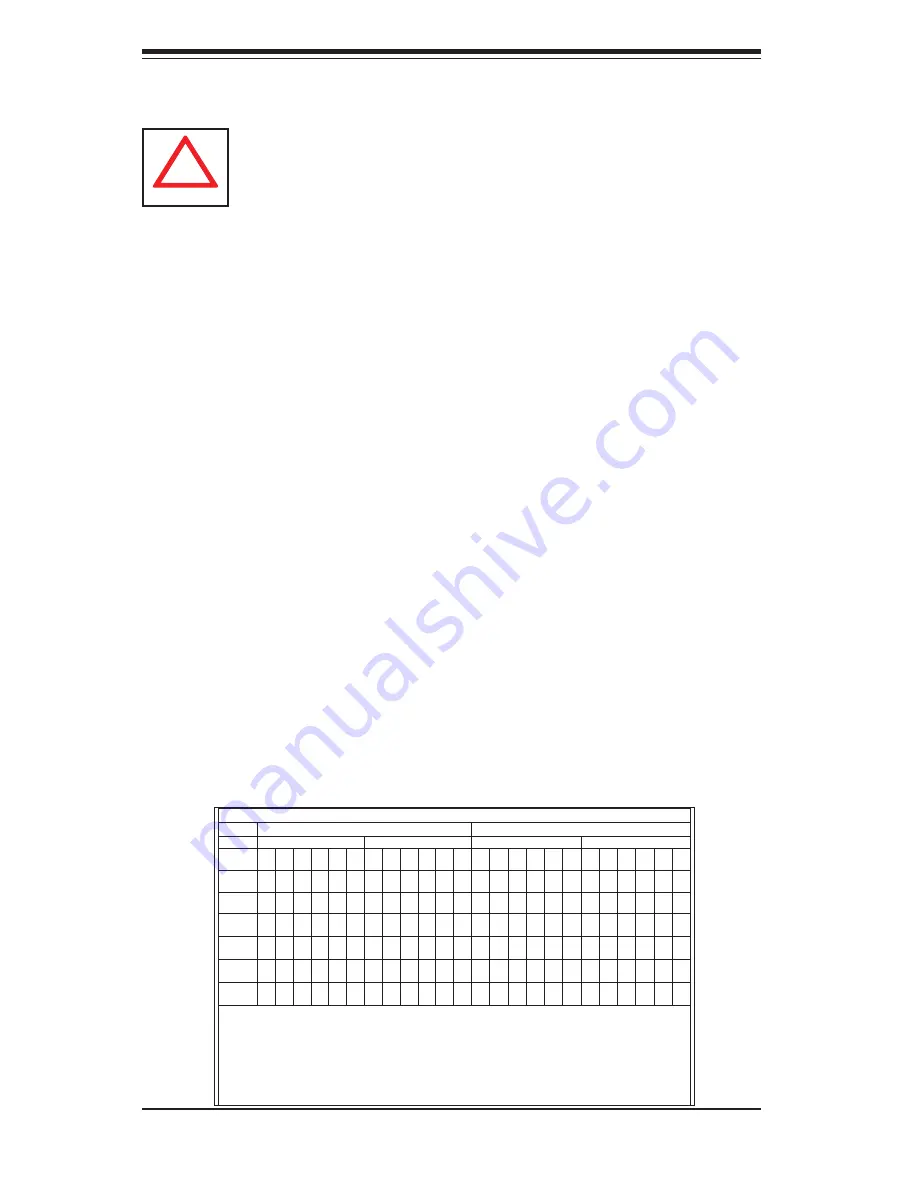
5-8
S
UPER
S
ERVER 8025C-3R User's Manual
5-6 Installing
Memory
Memory Support
The X7QC3 supports up to 192 GB fully buffered (FBD) ECC DDR2 667/533 in
24 DIMM slots (four channels, two branches). Single channel memory, two-way
interleaved memory and four-way interleaved memory schemes are all supported.
Using four-way interleaved memory will result in the best performance. Please use
memory modules of the same type, speed, and timing.
Note:
See the following
table for memory installation.
Installing Memory Modules
Insert the desired number of FBD DDR2 modules into the memory slots, start-
1.
ing with DIMM #1A. To enhance memory performance, install pairs of memory
modules of the same type and of the same, beginning with DIMM #1A and
DIMM #2A, then DIMM #1B and DIMM #2B (see Memory Support above).
Insert each DIMM module vertically into its slot. Pay attention to the notch
2.
along the bottom of the module to avoid installing incorrectly (see Figure 5-4).
Gently press down on the DIMM module until it snaps into place in the slot.
3.
Repeat for all modules.
!
CAUTION! Exercise extreme care when installing or removing DIMM
modules to prevent any possible damage.
5-6 Installing
Memory
Memory Configuration Table
Branch 0
Branch 1
Channel 0 (Bank 0)
Channel 1 (Bank 1)
Channel 2 (Bank 2)
Channel 3 (Bank 3)
2 DIMMs 1A --- --- --- --- --- 1B
---
---
---
---
---
---
---
---
---
---
---
---
---
---
---
---
---
4 DIMMs 1A --- --- --- --- --- 1B
---
---
---
---
---
1C ---
---
---
---
---
1D ---
---
---
---
---
8 DIMMs 1A 2A --- --- --- --- 1B
2B ---
---
---
---
1C 2C ---
---
---
---
1D 2D ---
---
---
---
12
DIMMs
1A 2A 3A --- --- --- 1B
2B 3B ---
---
---
1C 2C 3C ---
---
---
1D 2D 3D ---
---
---
16
DIMMs
1A 2A 3A 4A --- --- 1B
2B 3B 4B ---
---
1C 2C 3C 4C ---
---
1D 2D 3D 4D ---
---
18
DIMMs
1A 2A 3A 4A 5A --- 1B
2B 3B 4B 5B ---
1C 2C 3C 4C 5C ---
1D 2D 3D 4D 5D ---
24
DIMMs
1A 2A 3A 4A 5A 6A 1B
2B 3B 4B 5B 6B 1C 2C 3C 4C 5C 6C 1D 2D 3D 4D 5D 6D
*Notes: i. “---“ = DIMM slot not populated. ii. Both FDB DDR 533MHz and 668MHz are supported;
however, please insert memory modules of the same type and speed, starting with Slot 1A. iii. Installing
pairs of memory modules of the same type and speed will result in Interleaved memory. Single-way,
Two-way Interleaved and four-way Interleaved memory schemes are supported. For best performance,
please install pairs of memory modules in both Branch 0 and Branch 1, which will result in four-way
interleaved memory scheme. iv. For memory to work properly, please follow the restrictions listed in the
table.
Содержание 8025C-3R
Страница 1: ...SUPER SUPERSERVER 8025C 3R USER S MANUAL Revision 1 0a...
Страница 5: ...v Preface Notes...
Страница 22: ...2 8 SUPERSERVER 8025C 3R User s Manual Notes...
Страница 26: ...3 4 SUPERSERVER 8025C 3R User s Manual Notes...
Страница 63: ...Chapter 6 Advanced Chassis Setup 6 9 Figure 6 6 Removing a Power Supply Module...
Страница 64: ...6 10 SUPERSERVER 8025C 3R User s Manual Notes...
Страница 90: ...7 26 SUPERSERVER 8025C 3R User s Manual Notes...
Страница 96: ...A 6 SUPERSERVER 8025C 3R User s Manual Notes...
Страница 102: ...B 6 SUPERSERVER 8025C 3R User s Manual Notes...
















































