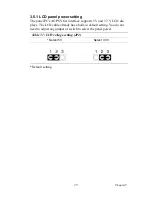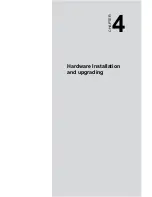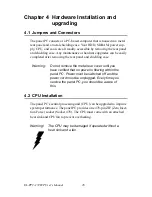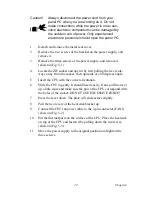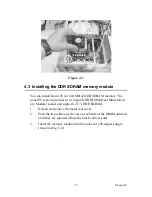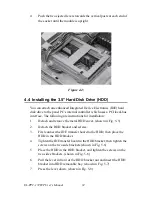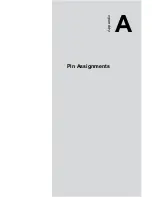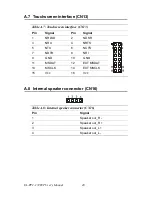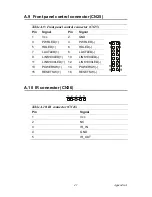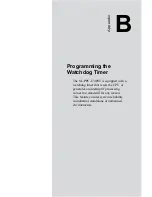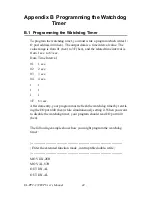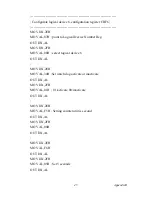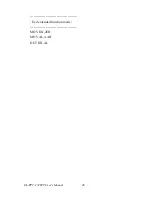Содержание SL-PPC-174P4T
Страница 1: ...SL PPC 174P4T Pentium 4 processor based panel PC with 17 TFT LCD User s Manual...
Страница 8: ...SL PPC 174P4T User s Manual viii...
Страница 18: ...SL PPC 174P4T User s Manual 8 1 4 Dimensions Figure 1 1 Dimensions of the SL PPC 174P4T Units mm...
Страница 26: ...SL PPC 174P4T User s Manual 16...
Страница 36: ...SL PPC 174P4T User s Manual 26...
Страница 37: ...CHAPTER 4 Hardware Installation and upgrading...
Страница 43: ...33 Chapter4 8 Put back the metal HDD cover and secure the two screws on it Figure 4 5 Figure 4 6...
Страница 44: ...SL PPC 174P4T User s Manual 34 Figure 4 7 Figure 4 8...
Страница 45: ...Appendix A Pin Assignments...
Страница 56: ...SL PPC 174P4T User s Manual 46 Exit extended function mode MOV DX 2EH MOV AL AAH OUT DX AL...