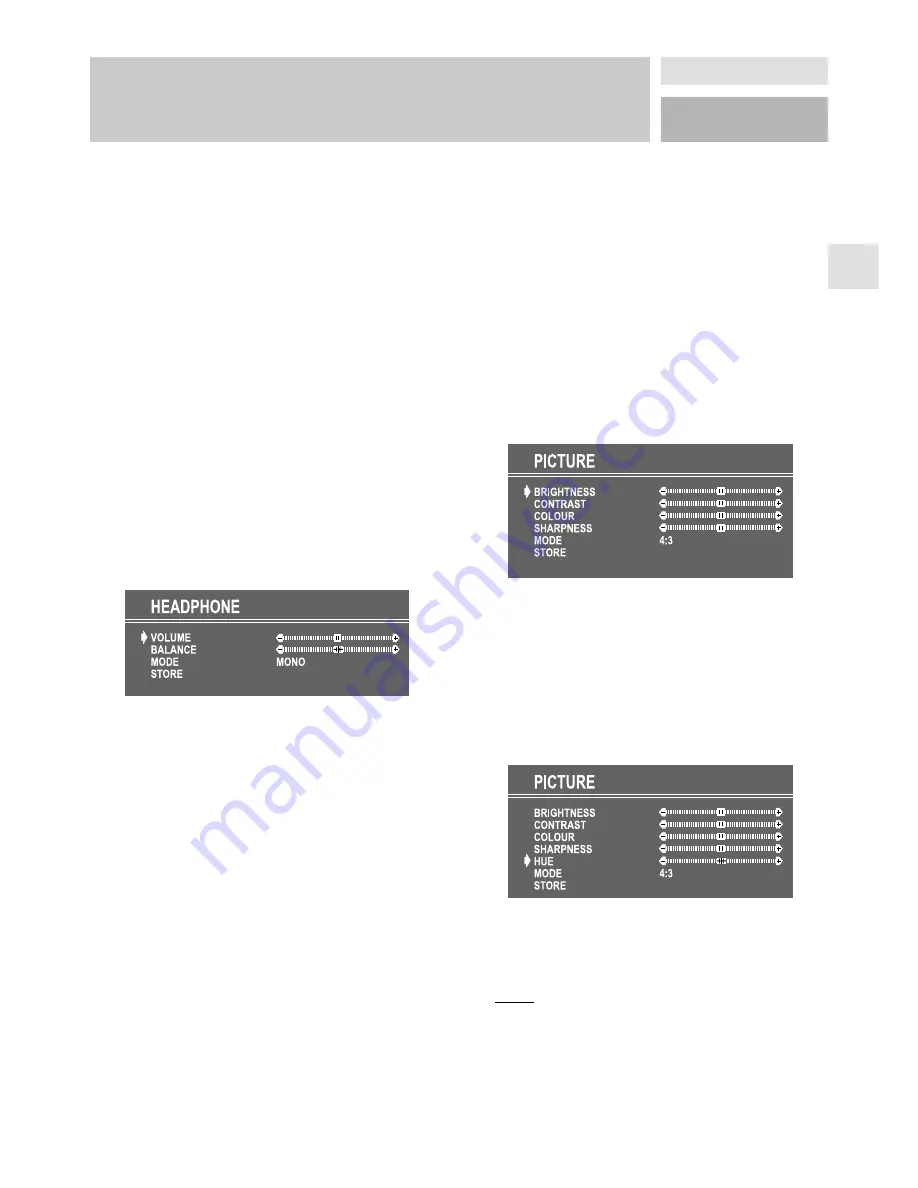
49
GB
MENU SYSTEM
the value, or
“
F
“
to decrease the value. In mid positi-
on, cursor is displayed with the two reciprocal arrows.
To store the Equalizer settings, press
“
F
“
or
“
E
“
button
on “STORE” option.
During the store process all the items are stored, mo-
reover, the USER mode information would not be lost.
In other words, when the user mode is selected again,
after storing the MODE with one of the predefined op-
tions, the user definde frequency values would be set.
To change headphone Sound Settings
Pressing
“
F
“
or
“
E
“
button on HEADPHONE, enter the
Headphone menu. This is a sub-menu of Sound menu,
and all options in this menu are working as the same in
the Sound menu.
Setting headphone volume
• As you enter the Headphone sound menu, Volume
will be the first selected option.
• Press
“
E
“
button to increase volume.
• Press
“
F
“
button to decrease volume.
Setting headphone Balance
• When balance control is in mid position, the cursor
is displayed with the two reciprocal arrows.
• Using
“
G
P“
or
“P
H
“
button select Balance.
• Press
“
E
“
button to change balance rightwards.
• Press
“
F
“
button to change balance leftwards.
Setting headphone Mode
• Using
“
G
P“
or
“P
H
“
button select Mode.
Pressing
“
F
“
or
“
E
“
button will change the current
sound mode. (e.g.: If the current sound mode is stereo,
it will be stereo or visa versa).
In case of bilingual broadcast, you can select original
or dubbed language again using mode menu. So when
somebody listens to the original language from the
loudspeakers, somebody else can listen to the dubbed
language from headphone.
To Store the Settings
• Using
“
G
P“
or
“P
H
“
button select Store. Press
“
F
“
or
“
E
“
button to store current headphone volume
and balance. The stored values will be valid for all
the programmes.
To Store the Settings
• Press
“
F
“
or
“
E
“
button on “STORE” option to
store Sound menu settings.
Picture Menu
• To enter the Picture menu directly, press the
“GREEN” button.
Setting the Brightness, contrast, colour and the
Sharpness
• After selecting with the
“
G
P“
or
“P
H
“
button
Brightness, Contrast, Colour and the Sharpness set-
tings can be changed with the
“
F
“
or
“
E
“
buttons.
Setting hue
(During Playback NTSC system, this will appear in AV
mode only when NTSC video source is applied. Other-
wise, HUE option is invisible in Picture menu.):
• Using
“
G
P“
or
“P
H
“
button select Hue.
• Press
“
E
“
button to increase hue level.
• Press
“
F
“
button to decrease hue level.
Center value is indicated with the two reciprocal
arrows.
Mode
This item is used to change the picture size.
By pressing
“
F
“
or
“
E
“
button you may choose one off
three options. These are, “4:”, “16:9” and “AUTO”.
• AUTO This option is available only if your TV has
WSS feature. This allows to change the picture
mode automatically, according to the transmission
of the selected channel. For example, your TV is
4: mode, but the transmission of that channel is in
16:9 mode. If you select the AUTO mode, the TV
is switched to 16:9 mode automatically. If the TV is
in 4: mode and the picture ratio of the channel is
Содержание SP 5522 TV/DVD
Страница 1: ...Hotline EU 0049 0 1805 64 66 66 www aera de BEDIENUNGSANLEITUNG USER MANUAL Farbfernseher 55 cm...
Страница 2: ......
Страница 3: ...D D Farbfernsehger t mit Fernbedienung Bedienungsanleitung Modell SP 5522 TV DVD...
Страница 24: ...24 Kompatible CD Typen Zu diesem Player kompatible CD Typen Mit diesem Player k nnen folgende CDs abspielen...
Страница 38: ...38...
Страница 39: ...39 GB GB COLOUR TELEVISION WITH REMOTE CONTROL User manual Model No SP 5522 TV DVD...






























