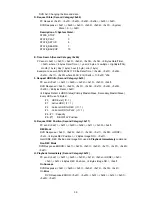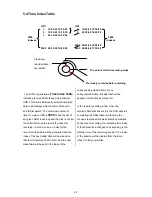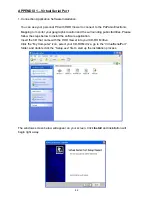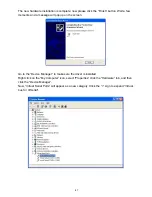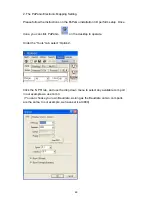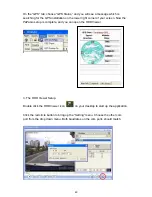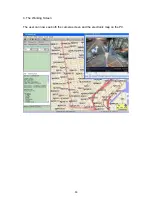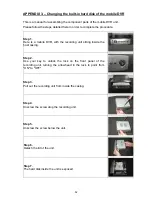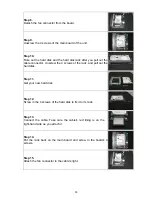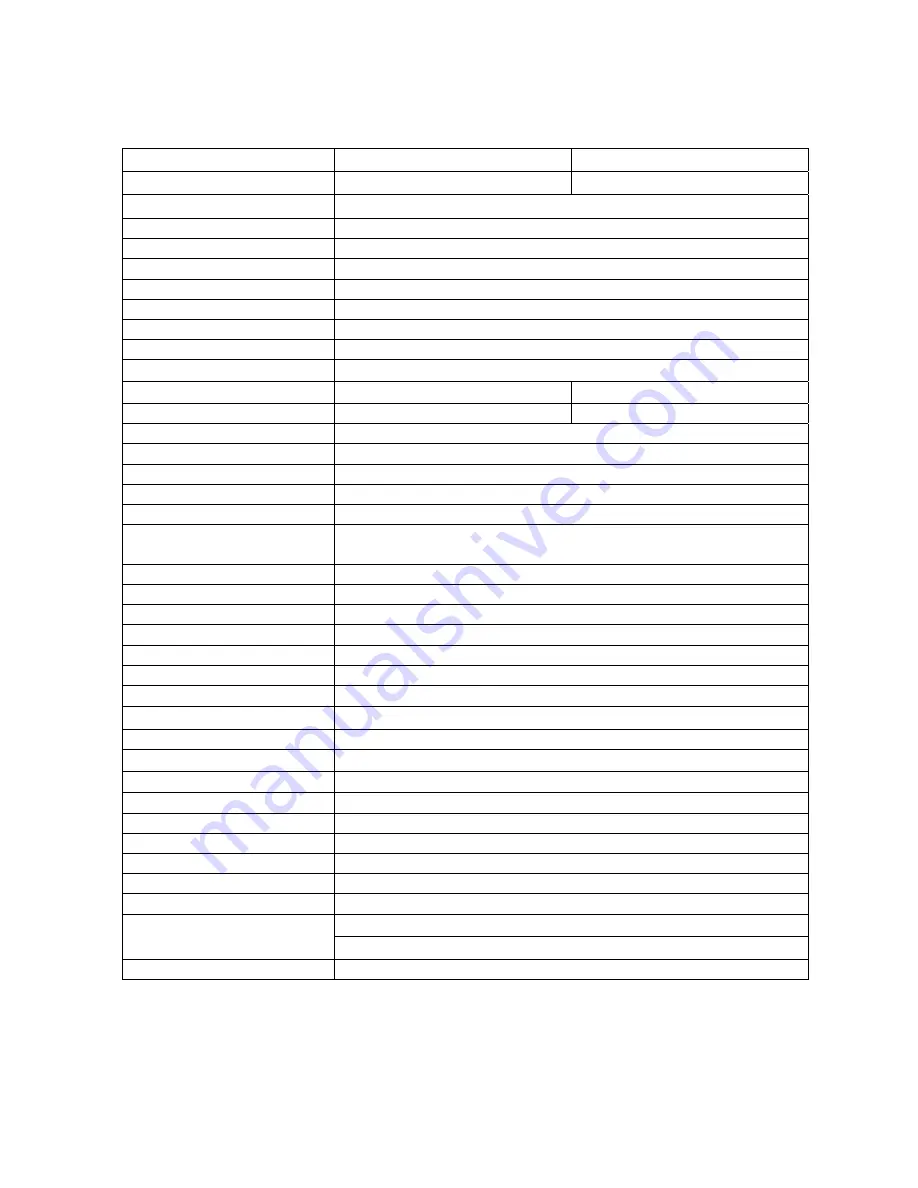
43
5.5 Specifications
Image System
NTSC PAL
Resolution
720x480 pixels
720x576 pixels
Video In
(DIN) x 4 ---(With 12VCC & GND)
Video Out
Monitor Out (RCA x 1)
Audio in/out
Line in (RCA x 2) / out (RCA x 1), 11kHz/22kHz
Operation Mode
Play or Record
Compression
MJPEG
Storage Media
>160GB Micro-Driver x 1 (2.5”)
Memory Card
SD Card
Watermark
Digital Signature
Window Division
1 / 2 / 3 / 4
Recording Rate(Frame)
30 FPS/CH
25 FPS/CH
Display Rate
30 FPS/CH
25 FPS/CH
Picture Quality
Best(64KB)/High(32KB)/Standard(21KB)/Basic(16KB)
Recording Mode
Manual / Alarm
Recording List
3000 Records
Alarm Record
Pre-alarm / Post alarm
Pre-alarm Record
50 images
Playback Speeds
Frame Stepping, 1X, 2X, 4X, 8X, 16X, 30X, 100X,
1/2X, 1/4X, 1/8X, 1/16X
Record Search
Time & Date/ Full list/ Alarm list/ Filter (thumbnail)
Set-up Menu
Multi-layer
Log List
2000 Records
GPIO
Input x 4; Output x 2
Wired Remote Controller
Yes (Length: 3M)
Vibration
1.25G (Random) / 0.8G (Sine)
Mechanical Shock
8G
Built-in buzzer
Yes
Communication Port
RS-232
USB
B-Type, Slave mode
GPS Supported
Yes
Software Upgrade
Upgrades via Memory Card (SD)
Password Protection
Operation /Menu Setup
Operation Power
DC 12V
Power Consumption
DC 11~14.5 V
Delay-off
Yes (Max. 30A)
Dimensions
178 x 173 x 50 mm
Standard HDD: 0 – 45
℃
(32 –113
℉
)
Operation Temperature
Industrial HDD: 0 – 60
℃
(32 –140
℉
)
Certificate
FCC, CE, E/e-mark, RoHS
Note: The maximum electric current provided for 4 mobile cameras is 1 ampere ( 1A ) in total.
Note: Design and specifications are subject to change without notice.