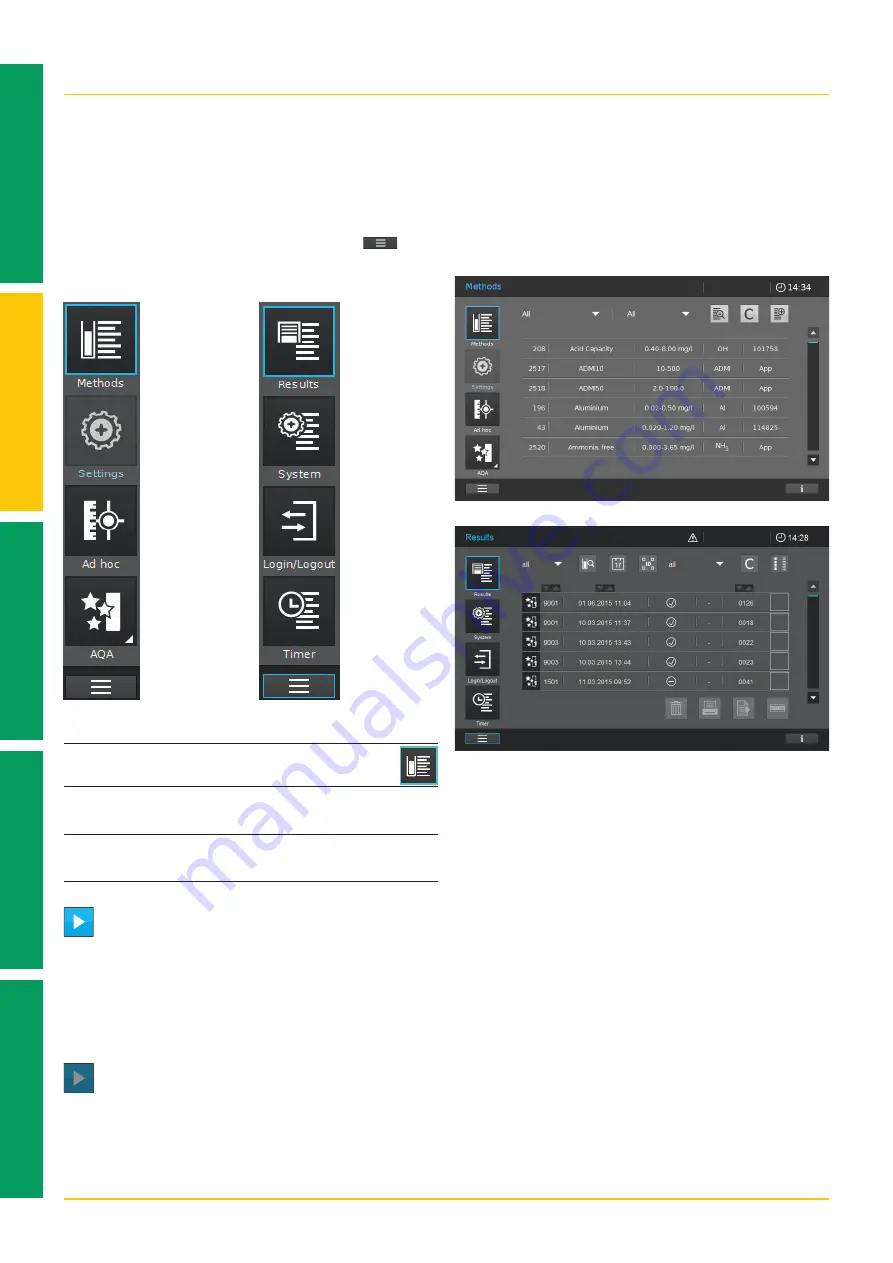
Version 2.0 – 08/2018
6
4
5
3
2
1
2 Overview –
2.3 Display and User Interface
Methods
List
Methods
Settings
Ad hoc
AQA
Main menu navigation
The main menu is always visible on the left: It
consist of two pages with four smart icons each.
To switch between the two pages push
at
the bottom on the left.
Results List
System
Setup
Login/Log-
out
Timer
NOTE
The menu selected is always outlined in
blue.
NOTE
Action buttons like "Start", "Save", "Print" give
the following touch feedback:
Normal
Remains static
Active fields are always shown in bright color.
Pressed fields invert the color as long as the
chosen action is performed.
Disabled
Draws 30 % of the normal state
Inactive, disabled fields show faint color.
"Methods" and "Results" are the most often used
modes and they are at the top of the main menu
navigation.
2







































