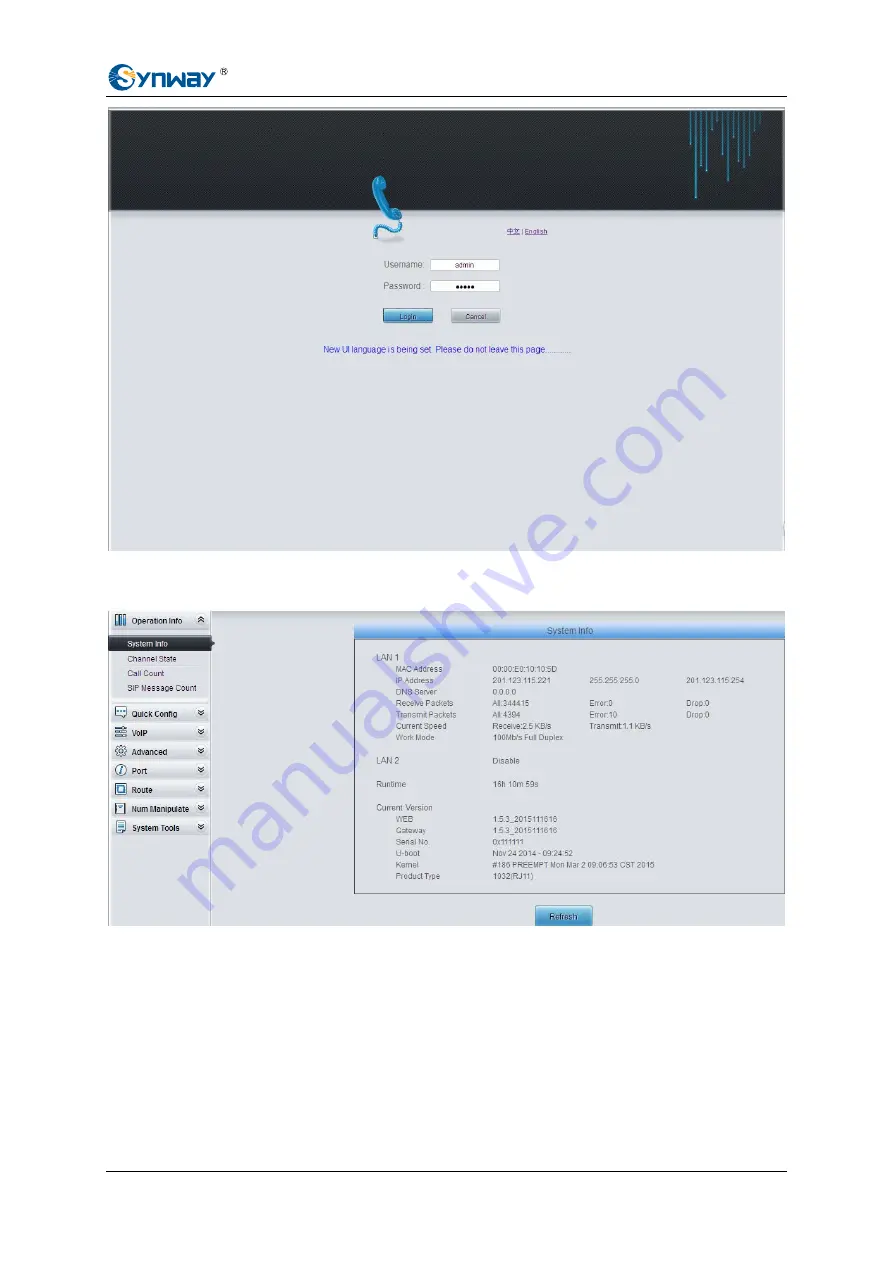Отзывы:
Нет отзывов
Похожие инструкции для SMG Series

BS Series
Бренд: Vega Страницы: 39

ServiceRouter V2
Бренд: Eurogard Страницы: 23

NG800
Бренд: NetModule Страницы: 223

CVG824G
Бренд: NETGEAR Страницы: 10

NetLink 150
Бренд: SpectraLink Страницы: 2

Analog Gateway
Бренд: Allo.com Страницы: 62

ETBAC
Бренд: ELKOR Страницы: 2

COR IBR350
Бренд: Cradlepoint Страницы: 148

VOE102
Бренд: Black Box Страницы: 51

Micro Commander GC0101
Бренд: Polygon Technologies Страницы: 36

DG Gateway
Бренд: DICOM GRID Страницы: 23

BRI Lite
Бренд: 2N Страницы: 152

BlueStar
Бренд: 2N Страницы: 177

DSE892 SNMP
Бренд: Deep Sea Electronics Plc Страницы: 50

S198G
Бренд: Vogtec Страницы: 12

XTREAM CM4652442-MM
Бренд: Mediacom Страницы: 4

ICP CON RMV-762D-MTCP
Бренд: ICP DAS USA Страницы: 4

1798
Бренд: Bang & Olufsen Страницы: 38