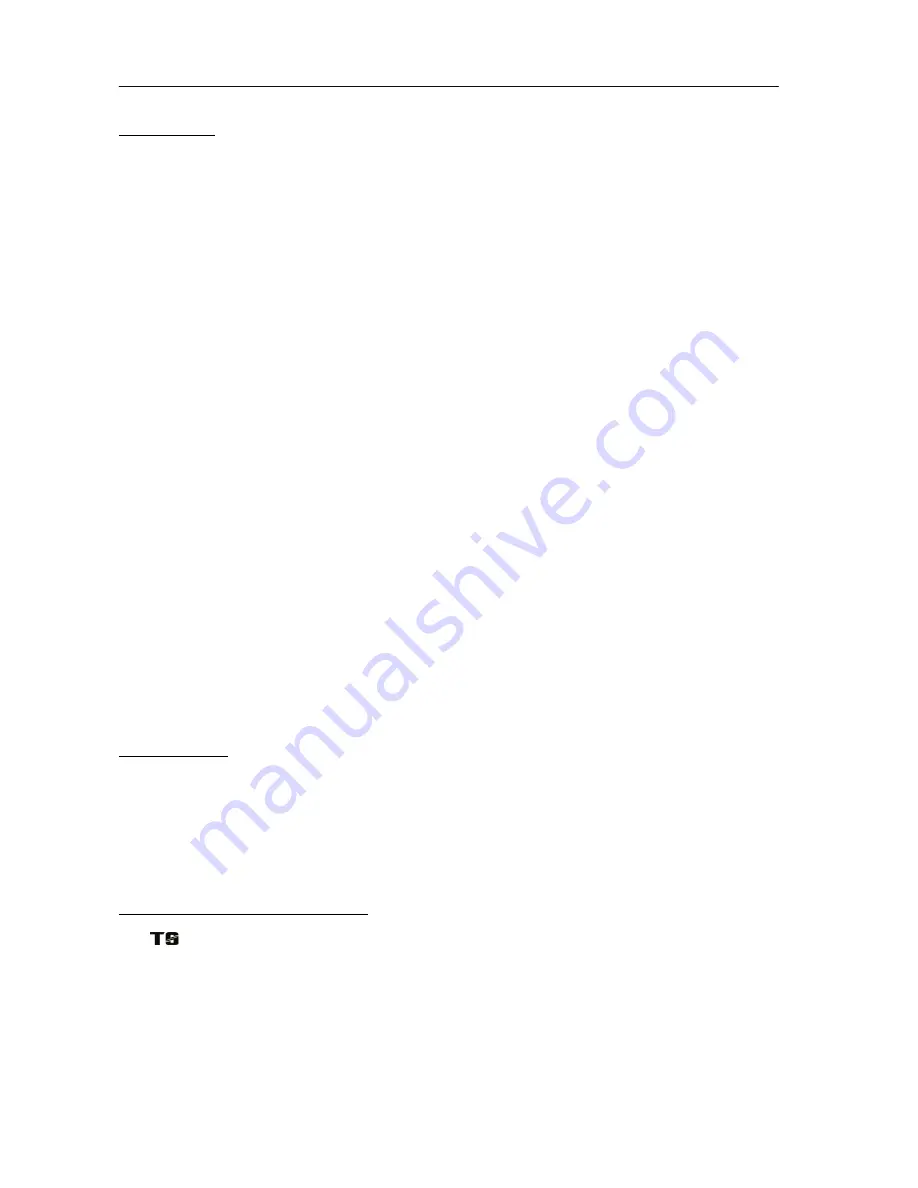
Encoding of CD or TURNTABLE into a MP3 file
The system is able to encode normal CDs or Vinyls into MP3 format and recording to USB connecting port or SD/MMC card.
A) CD encoding
I) Encoding 1 track
1.
Perform normal playback of the CD track you want to encode & record.
2.
Press the “
Record
“ button (2) during the playback of the desire track, the Record LED indicator (24) will flash and USB
LED indicator (17) will light up. Press “
Skip up”
button to select SD encoding if necessary, (a USB/SD
3.
must be inserted). The SD LED indicator (19) will light up. Press the
Record
button (2) again to confirm record, the
Record LED indicator (24) will light up and USB or SD LED indicator will flash, the system will go back to the beginning
of the current track and start to encode.
4.
After completion of encoding, unit will stop record and continue playback the CD.
II) Encoding 1 disc
1.
Place a CD with the printed side facing up inside the tray & then close the CD tray.
2. Press “
Record
“ (2) in CD stop mode, the Record LED indicator (24) will flash and USB LED indicator (17)will light up.
Press
Skip up
to select SD encoding if necessary, (a USB/SD must be inserted). The SD LED indicator (19) will light up.
Press the Record button (2) again to confirm recording, the Record LED indicator (24) will light up and USB or SD LED
indicator will flash, the system will start to playback of the CD from the first track and beginning encoding.
3. After completion of encoding the whole disc, the automatically stop recording.
Remark:-
-
The recording speed is 1:1 and according to the actual playing time of the CD track
-
The recording format is preset at – MP3
bit rate : 128 kbps, sampling rate : 44.1khz
-
No song title will be recorded during encoding mode
-
To stop the recording, Record button (2) to stop encoding.
III) Copying of MP3 file
If putting a MP3 disc instead of a CD-disc, the system will copy the files to the USB or SD/MMC card. The function is the same
as CD encoding as described above, and the system will switch to copying mode instead of playback mode if a MP3 file is
being read.
Note.
-
The system will save the file to a USB source first if both USB and SD slot are being occupied by storage media.
-
If “
Record
“ pressed (2) during playback of USB or SD source, the file will copy from USB to SD or SD to USB.
IV) File delete (on remote only)
You can delete the current MP3 file during playback of your USB/SD media by this function. Press
Delete
during USB/SD
playback mode, the Rep/Ran LED indicator (23) will slowly flash, press
Delete
again to confirm , the Rep/Ran LED indicator
(23) will flash for a few seconds, the delete was performing then Rep/Ran LED indicator will go off, it means the delete was
successfully completed.
B) Vynil encoding
1. Set the Function switch (12) to “
Phono
“ mode.
2. Press “
Record
“ (2), the Record LED indicator (24) will flash and USB LED indicator (17) will light up. Press
Skip up
to
select SD encoding if necessary, (USB/SD must be inserted). The SD LED indicator (19) will light up. Press the Record
button (2) again to confirm record, the Record LED indicator (24) will change to light up and USB or SD LED indicator
will flash, the system will start to encode.
3. Start playback of the vynil at the track which you want to record to a USB.
4. After the recoding is finish, press the “
Record
“ (2) once, the USB and Record LED indicator will go off and the system
stop the recording.
C) Track separation (by remote handset)
You also can divide the recording music from Phono/Aux to USB/SD track by trace during encoding. Every time when press
the “
“ (track separation) button once at remote handset during encoding from phono/AUx to USB/SD, the system will
generate a new track and continuous the recording. The Record LED indicator (24) will flash once, in the unit is added a new
track successfully.
Removing of usb / memory card
To remove the USB / memory card, turn off the power or switch the function mode to either CD, Phono or tuner first.
EN-7









































