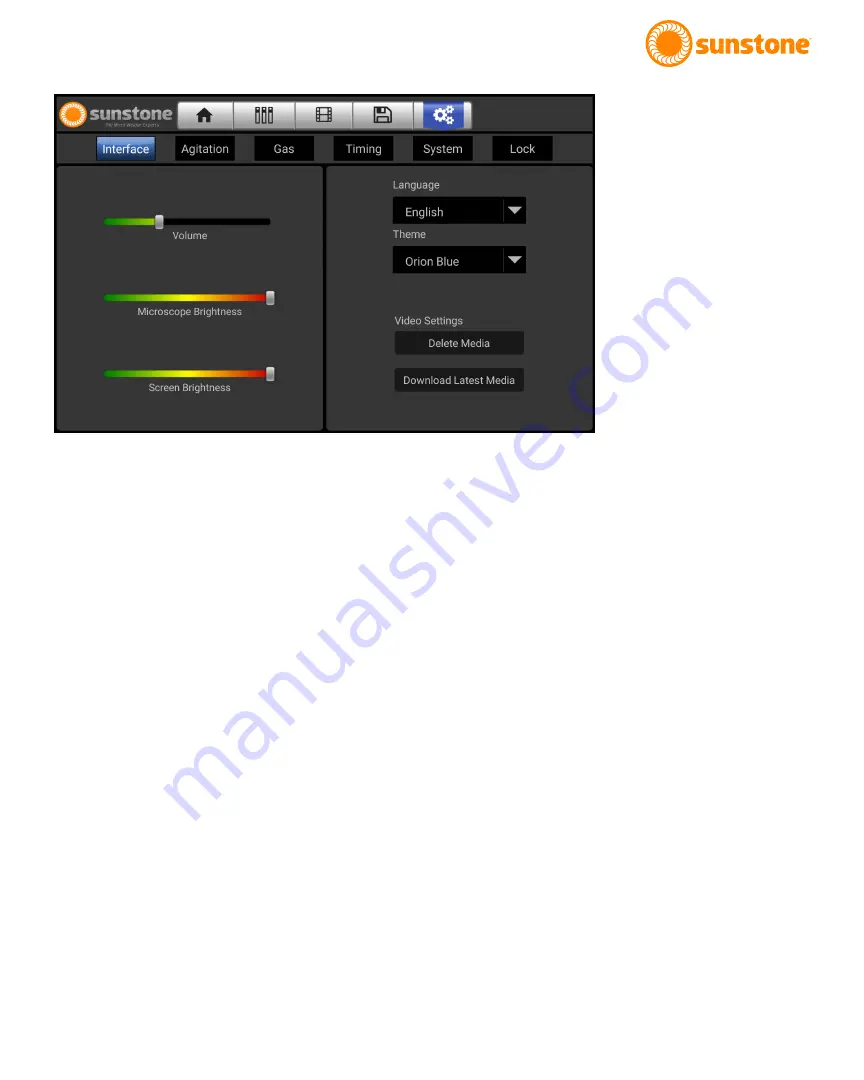
Questions? Call or Text +1-801-658-0015 •
33
The Micro Welder Experts
Settings Screen
The Settings Screen provides access to various system settings and weld parameter settings, and can be
accessed by pressing the gears icon in the top right of the display. A row of buttons lists the configurable fea
-
tures.
Note: The Gas and Timing screens change depending upon the type of weld selected: Arc, Tack, or Weld Head.
Clicking on any of the settings buttons (shown in image above) will bring up the available options in that catego-
ry as described below:
INTERFACE OPTIONS
•
Volume Slider:
This slider adjusts the volume of system sounds.
•
Microscope Brightness Slider:
This slider will increase or decrease the brightness of the LED lights on
the bottom of the microscope.
•
Screen Brightness Slider:
Adjust the brightness of the screen as desired.
•
Language Selection Drop Down Box:
The Sunstone PA250i comes preloaded with several language
options Press the down arrow to display a list of languages. Select the desired language and all instruc-
tions will be displayed in the selected language.
•
Theme Selection Drop Down Box:
The Sunstone PA250i has two different thematic color schemes.
(Orion Blue or Sunstone Orange) Press on the desired color from the drop-down box.
•
Video Settings Buttons:
Press the Delete Media Button to clear all media from memory.
•
Download Latest Media:
Press the Download Latest Media Button (if WiFi is available) to connect to the
Sunstone website for the all related media files. If a new file or an updated file exists on the server, it will
be downloaded.
Figure 33.1. Touch the Settings
Button in the Navigation Bar to
access and adjust various system
settings and weld parameters






























