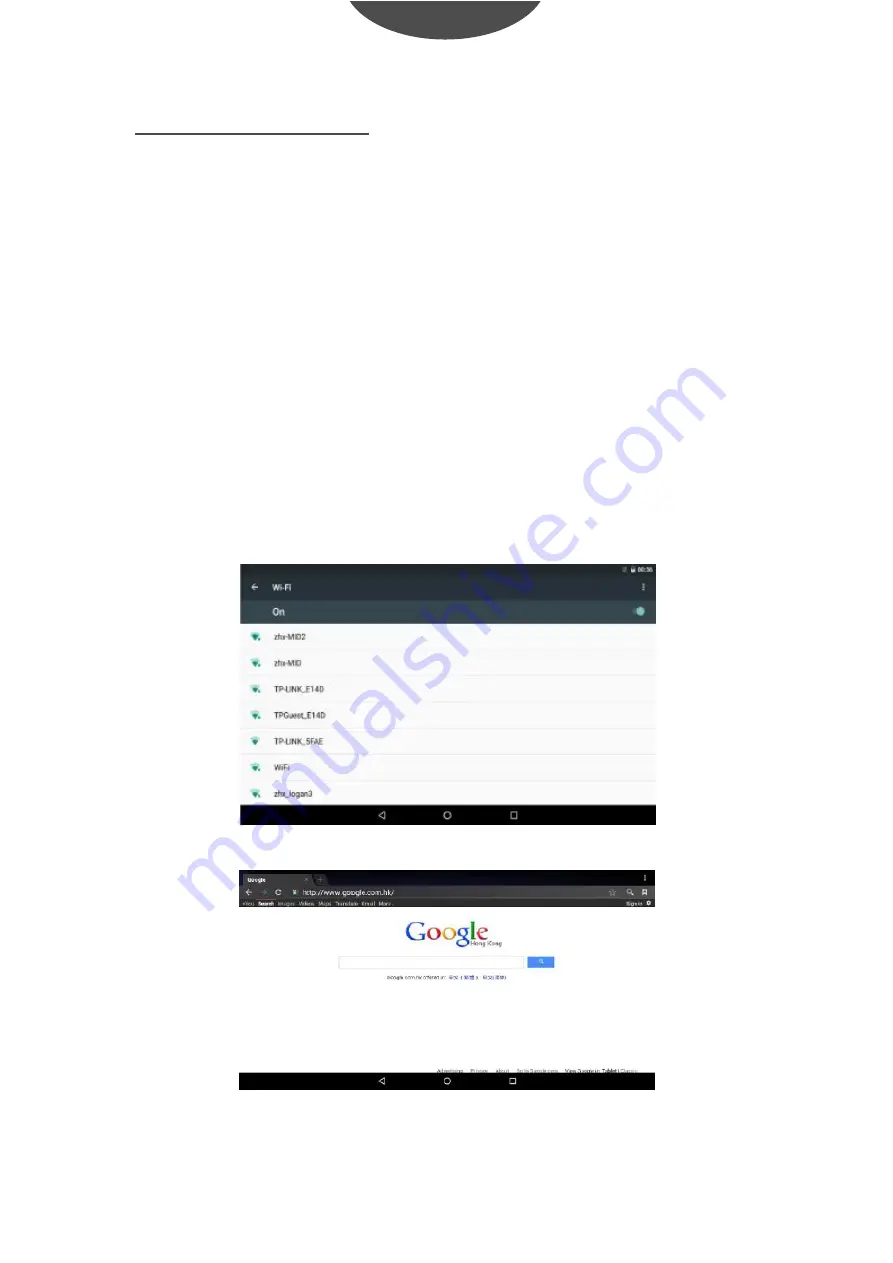
Connection to Internet
:LUHOHVV
1. Select" Settings".
2. Select "Wi-Fi" and slide OFF to ON status.
3. All detected wireless networks in the area will be listed. Click to select
desired wireless connection.
4. Enter network key if necessary.
5. Once connected to a wireless network, settings will be saved
6. Wireless icon will appear on the taskbar when connected successfully.
*Note: When the tablet detects the same wireless network in the future, the
device will connect to the network automatically with same password record.
Connect to the internet and launch the browser.
1
0
U
ser guide
TAB743
G
QC
EN
GLISH
Содержание TAB743GQC
Страница 1: ...TAB743GQC TABLET USER GUIDE...
Страница 3: ...TABLET PART 1 User guide TAB743GQC ENGLISH...
Страница 19: ...TAB743GQC TABLET GU A DE USUARIO...
Страница 21: ...PIEZAS DE LA TABLET 1 Gu a del usuario TAB743GQC ESPA OL...
Страница 37: ...TAB743GQC TABLETTE GUIDE DE L UTILISATEUR...
Страница 39: ...PARTIES DE LA TABLETTE FRAN AIS Guide de l utilisateur TAB743GQC 1...
Страница 55: ...TAB743GQC TABLET GUIA DO UTILIZADOR...
Страница 57: ...PARTES DO TABLET PORTUGU S Guia do utilizador TAB743GQC 1...
Страница 73: ......



























