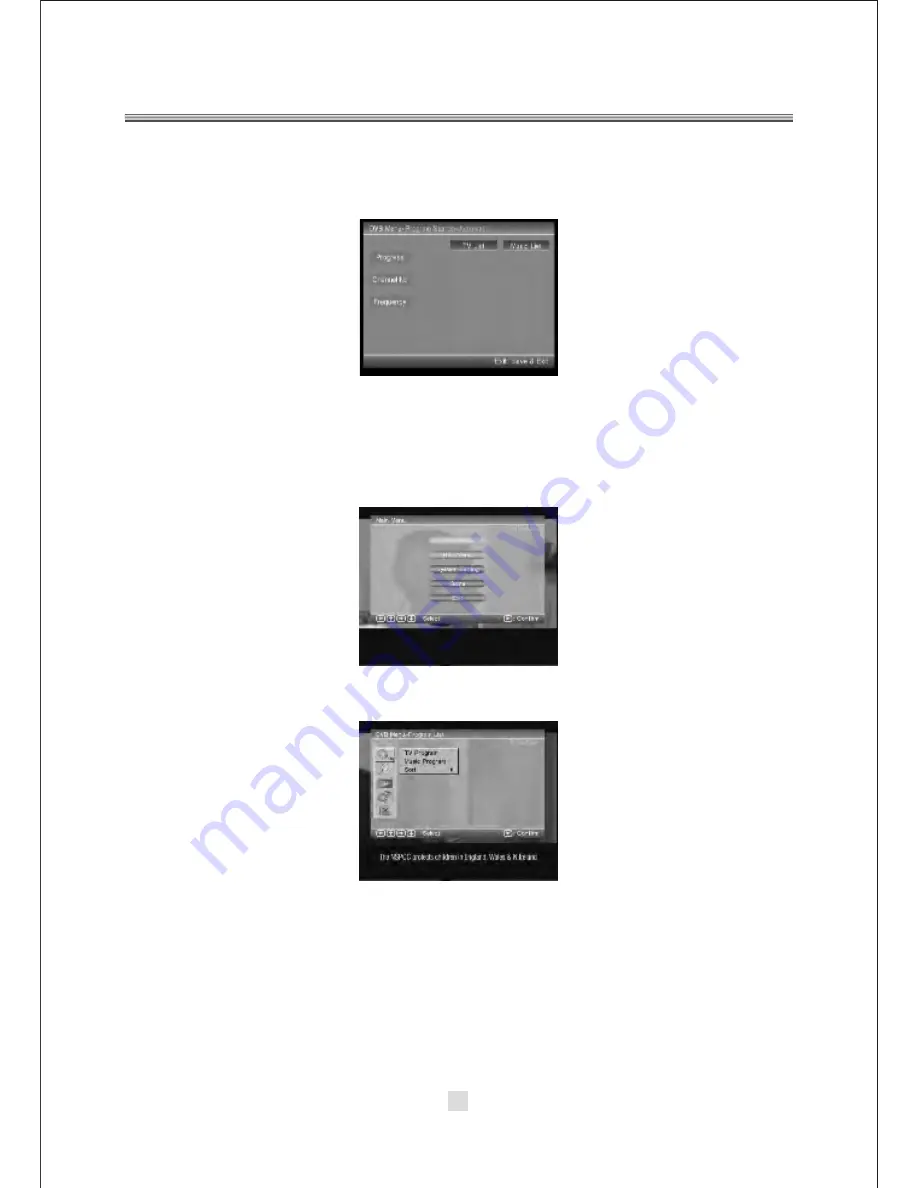
35
D. Wait to complete the scanning.
In case you want to stop the scanning, press the <RETURN> button. The channels
already found will still be stored.
E. When finished, all active channels found will be stored automatically.
The last found channel will be played.
2. DVB Mode of Main Menu
Press the <SETUP> button, the DVB main setup menu appears the screen,
then press the <DOWN> button to highlight the DVB Menu option.
A. Press the <UP> and <DOWN> button move on the DVB Menu and to enter button
to enter the DVB Menu-Program list option, appear the screen.
In the DVB Menu-Program list, you can setup the TV Program, Music Program, Sort
options. Press the <UP>, <DOWN> and <LEFT>, <RIGHT> arrow buttons to
highlight the icon of the desired page, then press the <DOWN> or <RIGHT> arrow
button to activate that page. For example, if you want to setup the Sort setup, press
<DOWN> button to highlight the Sort Option, the Sort menu page will be displayed
on the screen.
Содержание DX-T700
Страница 1: ...DX T700 ...
Страница 2: ......
Страница 3: ...1 ...
Страница 4: ...2 ...
Страница 5: ...3 ...
Страница 6: ...4 ...
Страница 7: ...5 ...
Страница 9: ...7 ...
Страница 10: ...8 ...
Страница 11: ...9 ...
Страница 12: ...10 ...
Страница 13: ...11 ...
Страница 14: ...12 ...
Страница 15: ...13 ...
Страница 16: ...DB5113 14 ...
Страница 17: ...15 Message Do you want tostart Auto Search OK Cancel ...
Страница 18: ...16 ...
Страница 19: ...17 Audio Channel Channel Sound Mode eng LR Audio PID 102 ...
Страница 21: ...19 DVD ROM Drive DVB USB ...
Страница 22: ...20 ...
Страница 23: ...21 ...
Страница 24: ...22 ...
Страница 25: ...23 ...
Страница 26: ...24 ...
Страница 27: ...25 ...
Страница 28: ...26 ...
Страница 29: ...27 ...
Страница 30: ...28 ...
Страница 31: ...29 ...
Страница 32: ...30 ...
Страница 33: ...31 ...
Страница 34: ...32 ...
Страница 35: ...33 ...
Страница 36: ...34 ...
Страница 37: ...35 ...
Страница 38: ...36 ...
Страница 39: ...37 ...
Страница 40: ...38 ...
Страница 41: ...39 ...
Страница 42: ...40 ...
Страница 43: ...41 ...
Страница 44: ...42 ...
Страница 45: ...43 ...
Страница 46: ...44 ...
Страница 51: ...3 ...
Страница 52: ...4 ...
Страница 53: ...Caution 5 ...
























