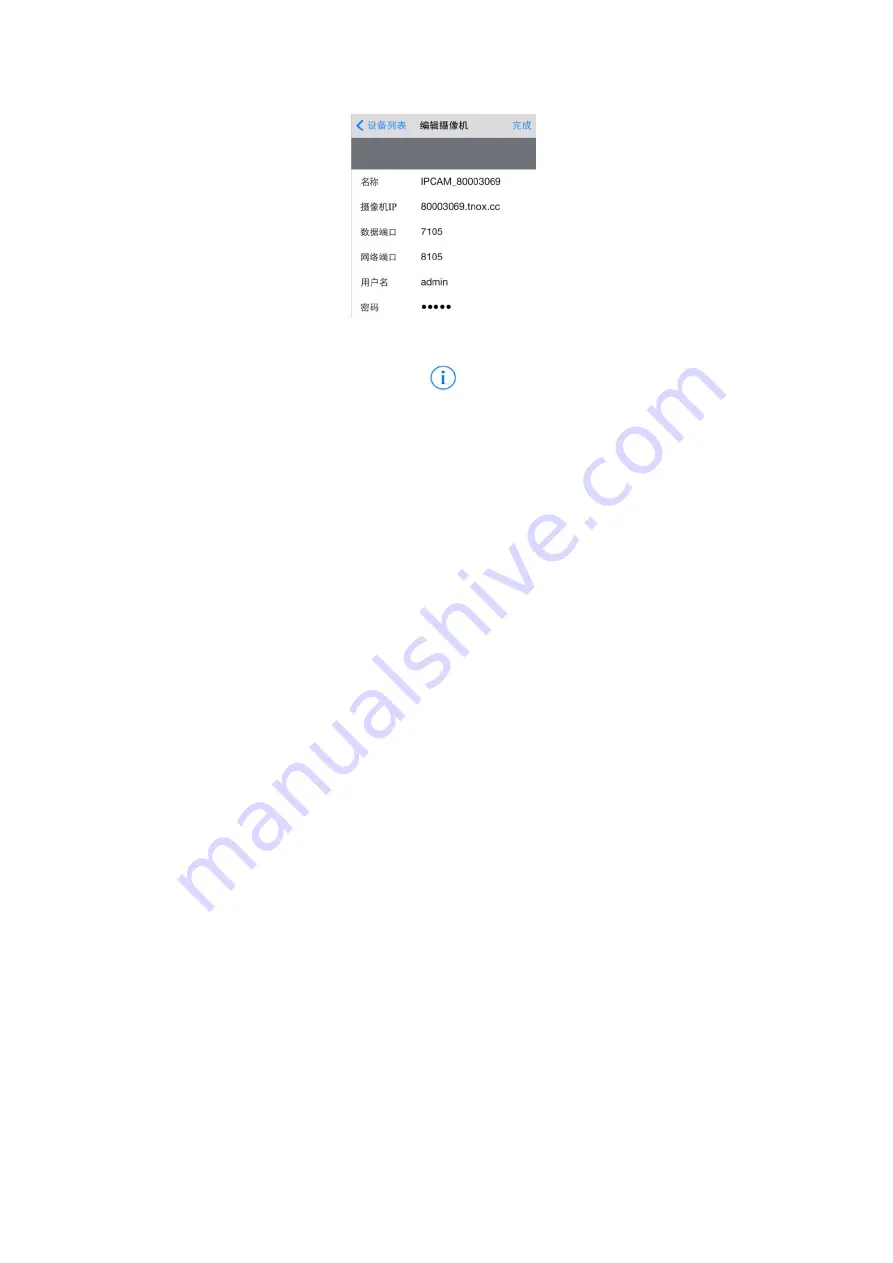
6
Fig.10
2. Name of Camera:
Click the icon
on the rigth in Fig. 4 to enter Fig. 10.
“Name" can be revised by the user. The revised name is the one shown in Fig.
4. The name will not be refreshed or replaced after is is revised. The user can
not revise by himself “User Name” admin and “Password” 123456 in Fig. 10.
It would be impossible for him to view the video picture of the camera if it is
revised.
3. Password Setting of Computer Client:
The default user name admin can
not be revised. Open the computer client; click “System” on the top right
corner of the window to select password modification. When the password is
modified, it is necessary to input the new password when opening and/or
closing computer client.
Notes:
1. The AP Mode and STA Mode of the camera are two different modes, and the camera
must be restarted to take effect after conversion.
2. When you want to visit the camera, you need to know what the WIFI mode of the
camera is (AP or STA mode), then the corresponding connection mode is used to
connect to the camera;
3. When connecting the camera with wireless WIFI, it may lead to connection break,
machine restart or unsmooth wireless transmission due to WIFI signal strength, the
surrounding environment of the camera, the wireless router’s compatibility and
performance, etc. Please solve the relevant problems according to the actual situation;
4. The built-in battery of the machine can supply the machine in a short period of time. A
low battery voltage may lead to restart or unstable working conditions of the machine.
Please connect the machine to an external power supply when it is working for a long
period of time;
5. When a camera breaks down due to operation or setting error or other unknown
reasons, long press the Reset button and wait until the green light begins to flash before
releasing the button, then the machine will be restored to factory setting and restarts.























