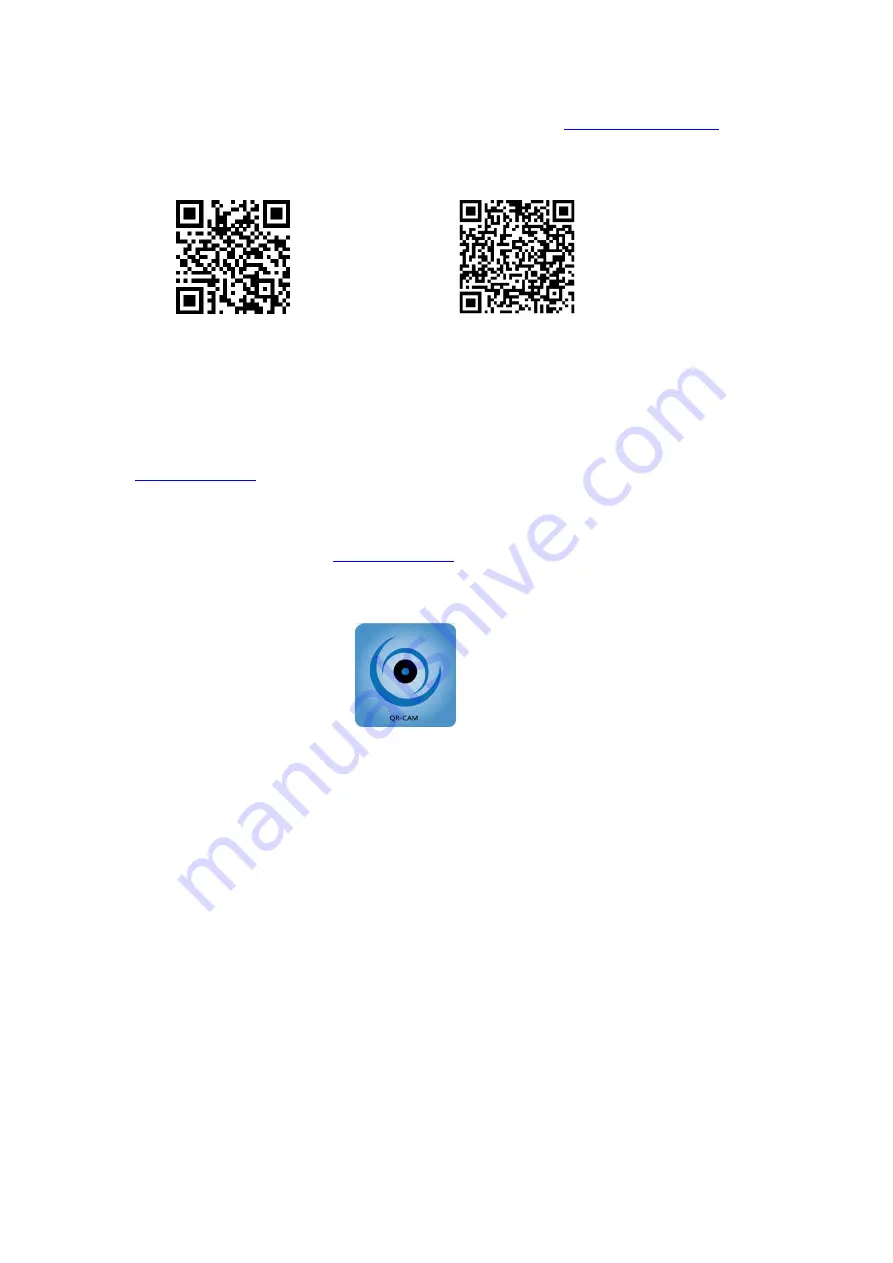
2
For software downloading and troubleshooting, please visit
Ⅰ
. Installation of Mobilephone APP Software
Android Client
Apple Client
As the software scanned and downloaded is a compressed file in rar format, and the
mobilephone must be installed with Winrar. The QR code scanning and downloading is
not available for Tencent-related browser.
1. You can download Android scan packing and QR code on the Manual by visiting
2. You can also search QR-CAM software in App Store and download iPhone scan
packing and QR code on the Manual.
3. For jailbreak iPhone, visit
and click iPhone client for downloading.
When QR-CAM software is installed, the following icon will appear on the mobilephone
as in Fig. 1.
Fig. 1
Ⅱ
. Point-to-Point View of Camera & Mobile phone (AP Mode)
Long press Power button, the red light is on for starting up, and the red, blue and green
lights are on after the system runs for 20 seconds. Turn on WLAN of the mobilephone.
Search for machine SSID hotspot of IPCAM-AP-8000******, and input password
12345678; open QR-CAM client software when connection is successful. Enter the page
in Fig. 2,






