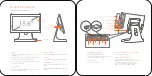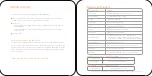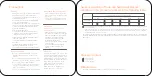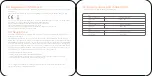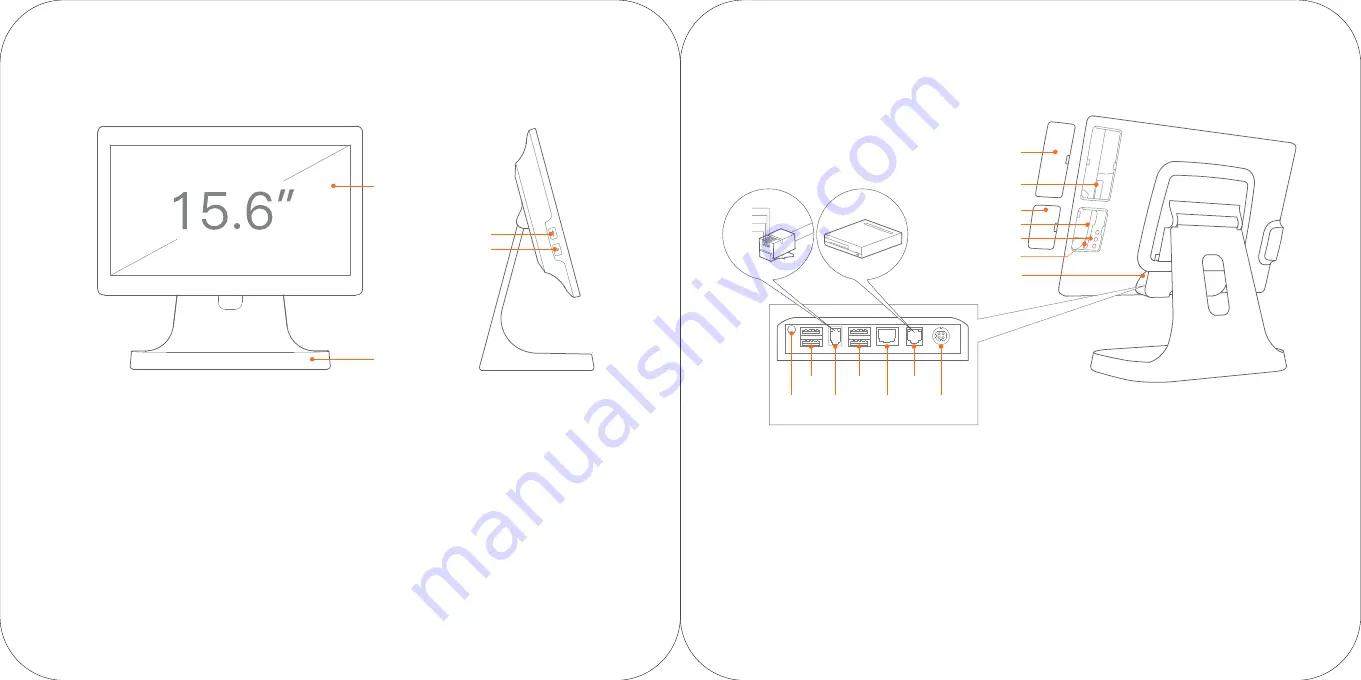
“Take main screen as sample”
Product Introduction
Display
Metal Base
USB interface
Power, Pilot Light
Card slot cover
USB Interface
For external keyboard, mouse and USB drive.
Display
For the touch screen used by the operator.
Metal Base
For supporting the display when put on the
desktop.
Able to be replaced with the VESA suspension
bracket.
Slot reader interface
For external MSR/RFID POS
Card slot is an optional part which may not
be available in all configurations.
TF card slot
For external TF card.
Micro USB debug port, debug key
For device debugging only.
Cash drawer interface
For external cash drawer with 120ms
electric pulse output. No continuous power
is supplied. This system only supports
24V/1A cash drawers. Connecting a 12V
drawer may result in hardware failure.
Slot reader interface
Interface cover
TF card slot
Micro USB debug port
Port cover
Debug key
Power
port
Headset
jack
Cash drawer
interface
LAN
interface
USB
interface
Serial
interface
USB
interface
GND
RXD
TXD
5V
Power
In the state of power off, a short press turns on the
POS machine.
When powered on, press on the power button for two or
three seconds to choose power off or restart.
If the system is frozen, press the power button for
11 seconds to power off.
Pilot Light
The light will be blue when the power is on. When the
power is off, the light is off.