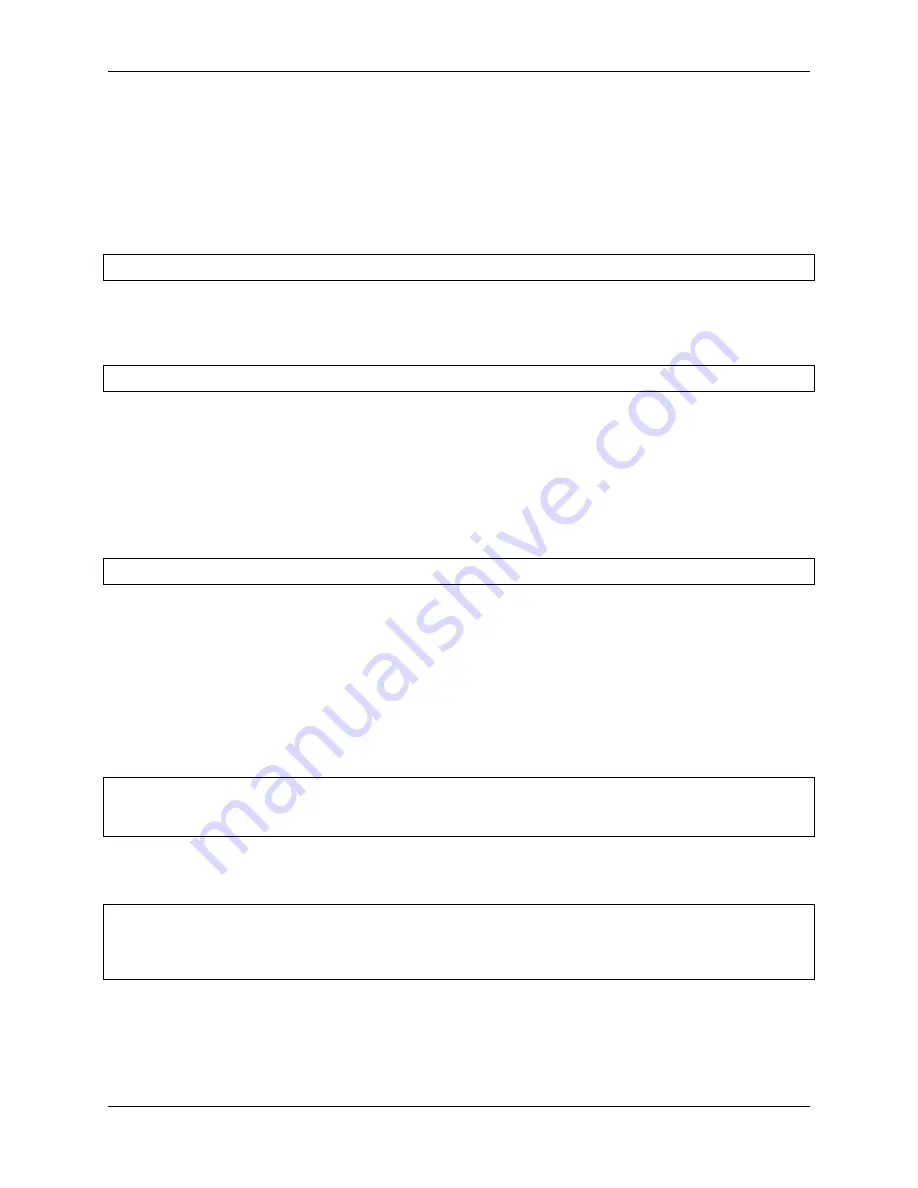
SunFounder Thales Kit for Raspberry Pi Pico, Release 1.0
How it works?
The onboard LED is connected to the GP25 pin, if you carefully observe the Pico pinout, you will find that GP25 is
one of the hidden pins, which means that we cannot use this pin (even if GP25 is used in exactly the same way as other
pins). The advantage of this design is that even if you don’t connect any external components, you can still have an
OUTPUT to test the program.
The machine library is required to use GPIO.
import
machine
This library contains all the instructions needed to communicate between MicroPython and Pico. Without this line of
code, we will not be able to control any GPIOs (Of course including GP25).
The next thing to notice is this line:
led_onboard
=
machine
.
Pin(
25
, machine
.
Pin
.
OUT)
An object named
led_onboard
is defined here.
Technically, it can be any name, it can be x, y, banana,
Micheal_Jackson, or any character, but it is best to use a name that describes the purpose to ensure that the program is
easy to read.
The second part of this line (the part after the equal sign) calls the Pin function in the machine library. It is used to tell
Pico’s GPIO pins what to do. The Pin function has two parameters: the first parameter (25) means the pin you want to
set; the second parameter (machine.Pin.OUT) tells that the pin should be used as an output instead of an input.
The above code has “set” the pin, but it will not light up the LED. To do this, we also need to “use” the pin.
led_onboard
.
value(
1
)
We have set up the GP25 pin before and named it led_onboard. The function of this statement is to set the value of
led_onboard
to 1 to turn the on-board LED on.
All in all, to use GPIO, these steps are necessary:
•
import machine library
: This is necessary, and it is only executed once in the entire program.
•
Set GPIO
: Each pin should be set before use.
•
Use
: Assign a value to the pin, each assignment will change the working state of the pin.
If we follow the above steps to write an example, then you will get code like this:
import
machine
led_onboard
=
machine
.
Pin(
25
, machine
.
Pin
.
OUT)
led_onboard
.
value(
1
)
Run it and you will be able to light up the onboard LED.
Next, we try to add the “extinguished” statement:
import
machine
led_onboard
=
machine
.
Pin(
25
, machine
.
Pin
.
OUT)
led_onboard
.
value(
1
)
led_onboard
.
value(
0
)
According to the code line, this program will make the onboard LED turn on first and then turn off. But when you use
it, you will find that this is not the case. The onboard LED never seems to light up. This is because the execution speed
between the two lines is very fast, much faster than the reaction time of the human eye. The moment the onboard LED
lights up is not enough to make us perceive the light. To fix that, we need to slow down the program.
50
Chapter 3. For MicroPython User
Содержание Thales Kit
Страница 1: ...SunFounder Thales Kit for Raspberry Pi Pico Release 1 0 Jimmy SunFounder Jun 04 2021 ...
Страница 2: ......
Страница 4: ...ii ...
Страница 6: ...SunFounder Thales Kit for Raspberry Pi Pico Release 1 0 2 CONTENTS ...
Страница 10: ...SunFounder Thales Kit for Raspberry Pi Pico Release 1 0 6 Chapter 1 Introduction to Raspberry Pi Pico ...
Страница 12: ...SunFounder Thales Kit for Raspberry Pi Pico Release 1 0 8 Chapter 2 What is Included in This Kit ...
Страница 13: ...SunFounder Thales Kit for Raspberry Pi Pico Release 1 0 2 1 Components List 2 1 Components List 9 ...
Страница 42: ...SunFounder Thales Kit for Raspberry Pi Pico Release 1 0 38 Chapter 2 What is Included in This Kit ...
Страница 140: ...SunFounder Thales Kit for Raspberry Pi Pico Release 1 0 136 Chapter 3 For MicroPython User ...
Страница 164: ...SunFounder Thales Kit for Raspberry Pi Pico Release 1 0 160 Chapter 4 For Arduino User ...















































