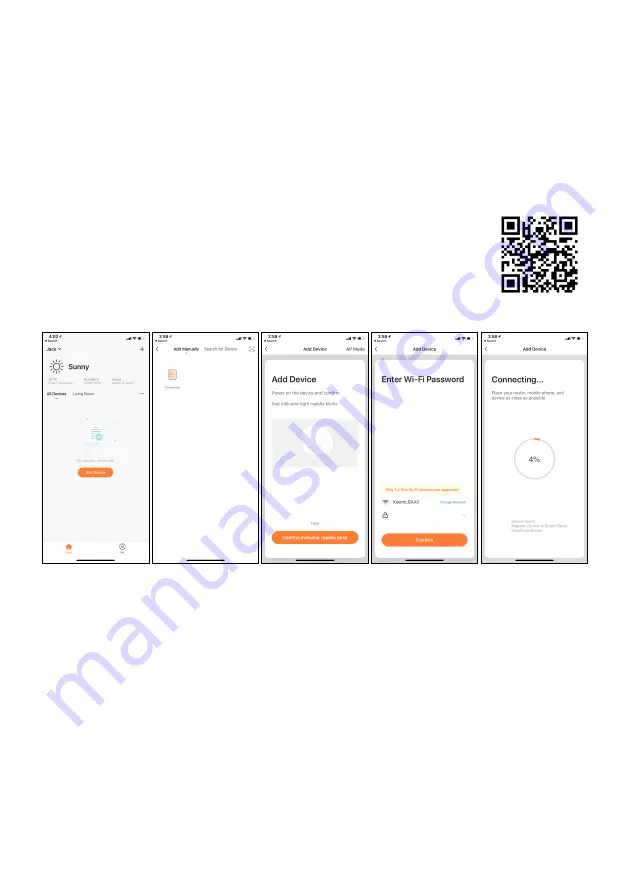
4.3 Manual Control via touch screen buttons
Activate the Power switch, the screen will show the current room temperature reading, adjust your
desired room temperature by pressing the “-” or “+” button.
To set up the timer manually, you can press the Timer button, and the screen will show “1H”-
meaning the heater will operate on the countdown timer and will power off after 1 hour. Press again
to shift to “2H”, then “3H” and so on (up to 24 hours).
Long press the
“+”
button for 3 seconds to turn on/off the heater via touchscreen.
4.4 Control via APP
4.4.1 How to download the Sundirect Smart APP
Scan the QR code on the right side to start the procedure to download the
APP, or you can download the APP “Sundirect Smart” on APP Store or Google
play, open the APP and register with your phone number or Email address.
4.4.2 Connect to WIFI:
Step1:
Turn on the power of the heater by pressing the
Power Switch. The WIFI signal will start to
flash rapidly. Open the APP on your smartphone and add your device. Choose “Add Device”, then
“Add Manually”, and then choose “Thermostat” to add the device.
Step2:
Enter the WIFI password of your home network. Please make sure your home WIFI is working
and keep the heater and smartphone as close as possible to the WIFI router.
Please notice that this heater is only working with 2.4GHz WIFI networks, it doesn’t support 5GHz
networks currently. Also, make sure your internet router has enough capacity to add a new device.
Step3:
Wait till the connection status shows 100% to finish the settings and the WIFI signal on the
control box will stop flashing.
8


















