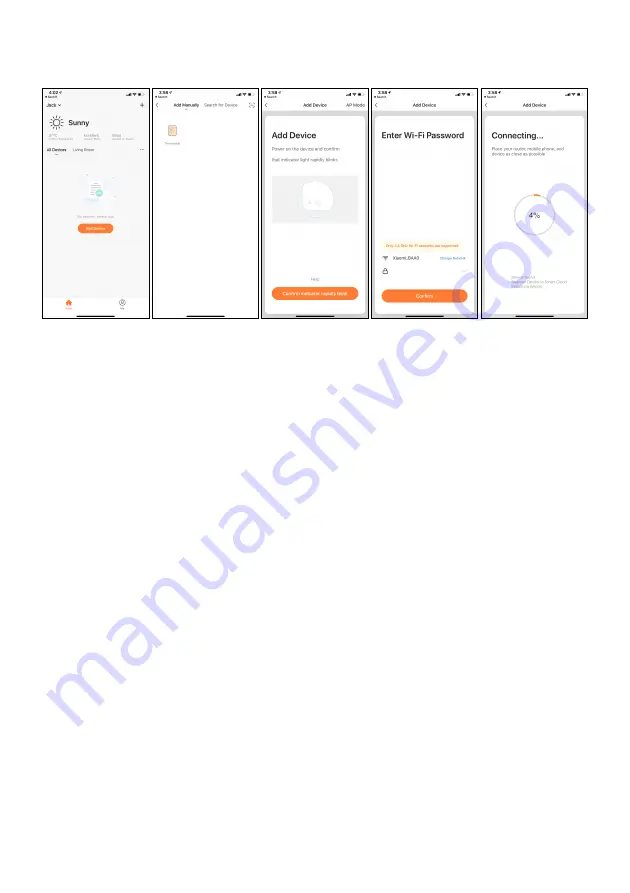
4.4.2 Connect to WIFI:
Step1:
Turn on the power of the heater by pressing the
“Power” button. The WIFI signal will start to
flash rapidly. Open the APP on your smartphone and add your device. Choose “Add Device”, then
“Add Manually”, and then choose “Thermostat” to add the device.
Step2:
Enter the WIFI password of your home network. Please make sure your home WIFI is working
and keep the heater and smartphone as close as possible to the WIFI router.
Please notice that this heater is only working with 2.4GHz WIFI networks, it doesn’t support 5GHz
networks currently. Also, make sure your internet router has enough capacity to add a new device.
Step3:
Wait till the connection status shows 100% to finish the settings and the WIFI signal on the
control box will stop flashing.
If the heater failed to connect, please power off the heater and power it back on again after a few
seconds. Long press the “WIFI” button on the control box until the WIFI sign on the screen is
flashing slowly and repeat the connection process.
4.5 WIFI reset
If you change to a new router or if you would like to disconnect the heater from your current mobile
device you can reset the WIFI by following these steps: Turn on the heater and long press the “M”
button for 5 seconds, then the WIFI signal on the screen will start to flash again.
4.6
Activate/deactivate WIFI function
Long press “-” button for 10 seconds to deactivate the WIFI function of this heater and the WIFI sign
on the screen will disappear, long press “Timer” button for 10 seconds to activate it on again.
8




















