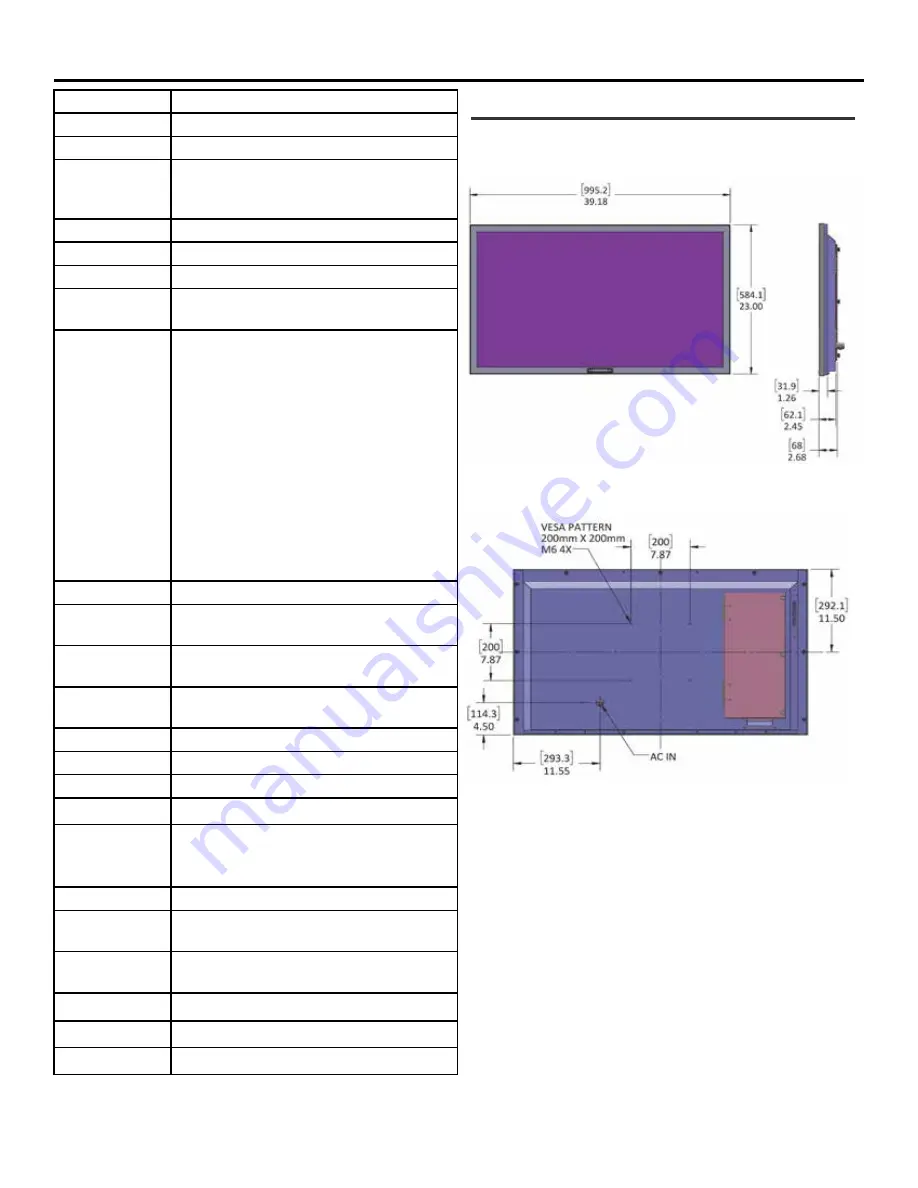
SunBriteTV Signature Plus Series Operator’s Manual
Page 39
LCD Screen
43-inch diagonal Color Active Matrix TFT LED LCD
Resolution
3840 x 2160 UHD 4k
Aspect Ratio
16:9
Blacklight Brightness
- Surface Luminance,
white
700 nits (cd/m2)
Contrast Ratio
3000:1
Viewing Angle
178
o
x 178
o
Response Time
8 milliseconds
TV formats
2160p*,1080p, 1080i, 720p, 720i, 480p, 480i
* using hdmi only
Input Connectors:
Tuner
HDMI
Video Composite
Video Component
PC
HDBase-T
Antenna/CATV (ATSC/QAM/NTSC) x1
HDMI Input x 2 (supports HDMI 2.0, HDCP 2.2, HDMI 1.4 &
HDCP 1.4a)
Composite Video, L/R Audio Inputs x1
YPbPr plus Stereo Audio x2
15-pin D-sub VGA plus Stereo Audio
Single Cat5e/Cat 6 cable*
*refer to detailed data sheet for supported resolutions,
refresh, color depth and Cat5e/Cat 6 cable lengths.
Control Set
RS232 Serial, Discrete IR Control, Concealed rear IR Window
Audio Out
Digital SPDIF x 1 (fixed)
Analog 1/8” headphone jack (variable)
Accessory DC Power
Out
5vdc @ 3.5amps 1.3mm power jack or usb type A jack
12vdc @ 3amps 2.5mm power jack
Speaker Output
20-watt(10w x 2) Does not have internal speakers. Optional
Speaker Bar not included.
Exterior
Powder-coated aluminum
Colors
Silver, Black and White
Input Power
100-240 VAC, 50-60 Hz 7a Max (6a @ 120VAC)
Operating Temp.
-40
o
to 122
o
F. (-40
o
to 50
o
C.) *
Non-op. Temp.
(Off-mode with
power applied)
-40
o
to 140
o
F. (-40
o
to 60
o
C.)
The non-operating temperature feature requires power to
be applied
Accessories Included
Water-resistant remote control
Dimensions
39in W x 23in H x 2.7in D
995mm W x 584mm H x 68mm D
Weight
41.5 lbs
18.8kg
Residential Warranty
Two year, in-factory, parts and labor
Commercial Warranty
Two year, in-factory, parts and labor
Mount Pattern
200 mm x 200 mm
Specifications
Side View
Front View
Specifications are subject to change.
10/17/2016
Rear View
Model SB-S-43-4K Si
Dimensions







































