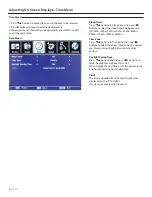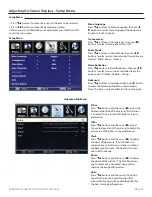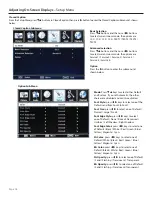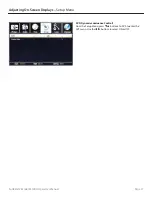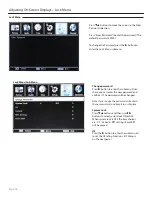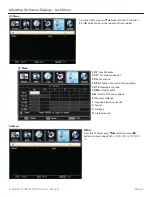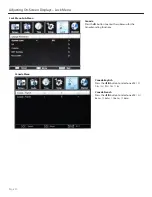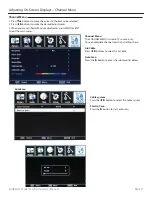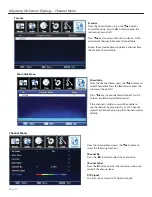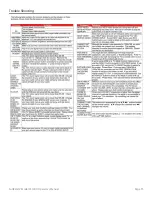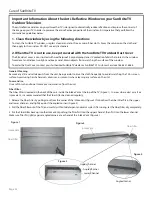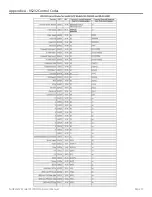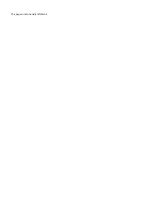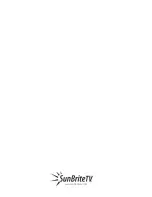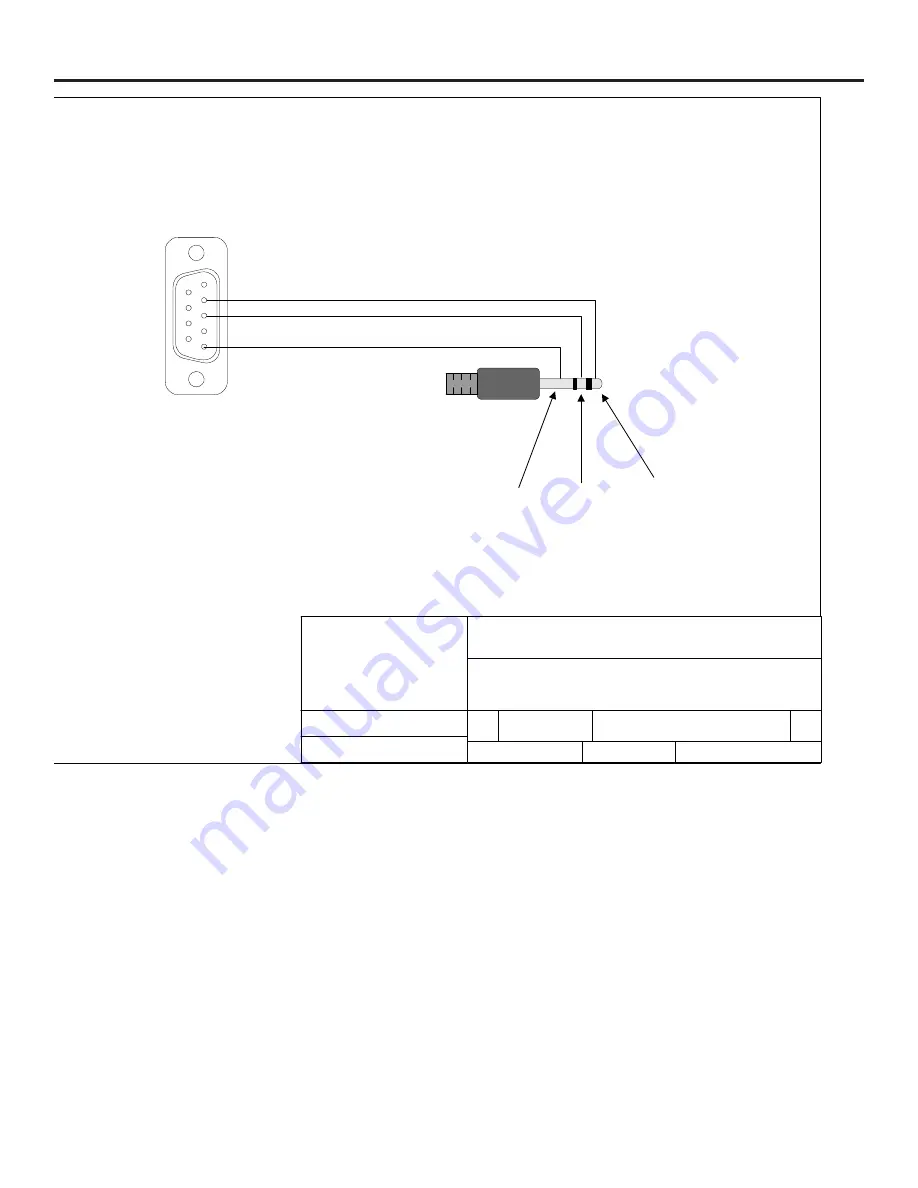
Page 38
Appendix B - RS232 Control Cable Pinout
1
6
Ground
Rx Data
From control
system
Tx Data
to control
system
DB9F, Typical
PC Serial / Control System
RS232 port.
5
1
1/8" Stereo Plug
Com Specs: 9600 baud 8 data, 1 stop, no parity
July 17 2007 Preliminary
SunbriteTV RS232 Control Cable
SIZE
FSCM NO
DWG NO
REV
A1
SCALE
SHEET
1 OF 1
Содержание 5510HD
Страница 1: ...Operator s Manual Model 5510HD All Weather Outdoor LCD Television Revision 5510 T 100820 ...
Страница 33: ...SunBriteTV Model 5510HD Operator s Manual Page 33 Trouble Shooting ...
Страница 37: ...SunBriteTV Model 5510HD Operator s Manual Page 37 Appendix A RS232 Control Codes ...
Страница 39: ...This page is intentionally left blank ...
Страница 40: ...www sunbritetv com ...