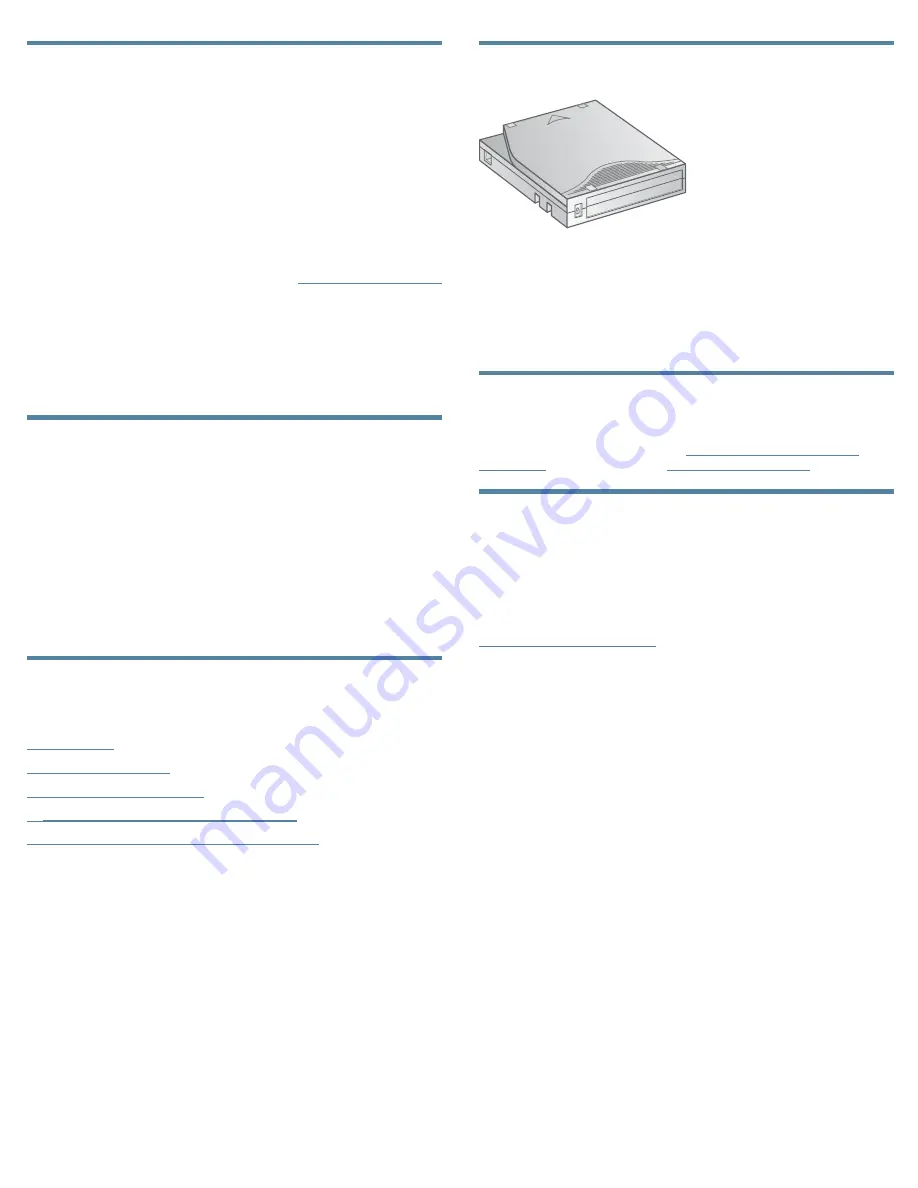
16 Verifying the installation
Verify that the Autoloader has the current firmware revision.
To find the firmware revision on the front panel:
1.
From the Home screen, press
Next
until the display shows
Status/Information
. Press
Enter
.
2.
Press
Next
until the display shows
Autoloader Information
.
Press
Enter
.
3.
Press
Next
until the display shows the
Firmware Rev
.
4.
Press
Cancel
until the display shows the home screen.
To find the current firmware revision, visit the
website.
After configuring the Autoloader, you can save the configuration
database to a USB flash drive from the OCP or to a file from the
RMI
Configuration > Save/Restore
screen. Having a backup of
the Autoloader configuration is helpful when recovering from a
configuration error, setting up multiple Autoloaders with similar
configurations, or if the Autoloader needs service.
17 Configuring additional features
The Autoloader has many features to customize it for your
organization. See the
Sun StorageTek
™
SL24 Tape Autoloader and SL48
Tape Library User and Service Guide
on the documentation CD for
more information about these features and instructions for their
configuration.
•
Partitioning an Autoloader with two tape drives into two logical
libraries.
•
Configuring IPv6 networking.
•
Enabling and configuring SNMP network management.
•
Naming the Autoloader.
Helpful websites
For other product information, see the following websites:
http://www.sun.com/storagetek/tape_storage
http://www.sun.com/bigadmin/home/index.html
Ordering media
11383
Use Sun storage media to prolong the life of the
Autoloader and tape drives. To order data and
cleaning cartridges please use the contact information
below to locate the nearest Sun tape media reseller:
In the US contact 1
‐
877
‐
STK
‐
Tape
In EAME contact 33 (0) 1 69 038341
Technical support
Call your local Sun Solution Center for warranty or contractual
support. Contact numbers are at:
Related documentation
The
Sun StorageTek
™
SL24 Tape Autoloader and SL48 Tape Library
User and service guide
on the documentation CD includes additional
information about installing, configuring, upgrading, and
operating the Autoloader. English, Japanese, French, German,
Spanish, Simplified Chinese, Korean, and Italian versions of
the guide can be found on the Sun documentation website at:
Page 11












