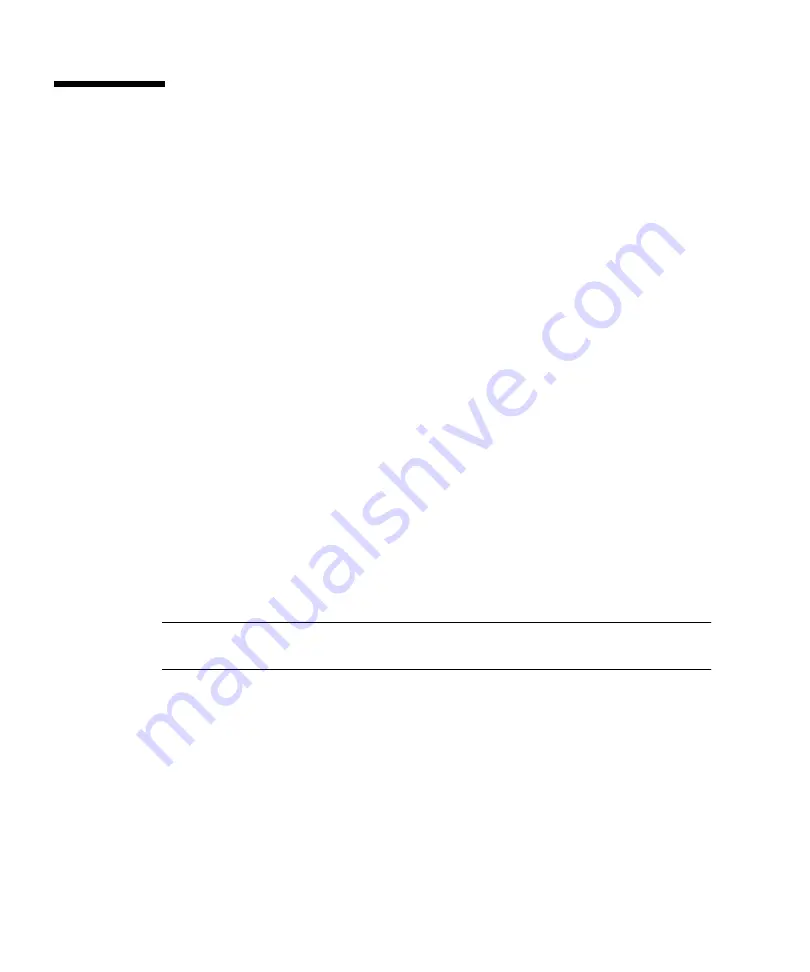
6
Sun Fire X4500 Server Guide for Preinstalled Solaris 10 OS • February 2007
Configuring the Preinstalled Solaris
Operating System
The Solaris 10 Operating System is preinstalled on the hard disk drives in slot 0 and
mirrored in slot 1. Use the information that you gathered in
for the Installation Worksheet” on page 2
as you configure this preinstalled OS.
You can configure the preinstalled Solaris OS by using another system to connect to
the server. Two possible ways to do this are described here:
■
“To Connect to the Server Using the Service Processor’s IP Address” on page 6
If you use this method, you first must determine the service processor’s IP
address. The server must be connected to the network.
■
“To Connect to the Server Using a Terminal Program” on page 8
If you use this method, you do
not
need to determine the service processor’s IP
address, but you must have a cable connection from the server to the serial port of
of the host system.
Optionally, you can redirect the console output to the video output. For more
information, see
“To Redirect the Console Output to the Video Port (Optional)”
To Connect to the Server Using the Service
Processor’s IP Address
Note –
This procedure assumes that you have connected the server to your network
through an Ethernet cable.
1. Determine the service processor’s IP address:
a. Power on the main power to the platform by using a stylus to press the
recessed Power button on the front panel.
Power-On Self-Test (POST) messages appear on your screen as the OS boots.
b. Initialize the BIOS Setup utility by pressing the F2 key while the system is
performing the POST.
The main BIOS screen is displayed.
























