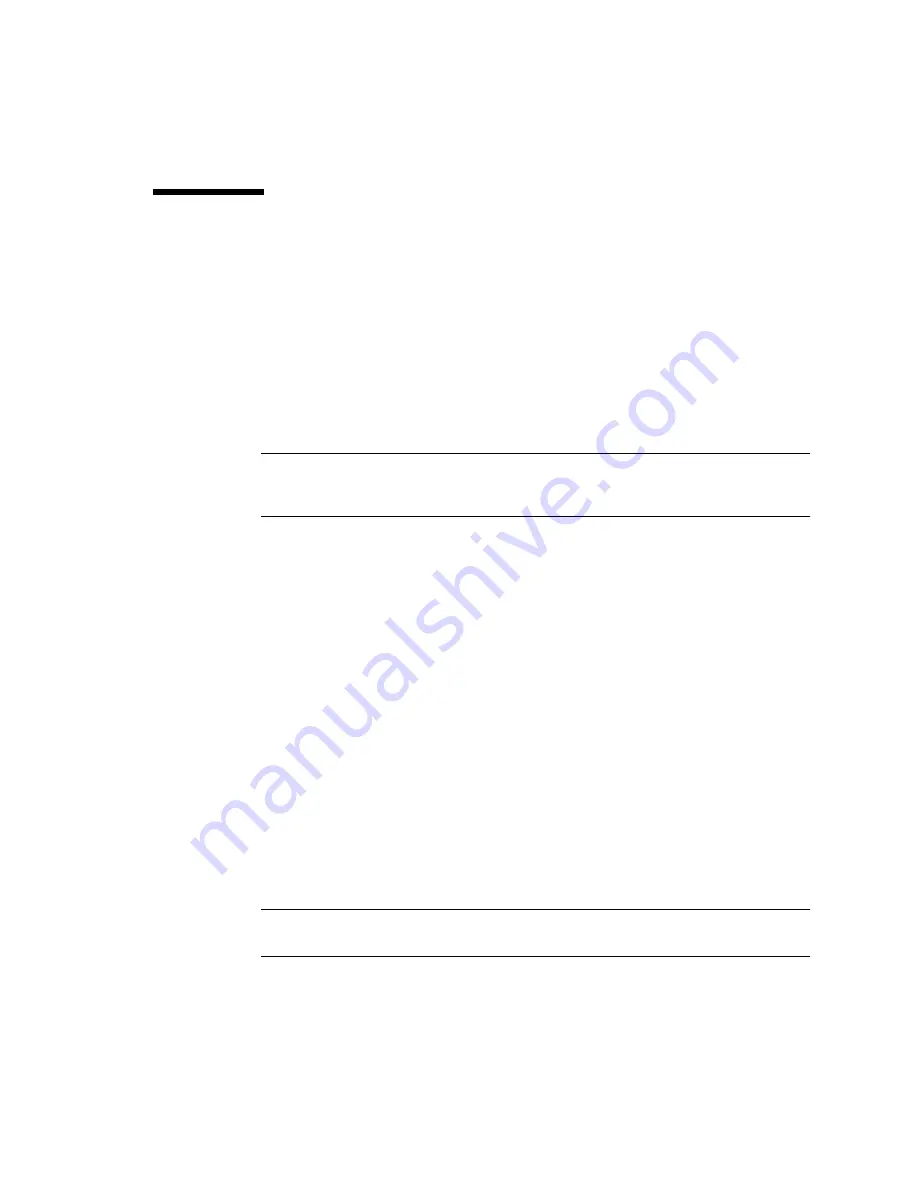
Chapter 7
Installing a Windows Server 2003 Image From a RIS Server
57
Installing the RIS Image on a Client
System
This procedure describes how to install the RIS image that you created and modified
to a Sun Blade X6440 server module. Before you perform this procedure, you must
configure the RIS image as described in
“Configuring a RIS Image” on page 42
.
Once configured, the RIS image contains the Windows Server 2003 SP2 operating
system (you can configure either the 32-bit or the 64-bit version) and the server-
specific drivers that are included on the Tools and Drivers DVD (708-0347) that
shipped with the server module.
Note –
A RIS image can be installed on any computer that contains a network
adapter that supports PXE DHCP-based boot ROM. The Sun Blade X6440 server
module has this type of network adapter.
▼
To Install the RIS Image on a Client System
1. Verify that the network adapter is set as the primary boot device in the
computer BIOS.
2. Restart the client computer from the network adapter.
3. When you are prompted to do so, press F12 to start the download of the Client
Installation Wizard.
4. At the Welcome screen, press Enter.
5. Type the user name of an account that has permissions to add computer
accounts to the domain, and then type the domain name and password for the
account.
6. Press Enter.
7. When you receive a warning message that states that all data on the client
computer hard disk will be deleted, press Enter.
Note –
The Solaris 10 Operating System is preinstalled on the Sun Blade X6440
server module compact flash card.
Содержание Sun Blade X6440 s
Страница 14: ...6 Sun Blade X6440 Server Module Windows Operating System Installation Guide June 2008 ...
Страница 18: ...10 Sun Blade X6440 Server Module Windows Operating System Installation Guide June 2008 ...
Страница 42: ...34 Sun Blade X6440 Server Module Windows Operating System Installation Guide June 2008 ...
Страница 48: ...40 Sun Blade X6440 Server Module Windows Operating System Installation Guide June 2008 ...


















