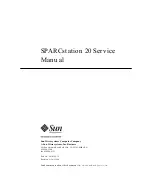Содержание SPARCstation 20
Страница 10: ...x SPARCstation 20 Service Manual July 1996...
Страница 50: ...26 SPARCstation 20 Service Manual July 1996...
Страница 62: ...38 SPARCstation 20 Service Manual July 1996...
Страница 68: ...44 SPARCstation 20 Service Manual July 1996...
Страница 78: ...54 SPARCstation 20 Service Manual July 1996...
Страница 138: ...114 SPARCstation 20 Service Manual July 1996...
Страница 139: ...Chapter 8 Removing and Installing Subassemblies 115...
Страница 140: ...116 SPARCstation 20 Service Manual July 1996...
Страница 146: ...122 SPARCstation 20 Service Manual July 1996 FIGURE 9 4 Installing a Hard Disk Drive...
Страница 162: ...138 SPARCstation 20 Service Manual July 1996...
Страница 242: ...218 SPARCstation 20 Service Manual July 1996...
Страница 266: ...242 SPARCstation 20 Service Manual July 1996 wrist strap attaching 50...