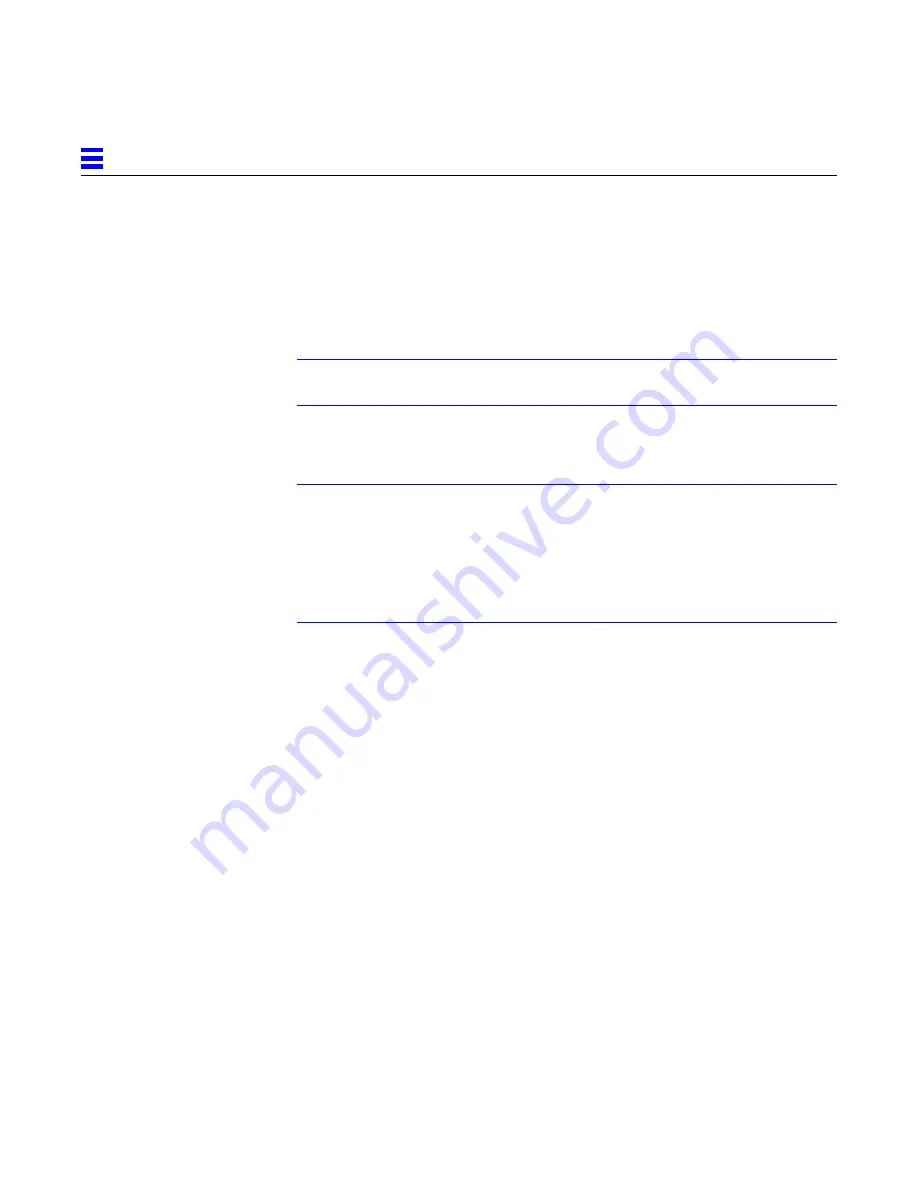
2-4
SPARCserver 2000E Power Supply Installation Manual—April 1995
2
2.4 Access
Remove all system cover panels before proceeding with the upgrade. For these
procedures, refer to Appendix A, “Access.”
2.5 Installing the Bottom Power Supply
Note – Read and follow all safety and ESD instructions found in Section 1.1,
“Safety Precautions.”
2.5.1 Identifying a Redundant-Capable Cabinet
Note – The cabinet in question is a redundant-capable cabinet if:
• The power supply cover panel on this chassis is long as shown in Figure 2-3.
This panel reaches to the bottom of the frame. In contrast, the cover panel on
the non redundant-capable chassis reaches about half the way down the frame
• The cabinet is configured with the power supply adapter board. This board,
if present, can be viewed by looking through the EMI screen on the front of the
system.
Содержание SPARCcenter 2000E
Страница 7: ...vii Tables Table 1 1 Safety Precautions 1 2 Table 2 1 LED Status Indicators 2 25 ...
Страница 8: ...viii SPARCserver 2000E Power Supply Installation Manual April 1995 ...
Страница 27: ...Power Supply Installation 2 11 2 Figure 2 10 Installing the Power Supply Mounting Screws Screws 6 places ...
Страница 42: ...2 26 SPARCserver 2000E Power Supply Installation Manual April 1995 2 ...
Страница 50: ...A 8 SPARCserver 2000E Power Supply Installation Manual April 1995 A ...
Страница 51: ...RevisionHistory Revision Dash Date Comments 802 2700 10 A April 1995 First Customer Ship ...
Страница 52: ...SPARCserver 2000E Power Supply Installation Manual April 1995 ...






























