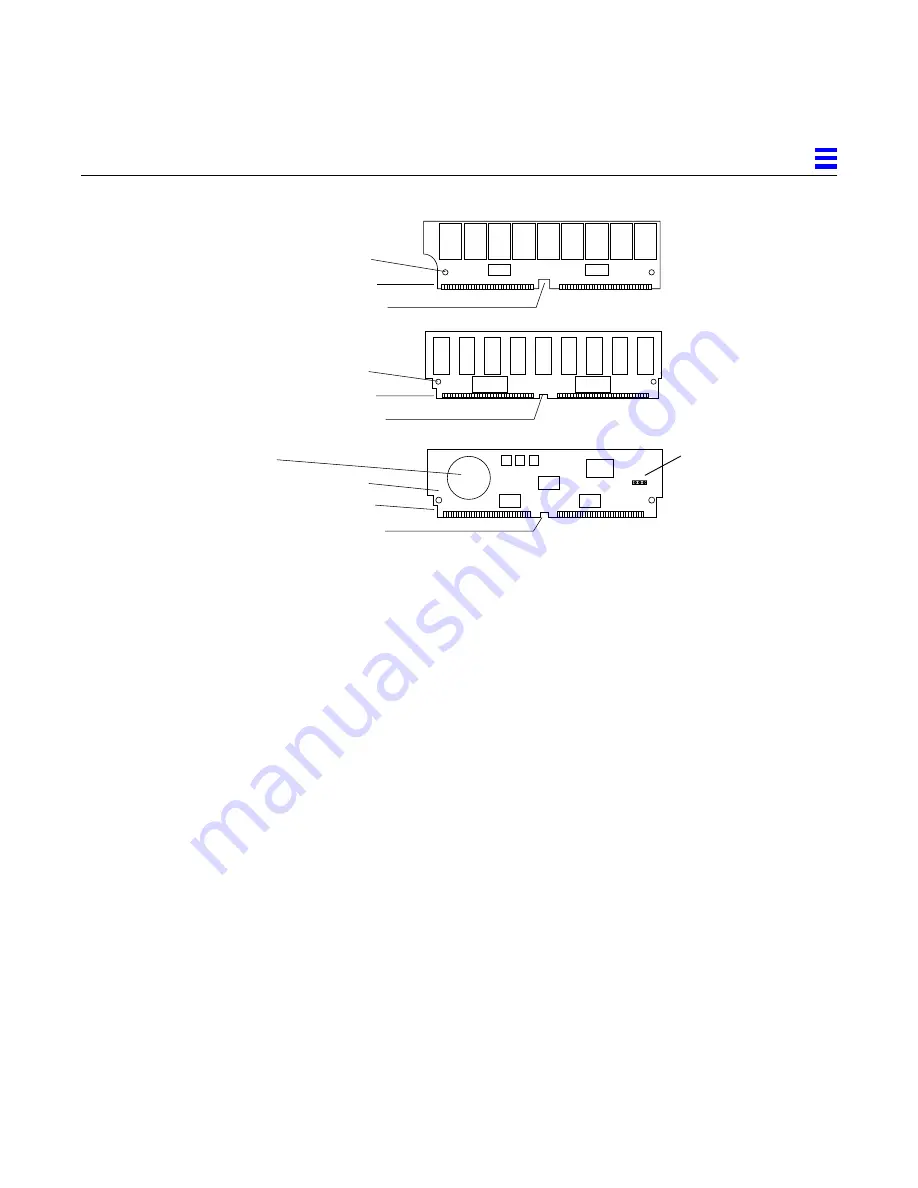
Removing and Replacing System Boards and Assemblies
2-13
2
Figure 2-12 SIMM Types
2.6.1 Removal
If a SIMM or NVSIMM fails, the power-on self test (POST) will identify the
location number (also known as the U-number or J-number) of the failing
device. The socket number (J-number) is printed on the back of the board.
When replacing faulty SIMMs, refer to the location-numbers listed below.
1. Locate a faulty SIMM by matching the location number noted in the
POST message.
2. Orient the system board so that the XDBus™ connectors face you.
3. Unlock the SIMM by pressing the locking tabs toward the sides of the
socket and then tilting the SIMM forward, as shown in Figure 2-14.
4. For most SIMM sockets, there is very little space for movement, so unlock
two more SIMMs in front of the first SIMM, as shown in Figure 2-15.
This allows the faulty SIMM to tilt forward far enough to disengage the
locking pins.
5. Remove the SIMM from the socket and place it in an antistatic bag.
1
34
35
68
1
34
35
68
Type A
Type B
Alignment notch, bottom
Alignment hole (1 of 2)
Alignment notch, large
Alignment notch, bottom
Alignment hole (1 of 2)
Alignment notch, large
1
34
35
68
Battery
Type C
(NVSIMM)
Alignment notch, bottom
Alignment hole (1 of 2)
Alignment notch, large
Jumper






























