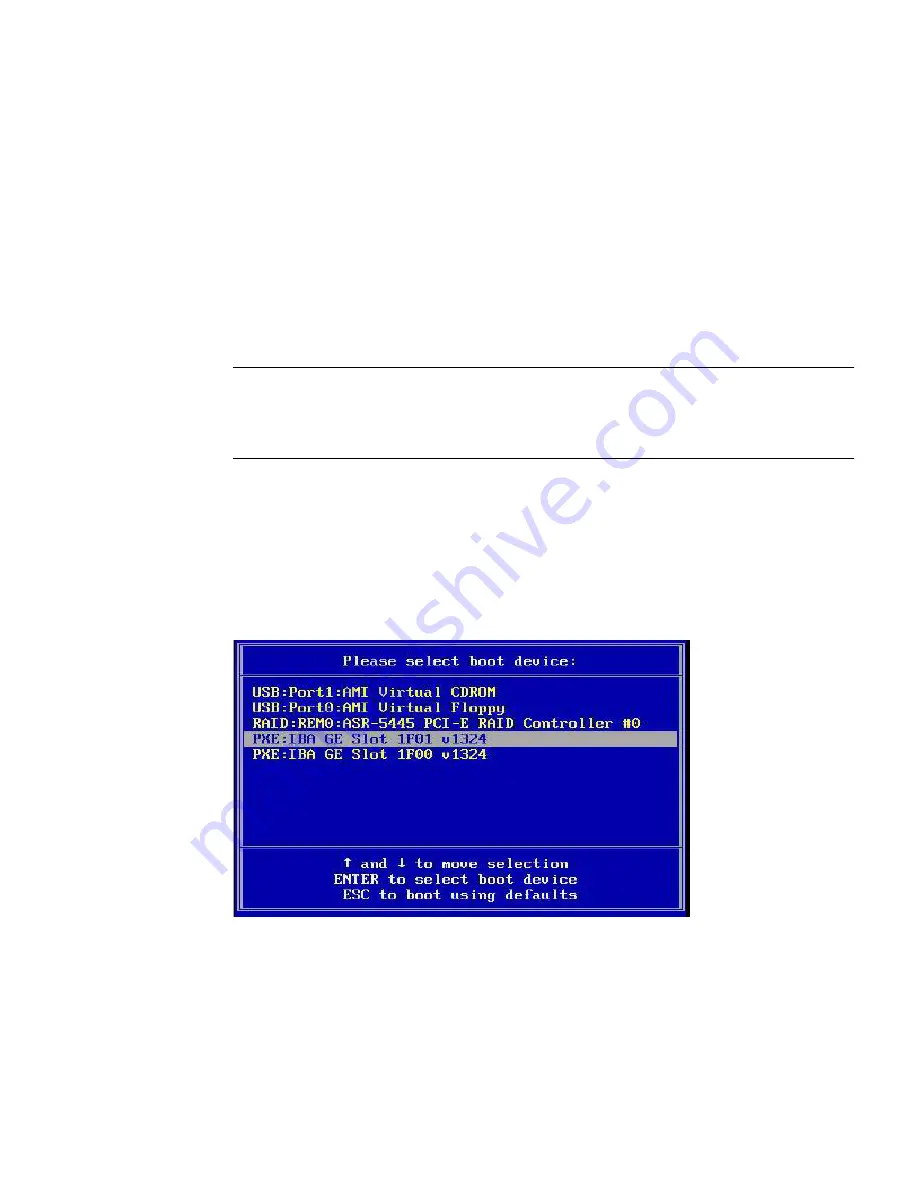
Chapter 2
Installing Windows Server 2008 Operating System
15
▼
To Install Windows Server 2008 Using PXE
1. Reset or power on the server, for example:
■
From the ILOM web interface, select
Reset
on the Remote Power Control tab.
or
■
Press the Power button (approximately 1 second) on the front panel of the
blade to turn off the blade, then press the Power button again to turn on the
blade.
The BIOS screen appears.
Note –
The next events occur very quickly; therefore, focused attention is needed
for the following steps. Watch carefully for these messages as they appear on the
screen for a brief time. You might want to enlarge the size of your screen to eliminate
scroll bars.
2. Press F8 to specify a temporary boot device.
The Please Select Boot Device menu appears.
3. In the Please Select Boot Device menu, select the appropriate PXE installation
boot device and press Enter.
The PXE installation boot device is the physical network port configured to
communicate with your network installation server.
Содержание Blade X6275
Страница 8: ...viii Sun Blade X6270 Server Module Windows Operating System Installation Guide September 2009...
Страница 14: ...6 Sun Blade X6270 Server Module Windows Operating System Installation Guide September 2009...
Страница 32: ...24 Sun Blade X6270 Server Module Windows Operating System Installation Guide September 2009...
Страница 38: ...30 Sun Blade X6270 Server Module Windows Operating System Installation Guide September 2009...






























